This is the process to follow to 1) get smart lock codes setup IN ADVANCE of an install and 2) ensuring the codes are synced when the lock is paired to the system.
This process is needed for installs in occupied units so owners can send instructions and codes to tenants in advance (so tenants know how to get into the unit), and gives the installer codes to test while on-site once the lock syncs with the hub after being paired. Testing each tenant code is a best practice to follow to ensure no lockouts. Note: Enterprise All-Access codes will automatically push to the locks when they are active in the system. So owner codes and any all-access codes that are in the system will load as soon as lock is paired to hub.
Because there are no locks associated with the new account until a lock is paired to the new unit during install, we need to create a User in a DIFFERENT account within the Enterprise group. This can be a working unit, or it can be a demo account we create to assist with this operation.
Here is the general flow of operation for a tenant moving into 123 Main St when another account/lock is active within the Enterprise group:
1. Create the tenant for 123 Main St in the Enterprise User tab. Make sure you're at the Enterprise level with the two houses, then go to USERS

2. Add User, then enter their name and select Resident and click "partial access" at the bottom.
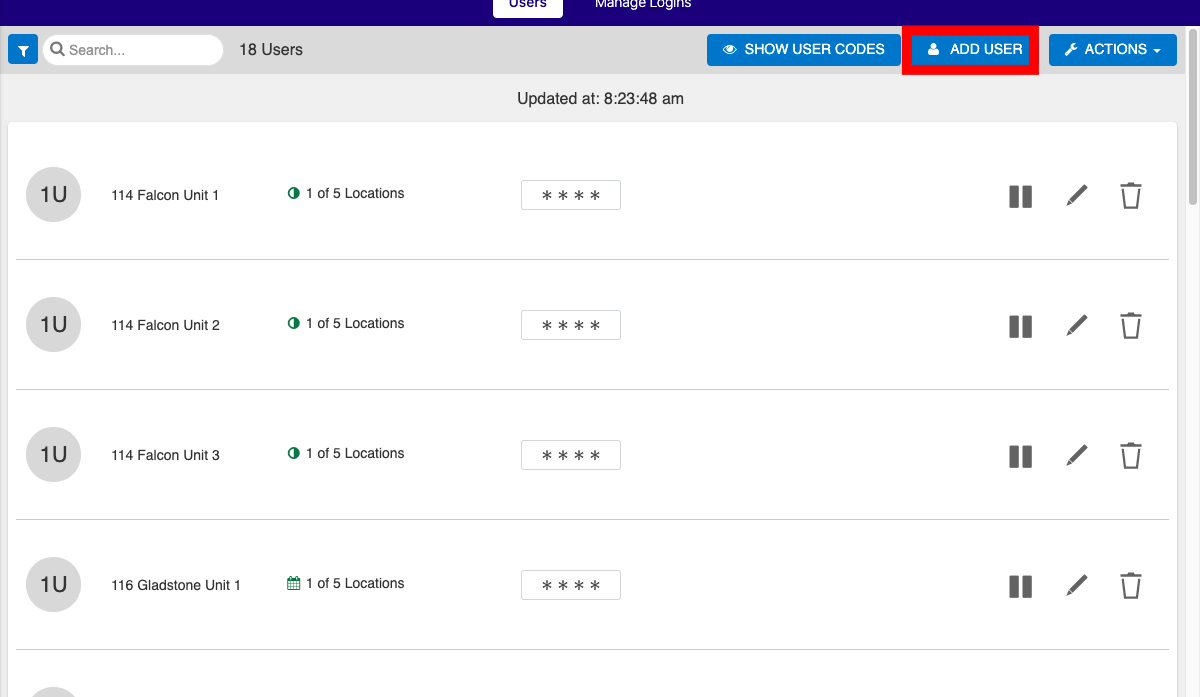
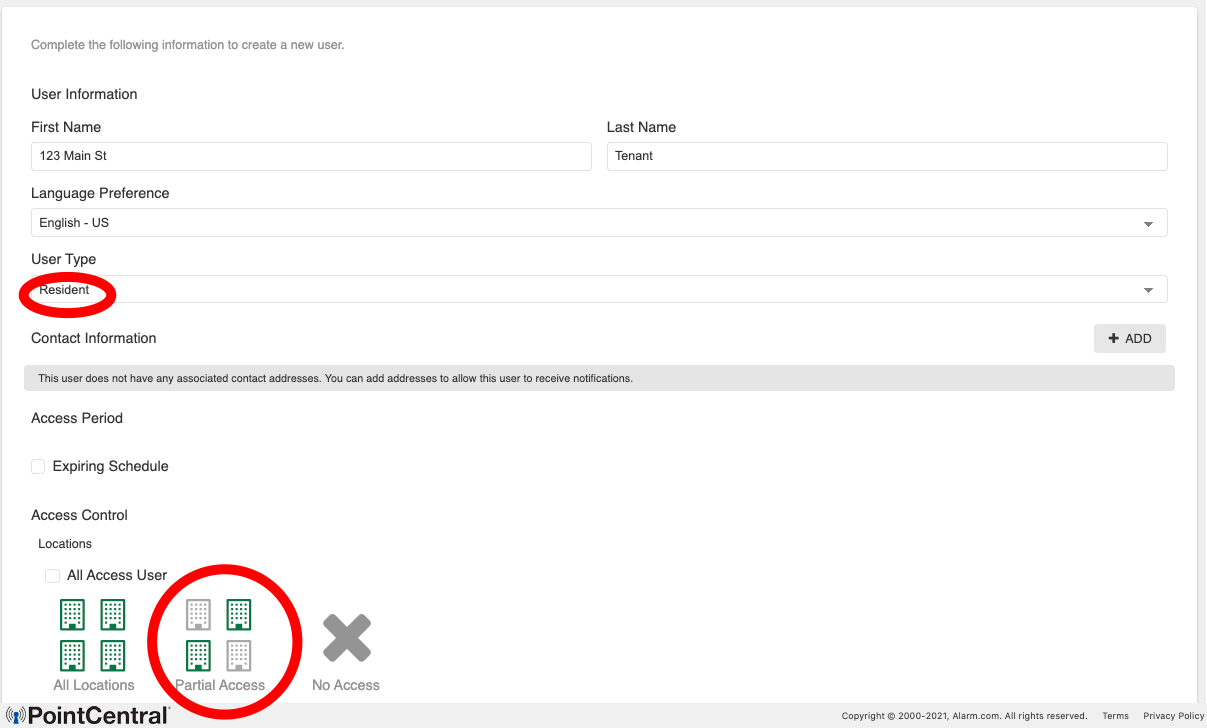
Select an active lock in a different Unit (in this example the 114 Falcon Common door) and click "Select". Then Click SAVE at bottom of screen. This will create a code for the 123 Main St tenant if you go back into the tenant in Users.
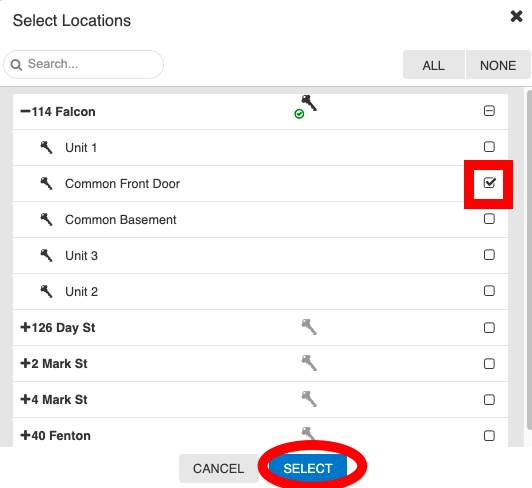

This will create a code for the 123 Main St Tenant that can be communicated to the resident in advance.
3. Once 123 Main St locks are added to the system, go back into 123 Main St Tenant User and follow the previous step to get them added to the appropriate 123 Main St lock(s), THEN unselect them from the 114 Falcon St Common lock (they don't need access to this lock - it was just created for the purpose of getting a code in advance).
It is best to do this immediately after the lock is paired so that the installer can test the code before they move on. It typically takes 5mins for the code to sync. You can refresh the User tab to see if the lock is pending (blue arrows), or if has loaded (green box)
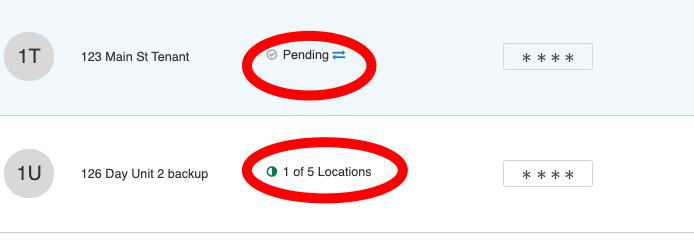
Now the tenant will have the same code that was communicated in advance on the new lock.
4. Once code is synced, have the installer test out the new code to ensure it works so tenant can access the door.
Here is the general flow of operation for a tenant moving into 123 Main St as the first account in an Enterprise group:
A SEED account is automatically created in the Enterprise group setup process. This has a lock on it so you can create a code for the 123 Main St tenant in the SEED account that can be communicated to the tenant. Then once the lock is online at 123 Main St, you can go into that enterprise user and add them to the 123 Main St lock(s), and remove them from the SEED account. Follow the same instructions above but use the SEED account rather than an actual door lock on another unit in the system.