This video explains how to setup codes for your smart lock: https://youtu.be/GEZPrHGRatk
1. Login to your account at www.building36.com.
Via Website:
- Log into the Customer Website.
- Click Users.
- Click Add New User.
- Enter the user's first and last name, then click Create.
- In Access Code, enter the desired user code.
- A new access code can also be generated by clicking Generate Code.
- Click to select which devices and features the user will have access to.
- Click Save. Allow a few minutes for the system to update before testing the new user code.
- Click the Time to set which times the user code can access the system.
- At all times - Allows the user to access the system at all times.
- Restricted schedule - Create a weekly access schedule for certain times the user can access the system.
- Temporary access - Create a one-time access window for the user to access the system.
- On the Use Profile page, update any additional user information:
- In Contact information, click + Add Contact to add the user's contact information.
- Click Language Preference to select the user's language preference, and then click Save.
Via the App:
- Log into the Customer app.
- Tap
 in the upper right corner of the App.
in the upper right corner of the App. - Tap Users.
- Tap "+".
- Enter the user's first and last name, and then tap Create.
- Tap the access code field.
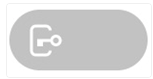
- In Access Code, enter the user's desired code.
- Tap to toggle the user access to the specified device.
- Tap Save. Allow a few minutes for the new user code to send to the lock.
- If the user should only have access to the devices during specific times, then tap Time to select the user's access period to the device. Once the desired access period is selected, tap Save.
This is an article with screen shots showing how to accomplish the same task:
https://drive.google.com/file/d/14ME0dcJxq1h9UNjkcskFU7gSWCsgQcXS/view?usp=sharing