This shows how to create a user fob / key card in the ePropertyCare Access Control system.
1. Login to website (www.alarm.com)
2. Go to "User Access" on left menu

3. Click on "Users" along top menu then "Add User" on top right.
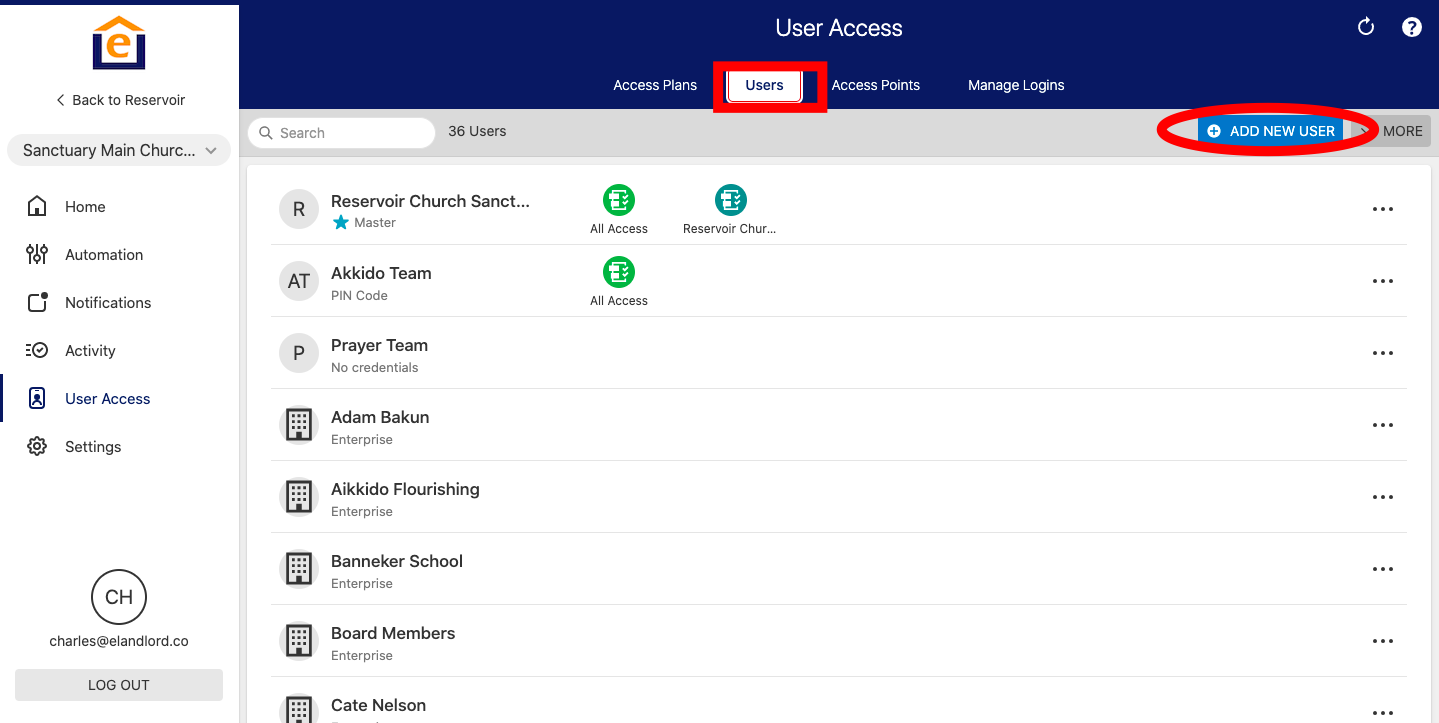
4. Enter User First + Last Name and click "Create"

5. Click "Add Credential" along the top
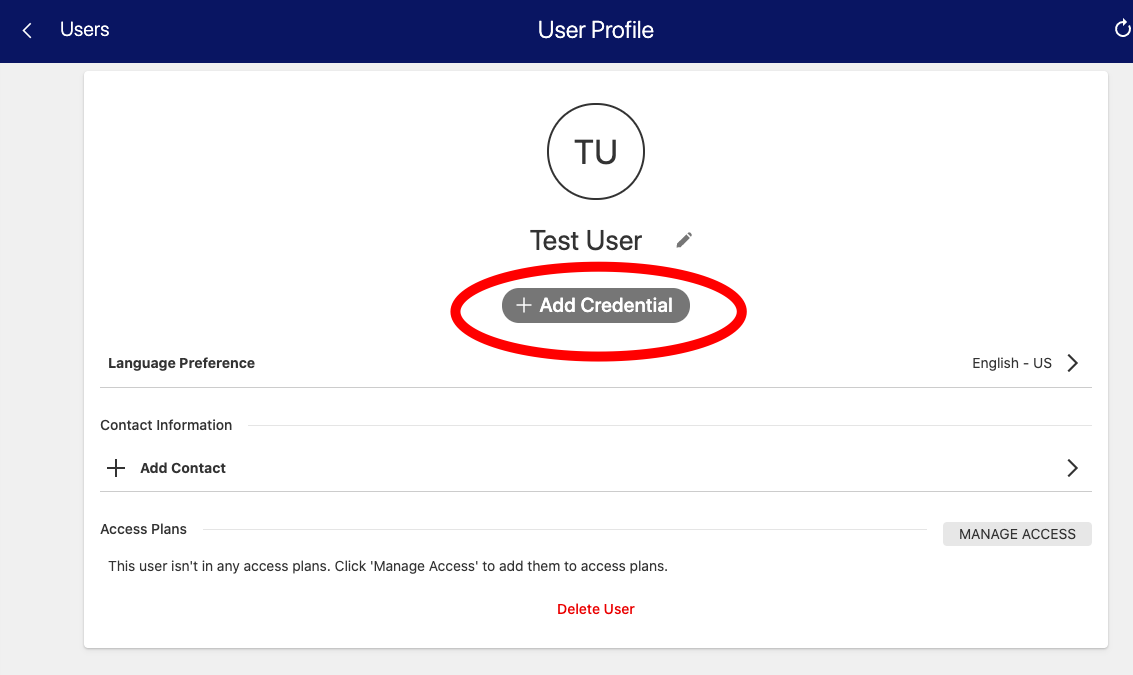
6. Select Access Badge
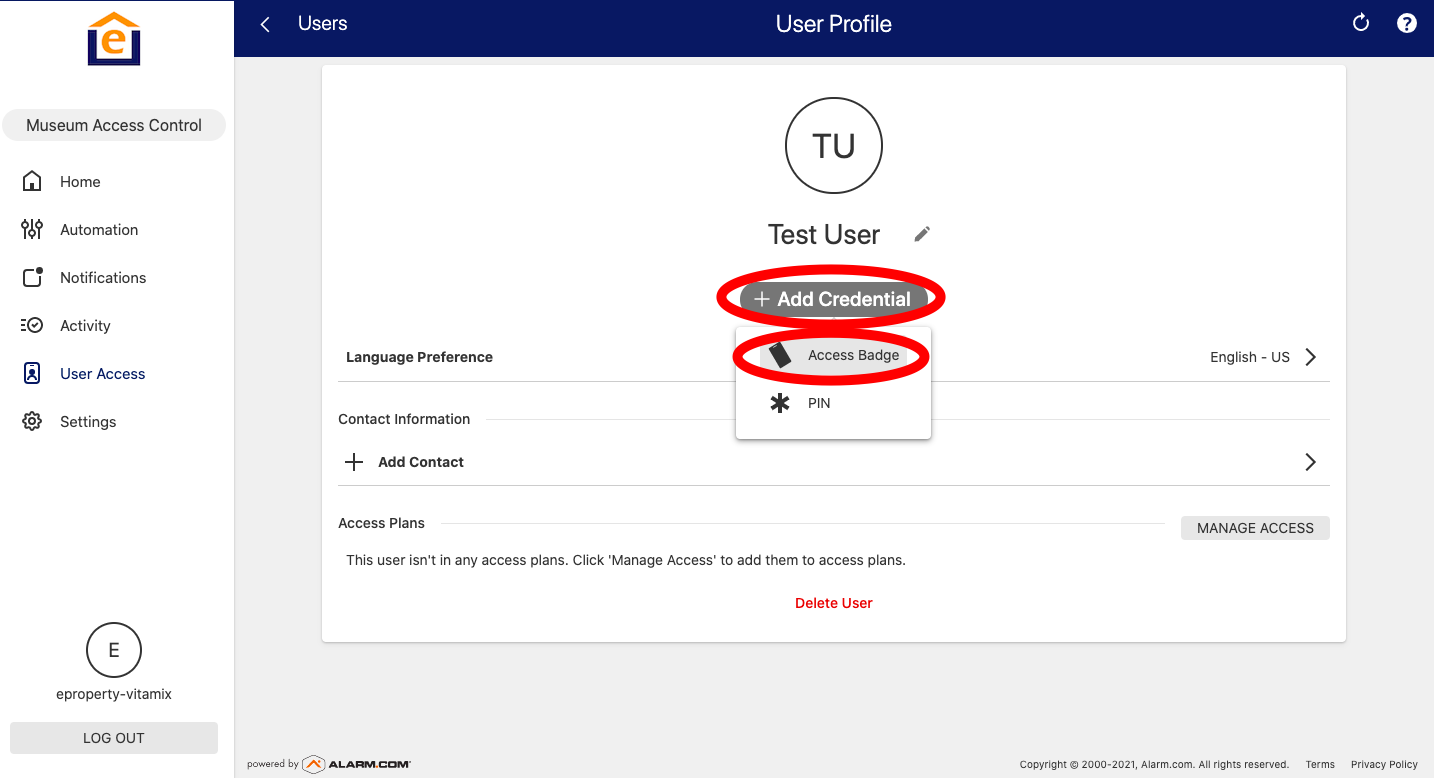
7. Select "Scan Badge" if you have access to the fob/card and a reader location, or you can enter the badge number.
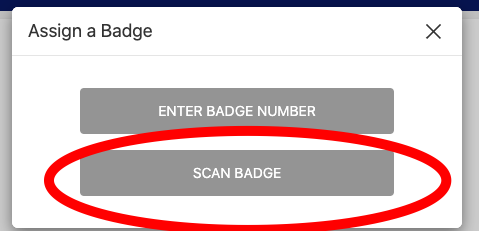
8. If you choose Scan Badge, choose the reader you are scanning from and click "Next".
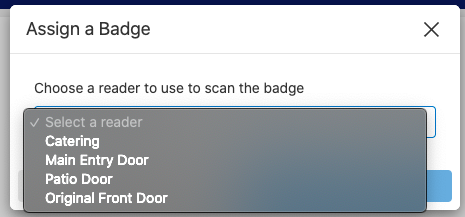
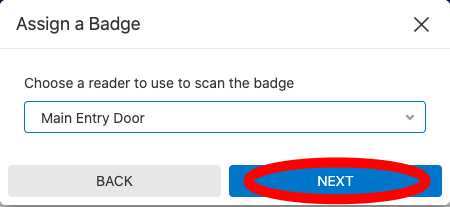
9. Then hold the badge up to the selected reader and get the credential tied to that User. Make sure that user is assigned to an access plan.
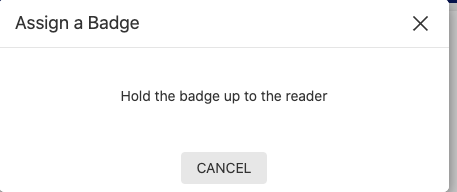
Note: It takes a few minutes for the access panel to update.