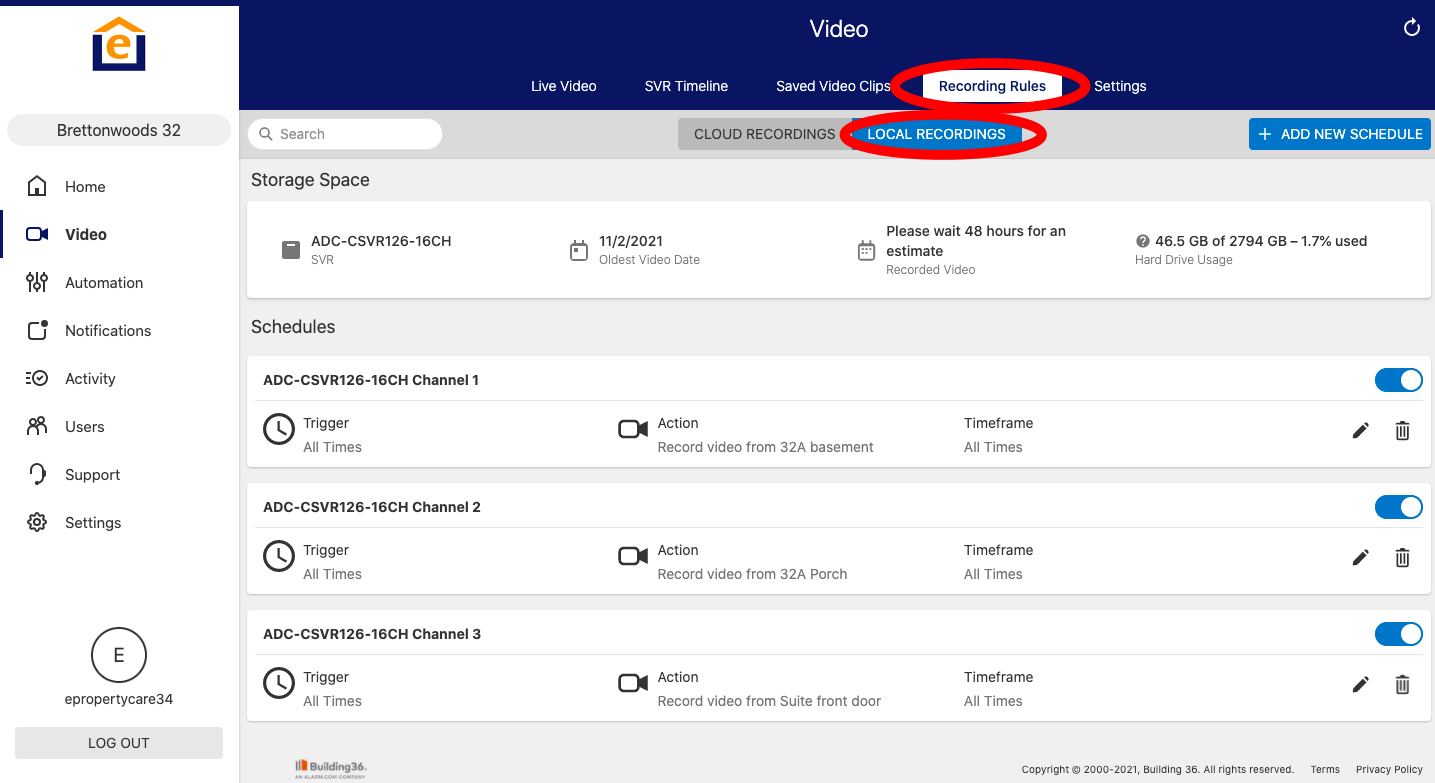This article shows you how to utilize the ePropertyCare video platform for viewing live video, video clips, and recorded video via an SVR (streaming video recorder). With the SVR you can choose specific cameras, view footage at 2 - 8x playback speed, and easily jump back to certain times / dates.
Here is a video showing how to do this via the website: https://youtu.be/DXszqOtPp9Q
Here is a video showing how to do this via the App: https://youtu.be/MNUm_Pts0Pg
1. Login to your account and go to "Video"
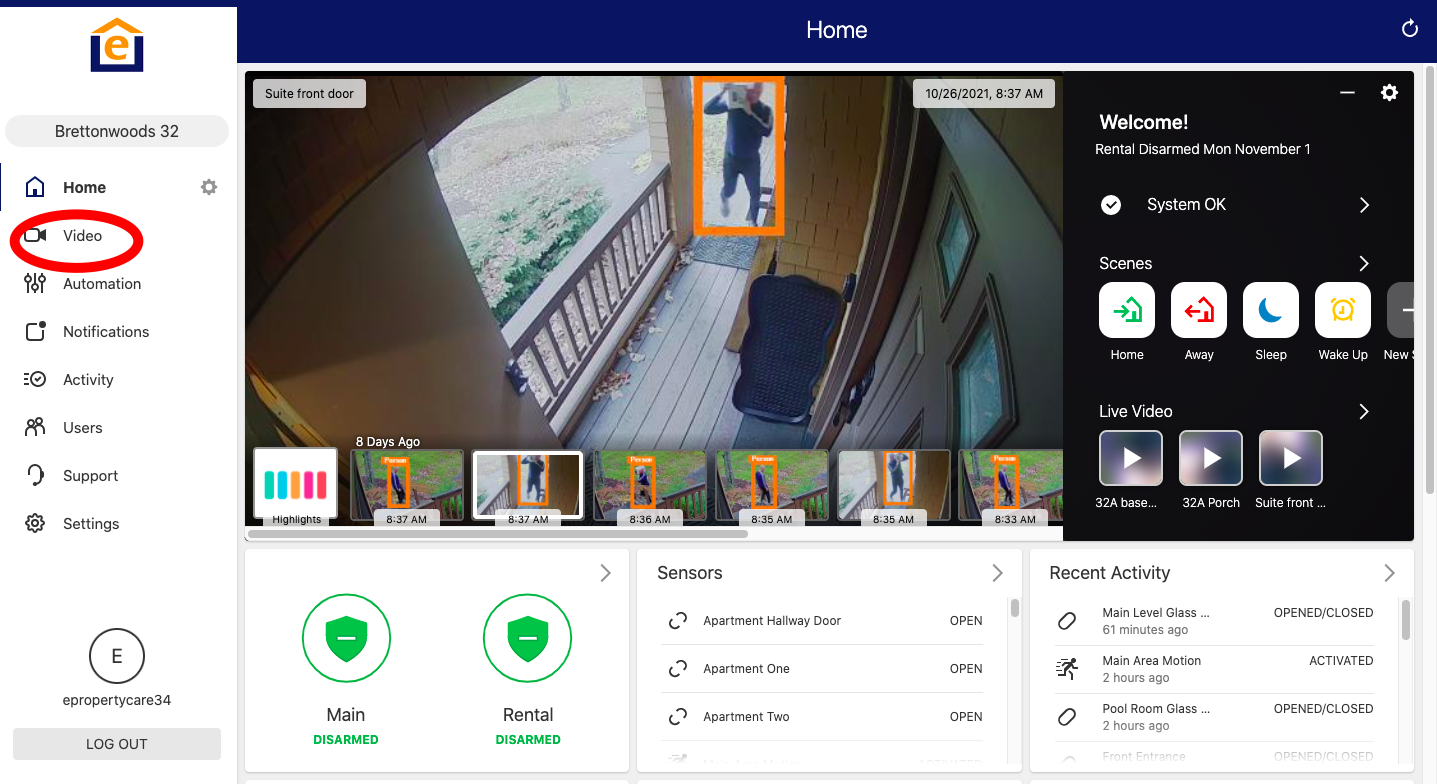
2. Click on "SVR Timeline" at the top
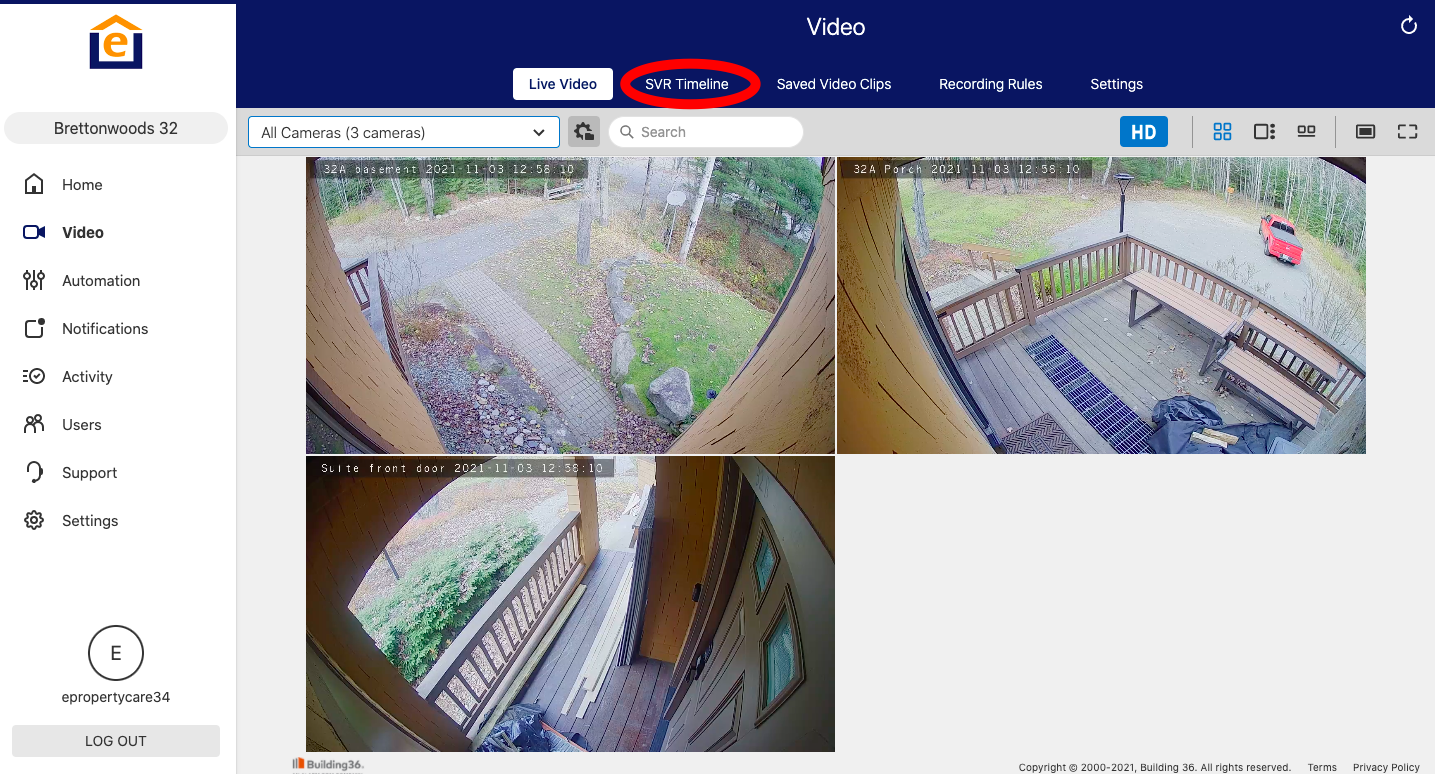
3. Select the date from the icon in lower right, then go to desired date. Once you find date of interest you can click "play" button in the middle of the screen. You can also speed up the playback with the speed drop down.
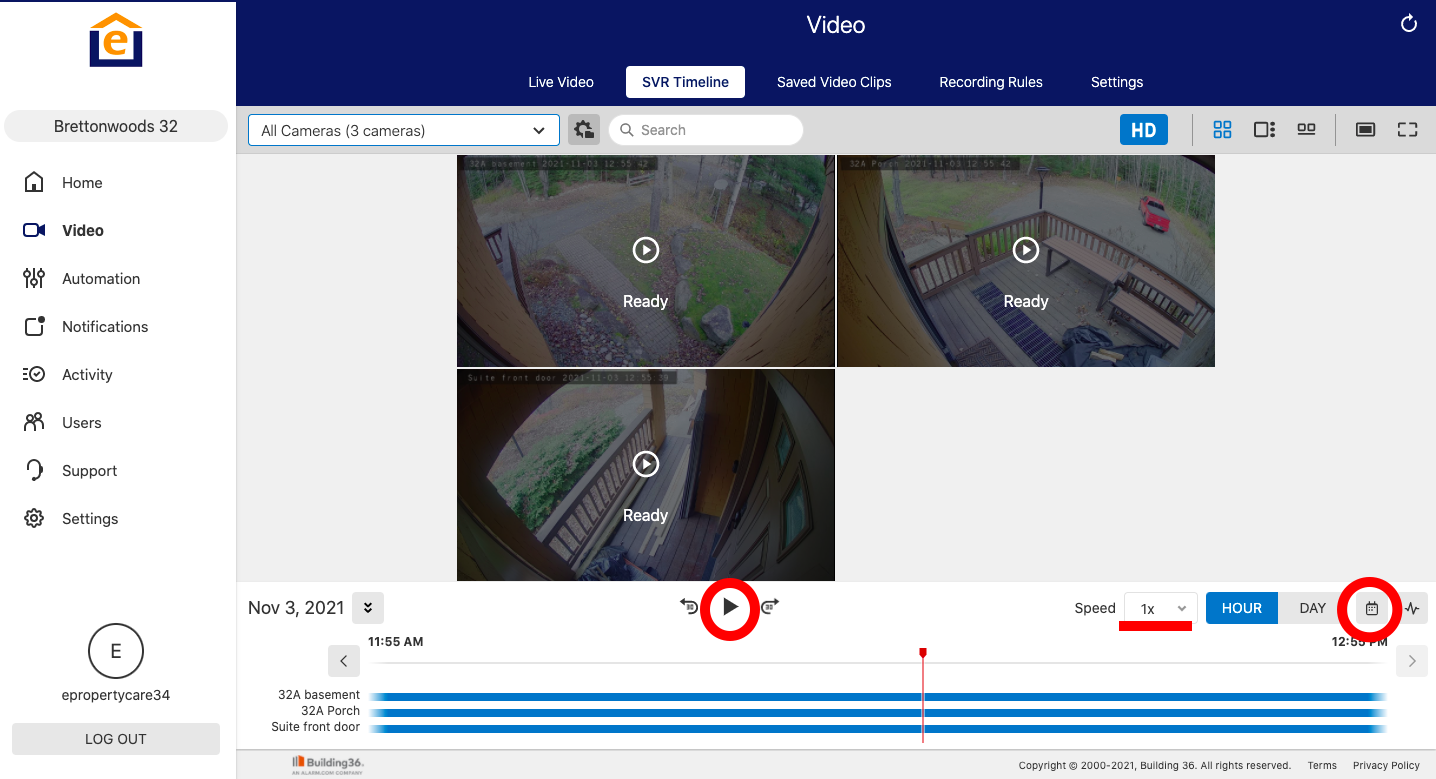
4. You can then view local recording rules by going to "recording rules" along the top, then "Local recordings" below it. Make sure each camera has a local recording rule enabled.