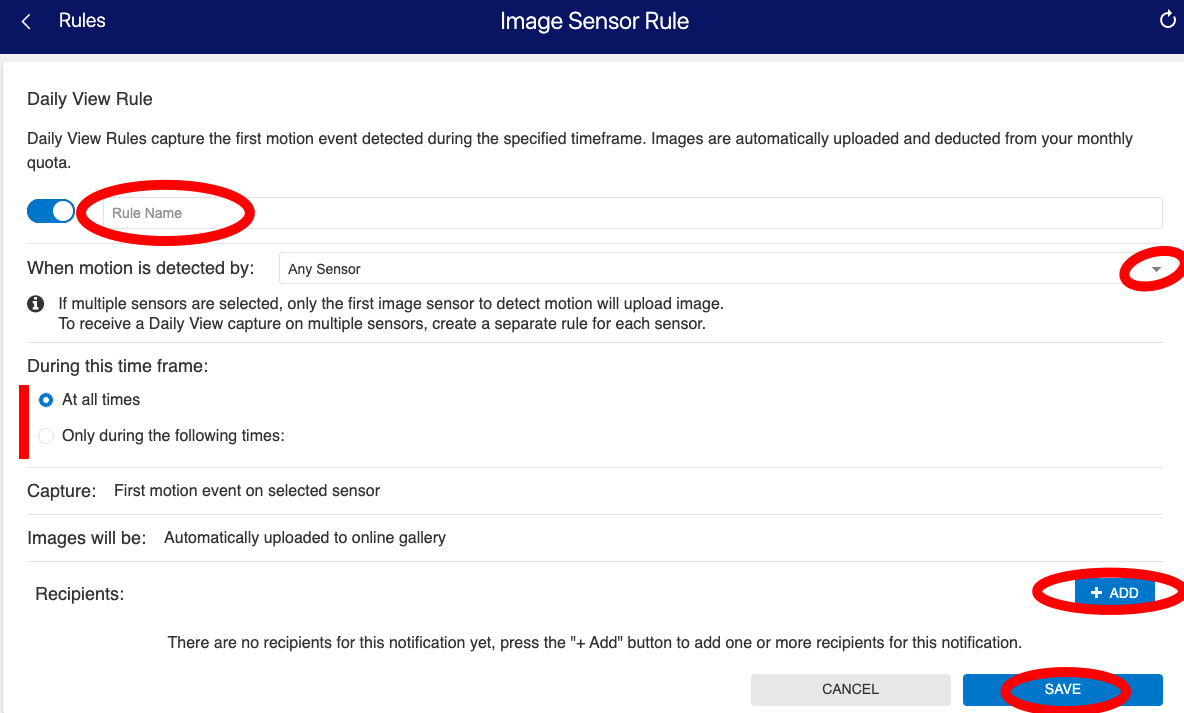This video shows you how to operate the image sensor and setup image sensor automations for the ePropertyCare Connected Home system.
This includes sending commands to instantly capture a picture of a room, or triggering a picture upload when motion is detected. The key use-case for this is when you're on vacation and want a picture to be sent if there is unexpected motion in your home.
Note: The standard account has a limit of 40 uploads per month. If you have multiple cameras that are uploading during each motion event, you will quickly run out of uploads. We recommend only uploading manually when you want to see what is going on in a room, when you are away from the home and want to know who is inside your home, or during a select time period (i.e after bedtime).
1. Login to your building36 account and go to "Automations"
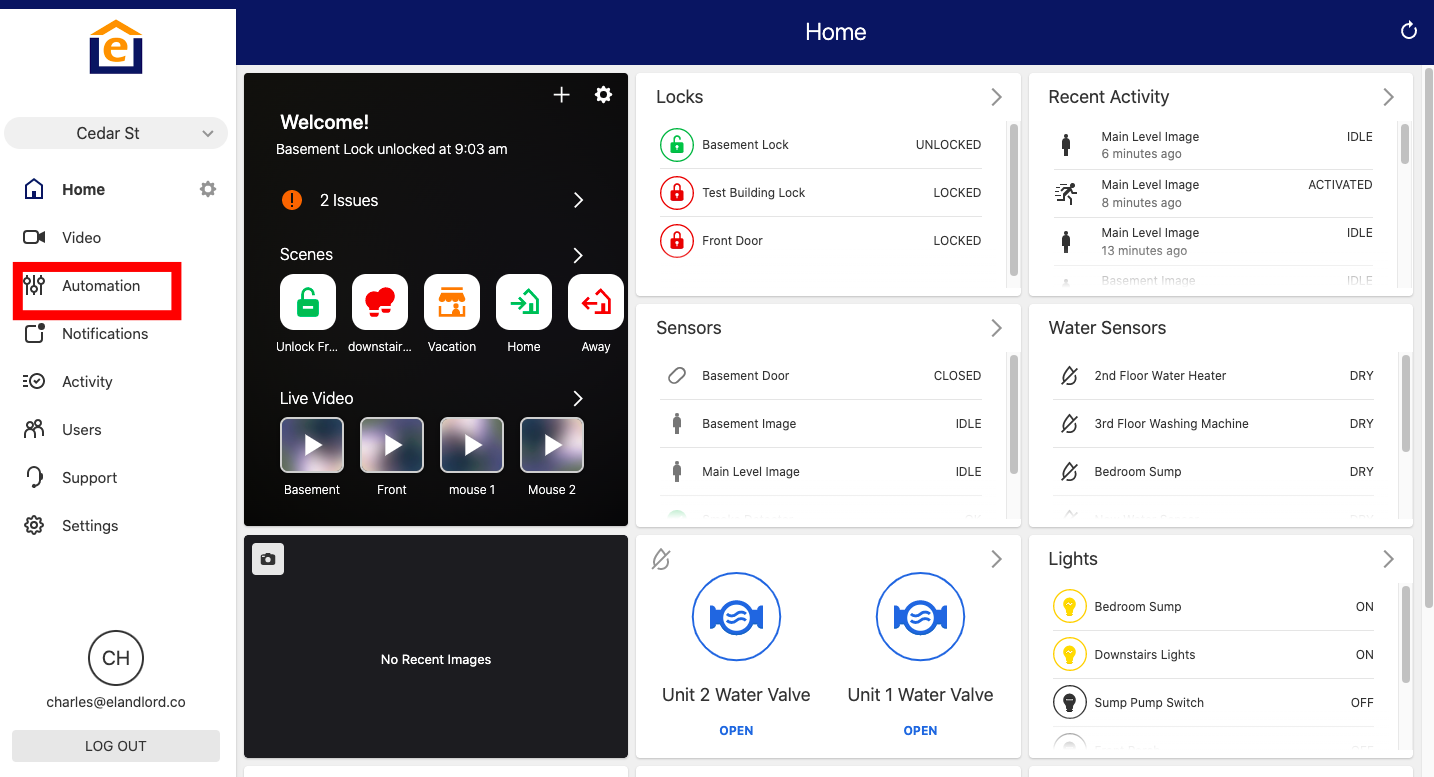
2. Go to "Add New Rule", "Image Sensor Rule"
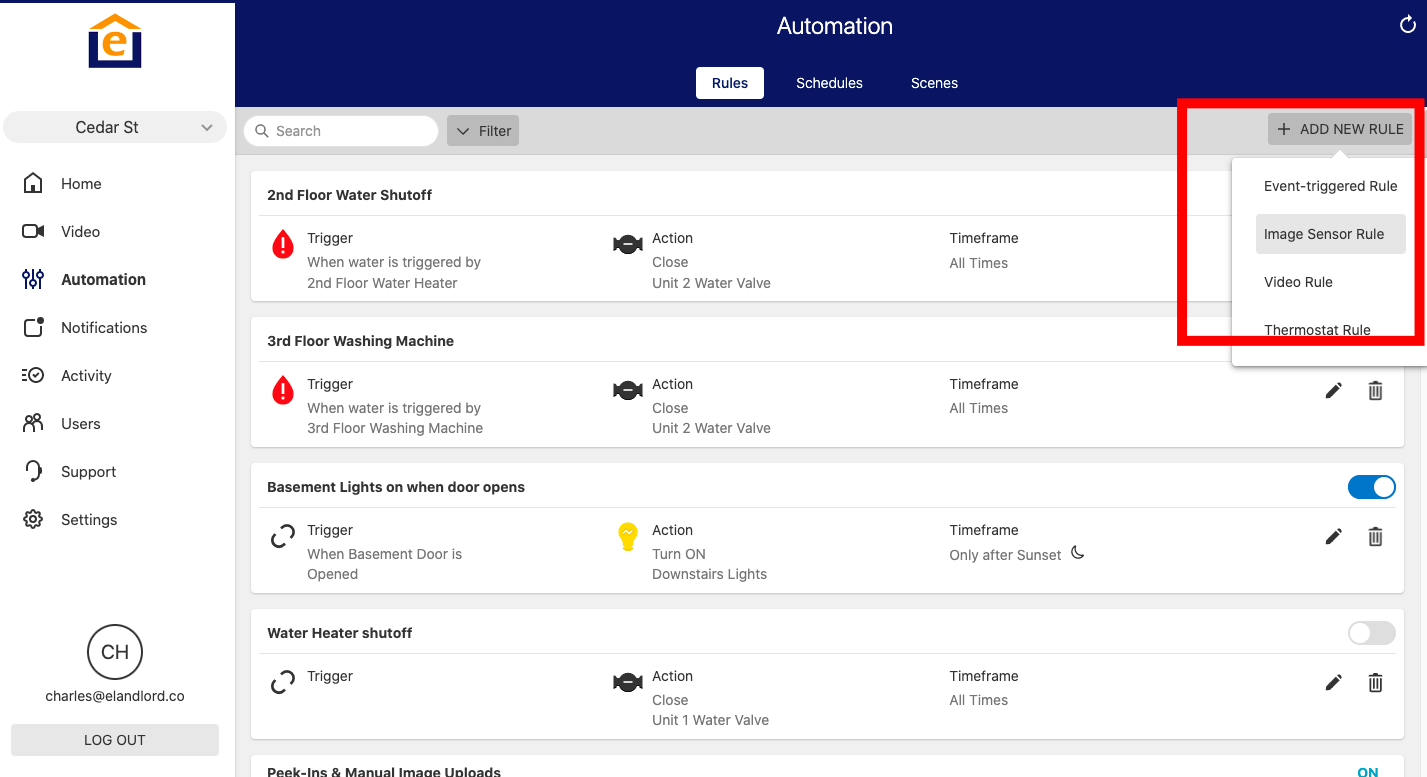
3. Select "Daily View"
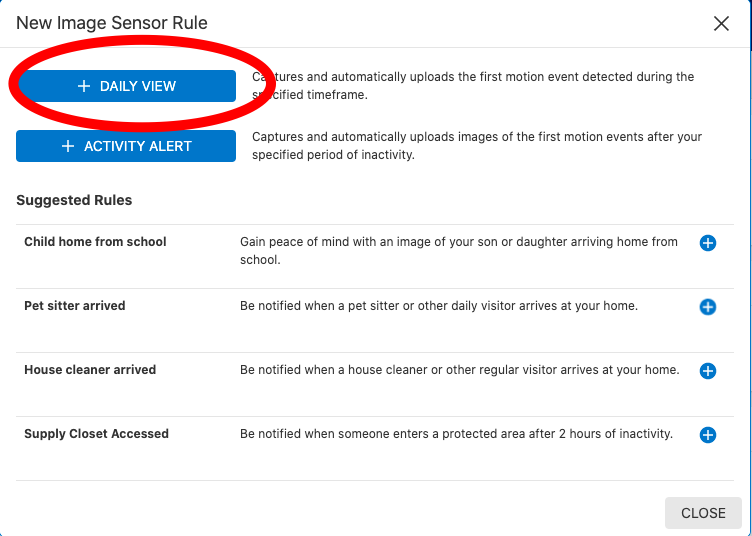
4. Enter Rule name, choose which image sensor (you'll need to create a separate rule for each image sensor), select the times (all times, or just during certain times), choose recipient of notification, then click "Save"