This article contains step-by-step instructions (And videos) showing how to pair new Z-wave components to your ePropertyCare system using the building36.com, alarm.com or pointcentral.com websites or App. This allows customers to add new devices that are under their service plan and ensure that they are signaling properly and rename them directly.
To pair using the customer website (alarm.com or building36.com), please watch this video:
To pair using your building36 or alarm.com App, please watch this video:
If the device is not showing up in your system please contact [email protected] to make sure your service plan supports the device you're trying to add.
Here are step by step screen shots from the customer website:
1) Login to your account and go to "Settings"
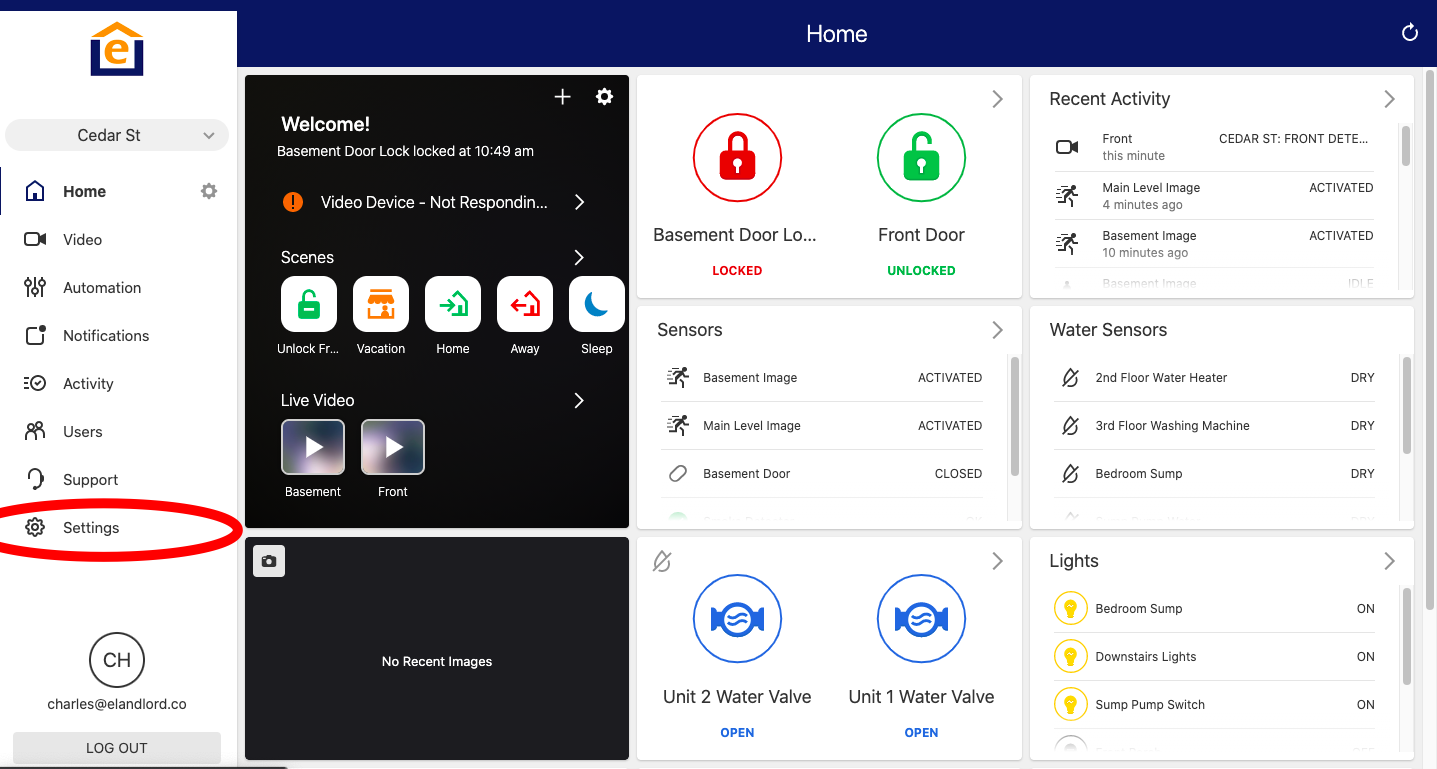
2) Select "Manage Devices"
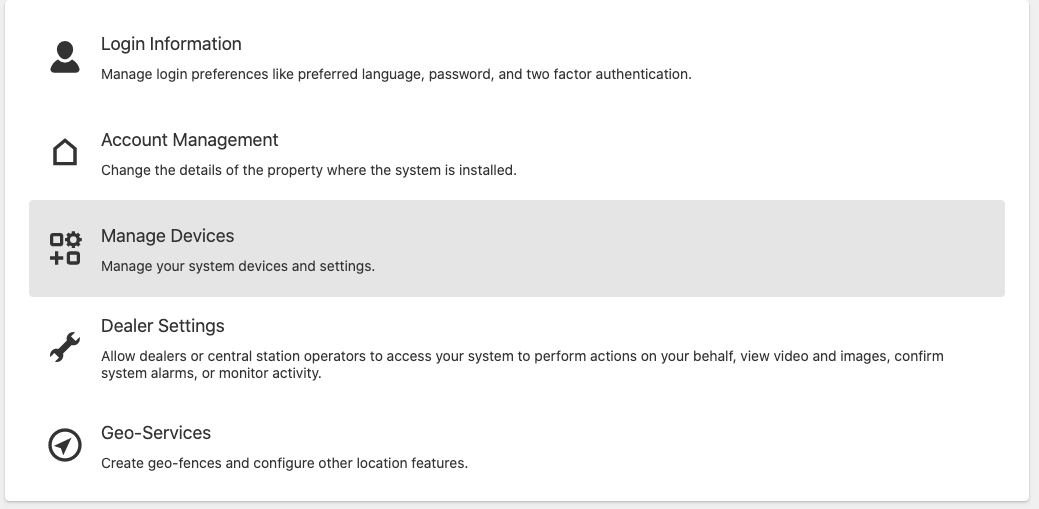
3) Click "Add Device" in upper right corner

4) Click on arrow on right of "Other Z-Wave", then "Next"

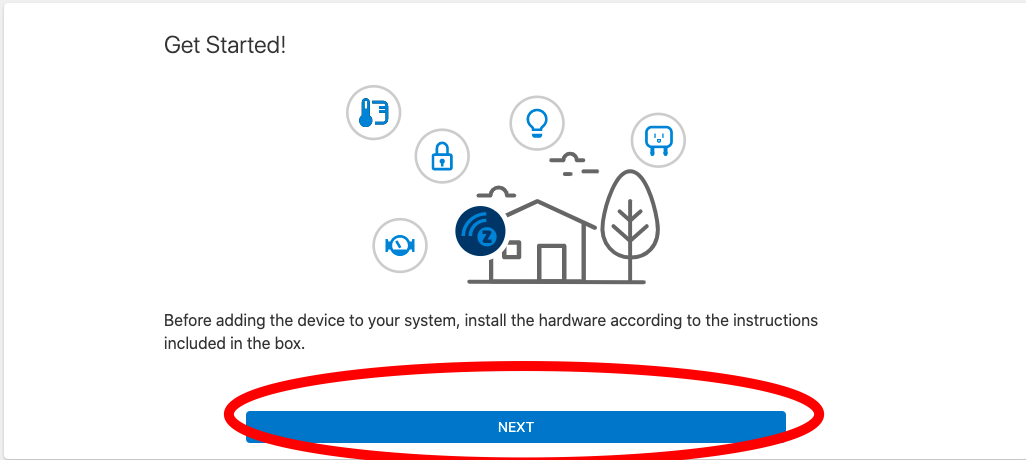
5) You'll then see "Preparing" then click "Next"

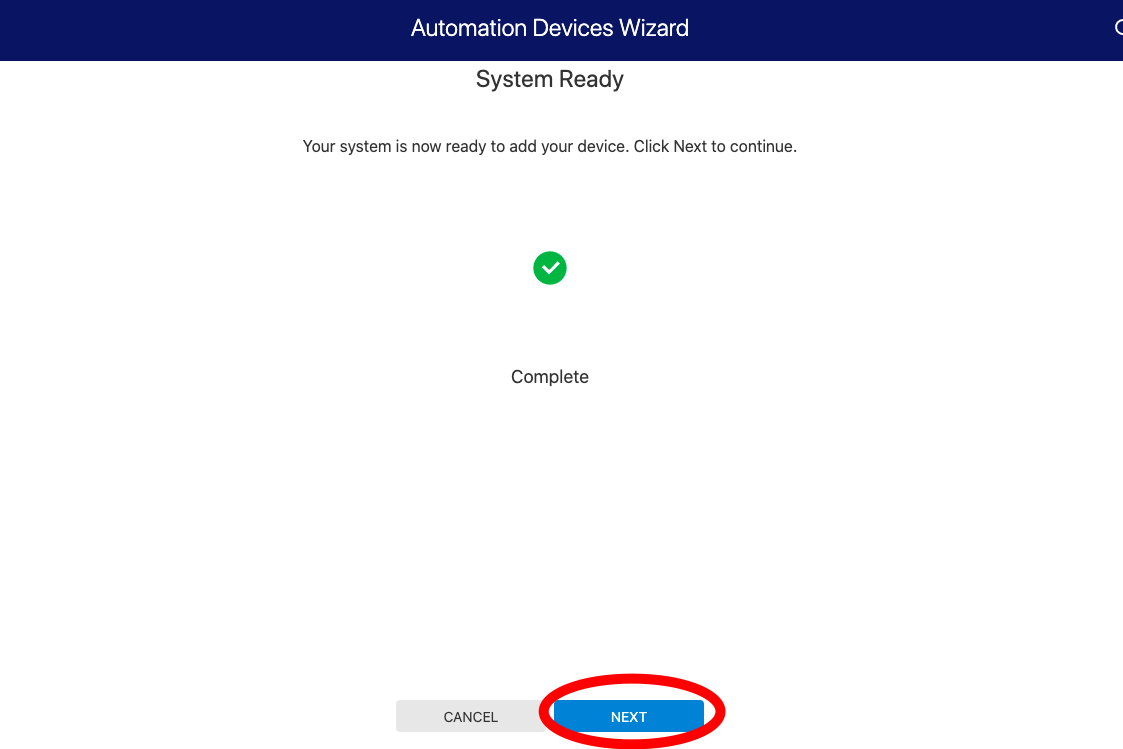
6) Then trigger the pairing operation for your device
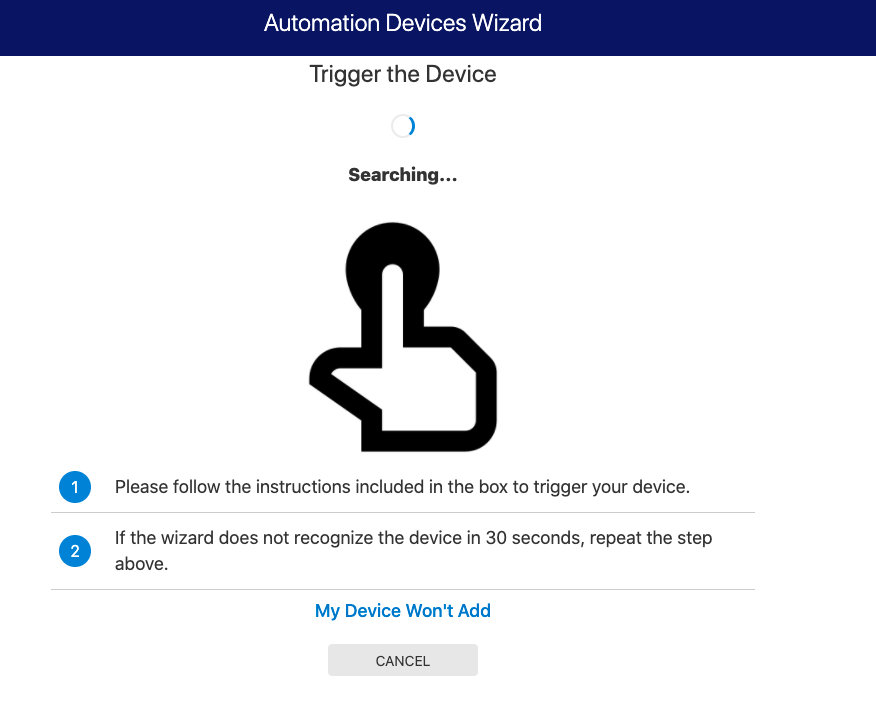
Here are step by step screen shots from the customer App:
1) Click on the 3 horizontal lines on the upper left of the App
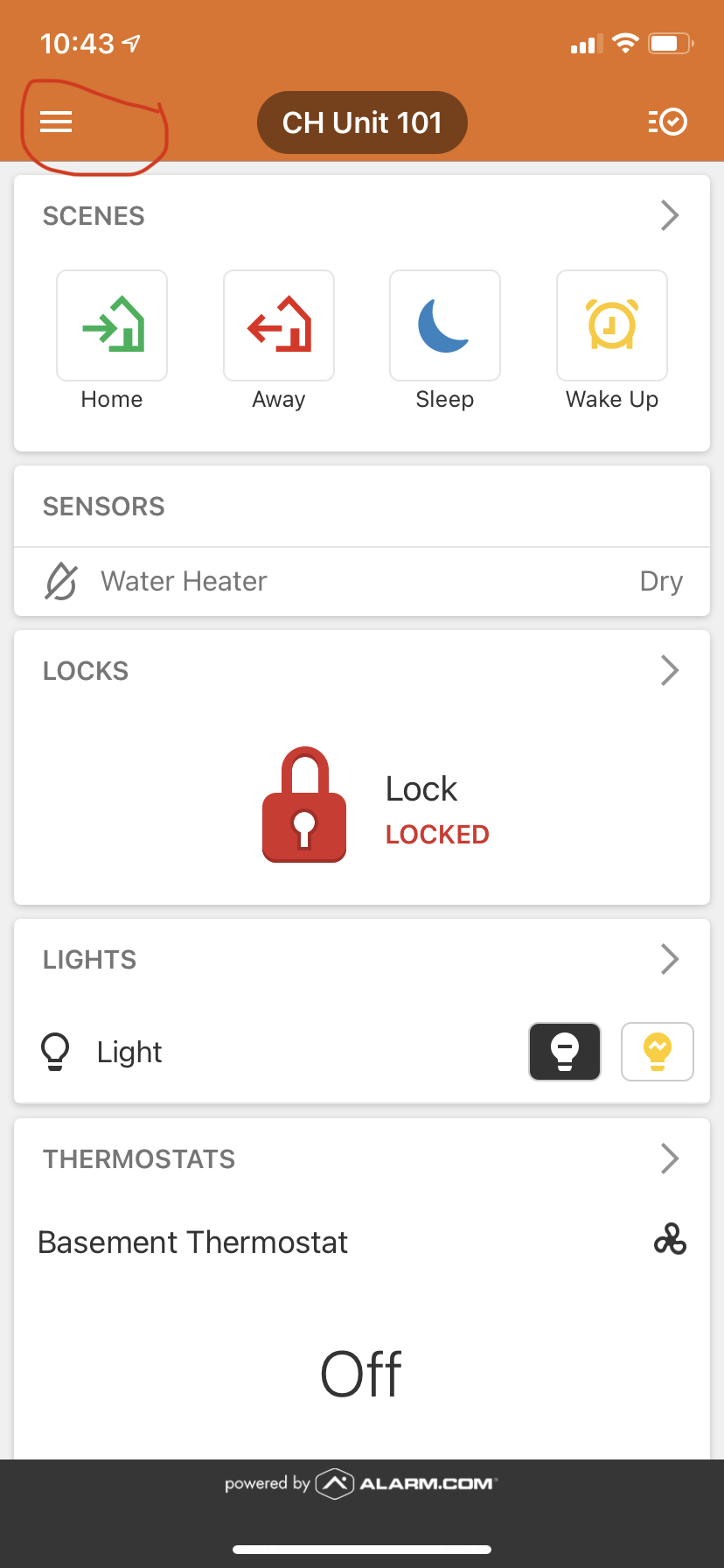
2) Go to "Add Device" on the menu
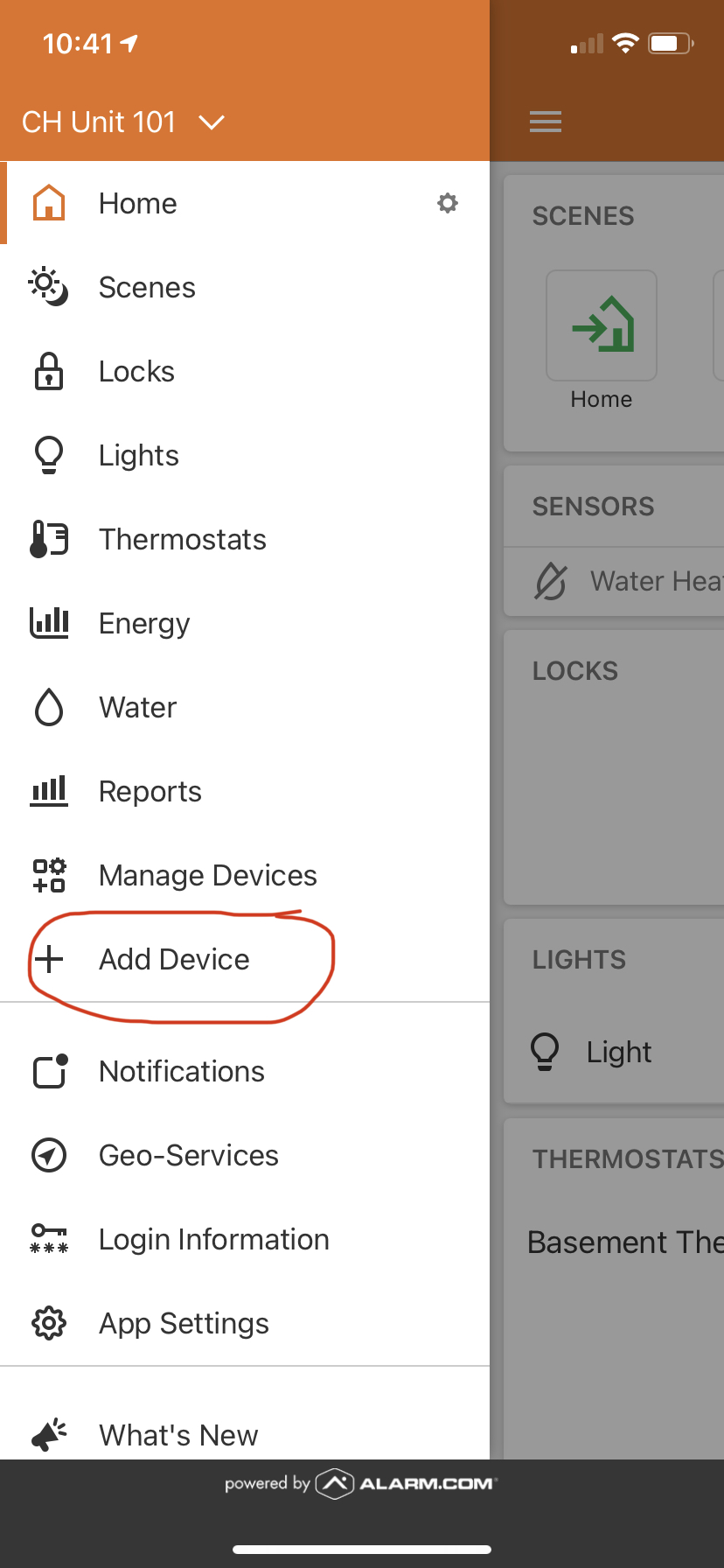
3) Select "Other Zwave device" on the menu
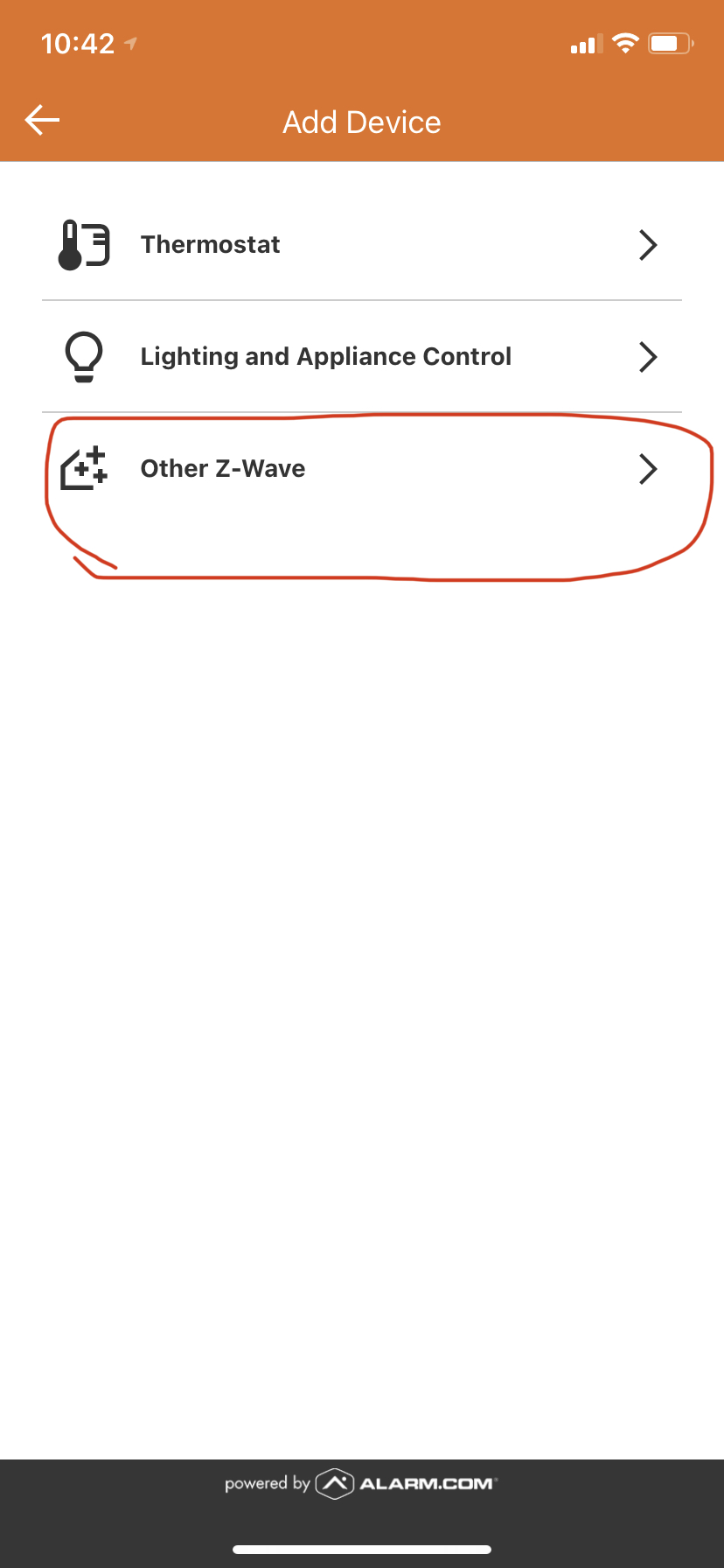
4) Click "Next" 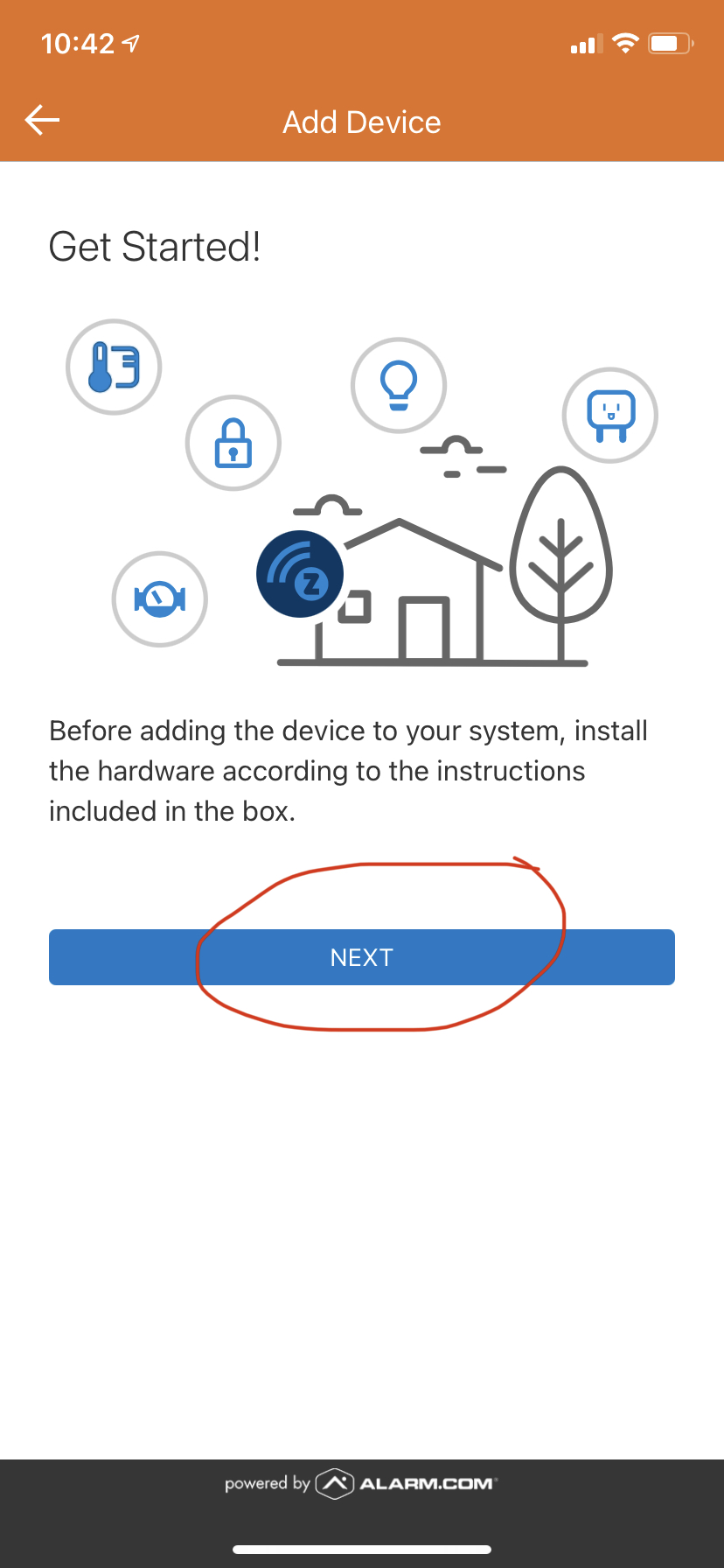
5) Click "Next" when the system indicates it is ready
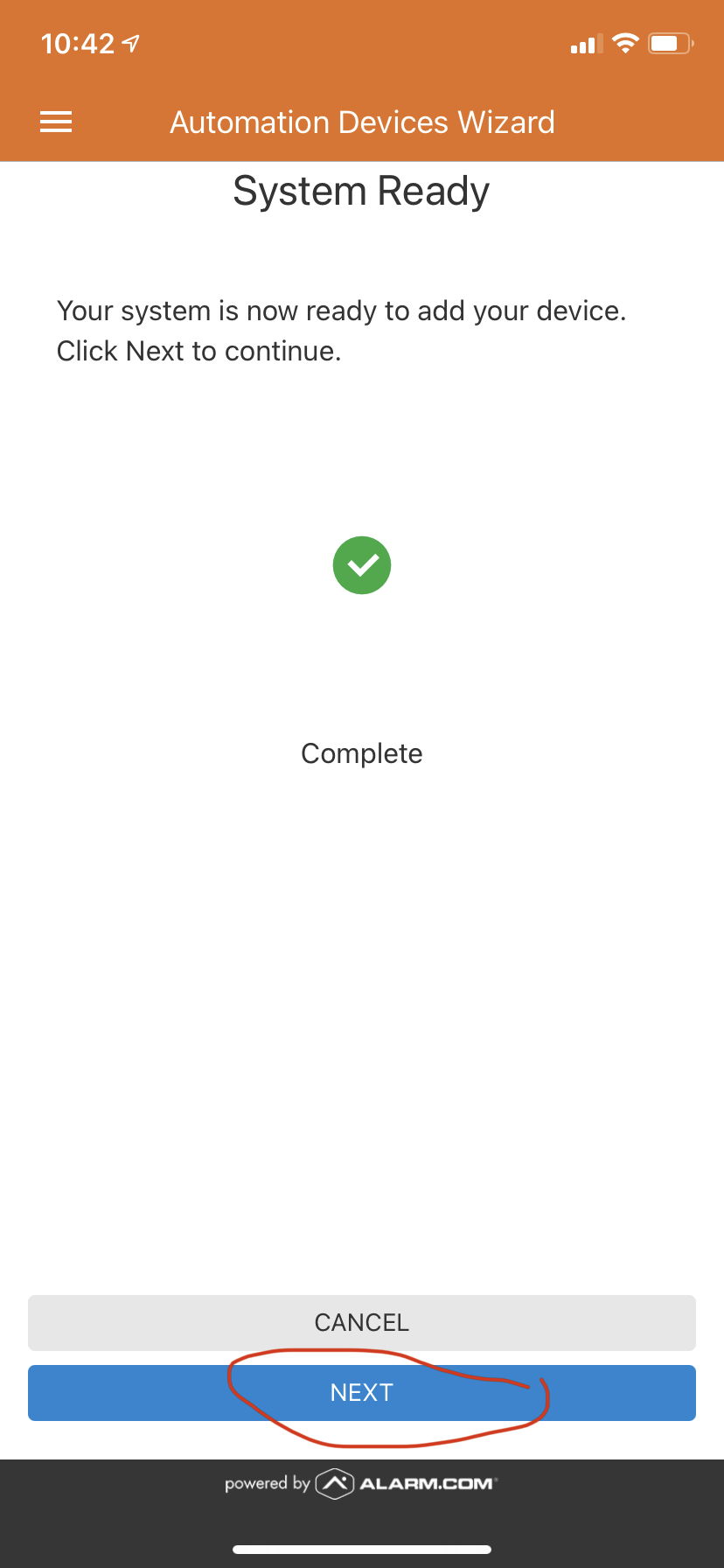
5) Trigger the pairing function on the device when you see the screen showing "Searching"
