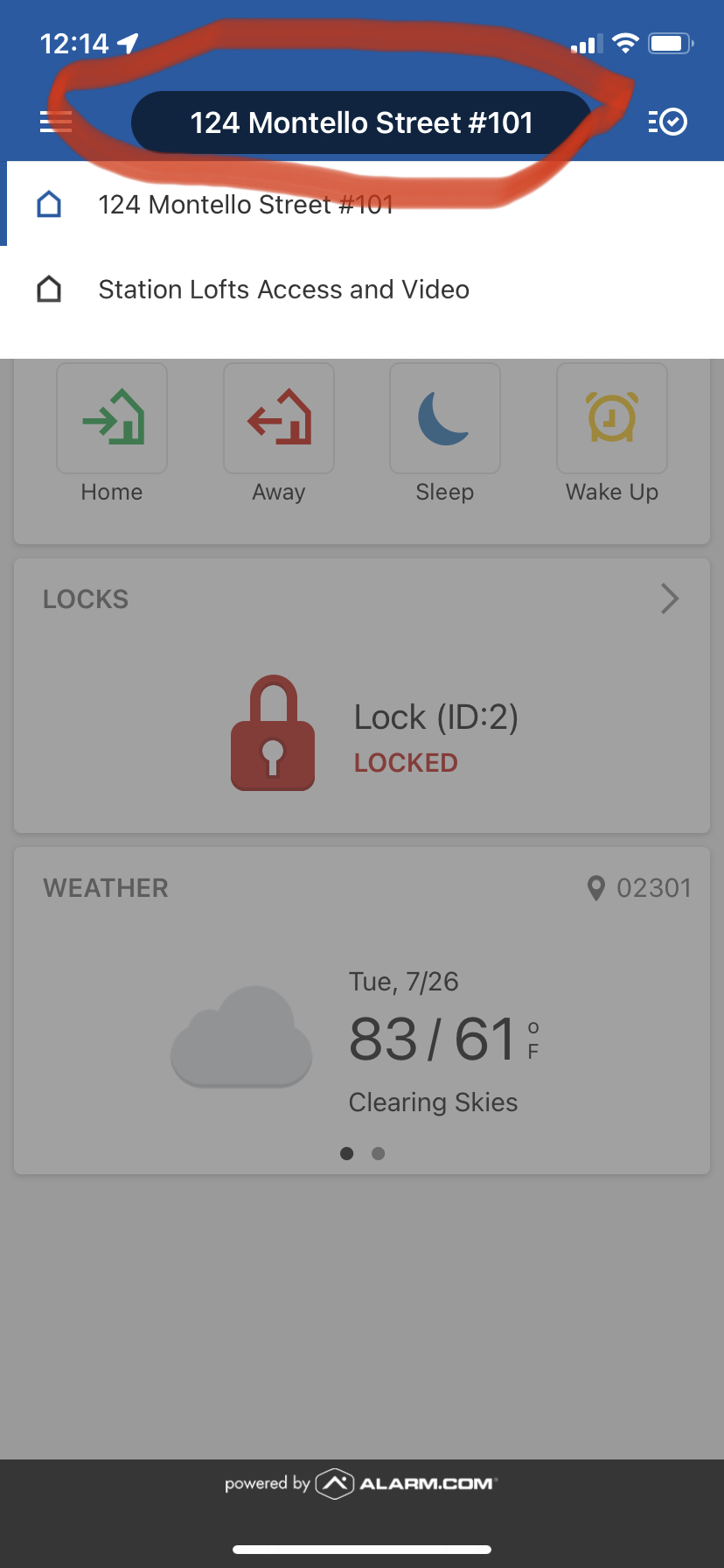This article explains how to manually create an App login that combines the building access control with the unit automation. This can only be done through the www.pointcentral.com website login (not the mobile App).
1. Login to the Access Control account and go to the level below the enterprise from the main group menu on the PointCentral website.
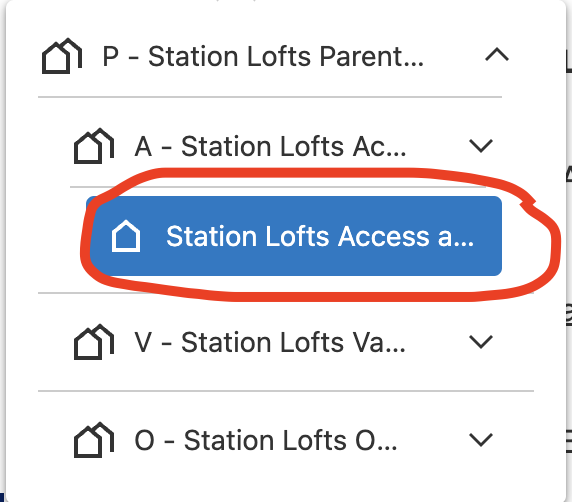
2. Go to User Access, then Manage Logins, then "Add a Login"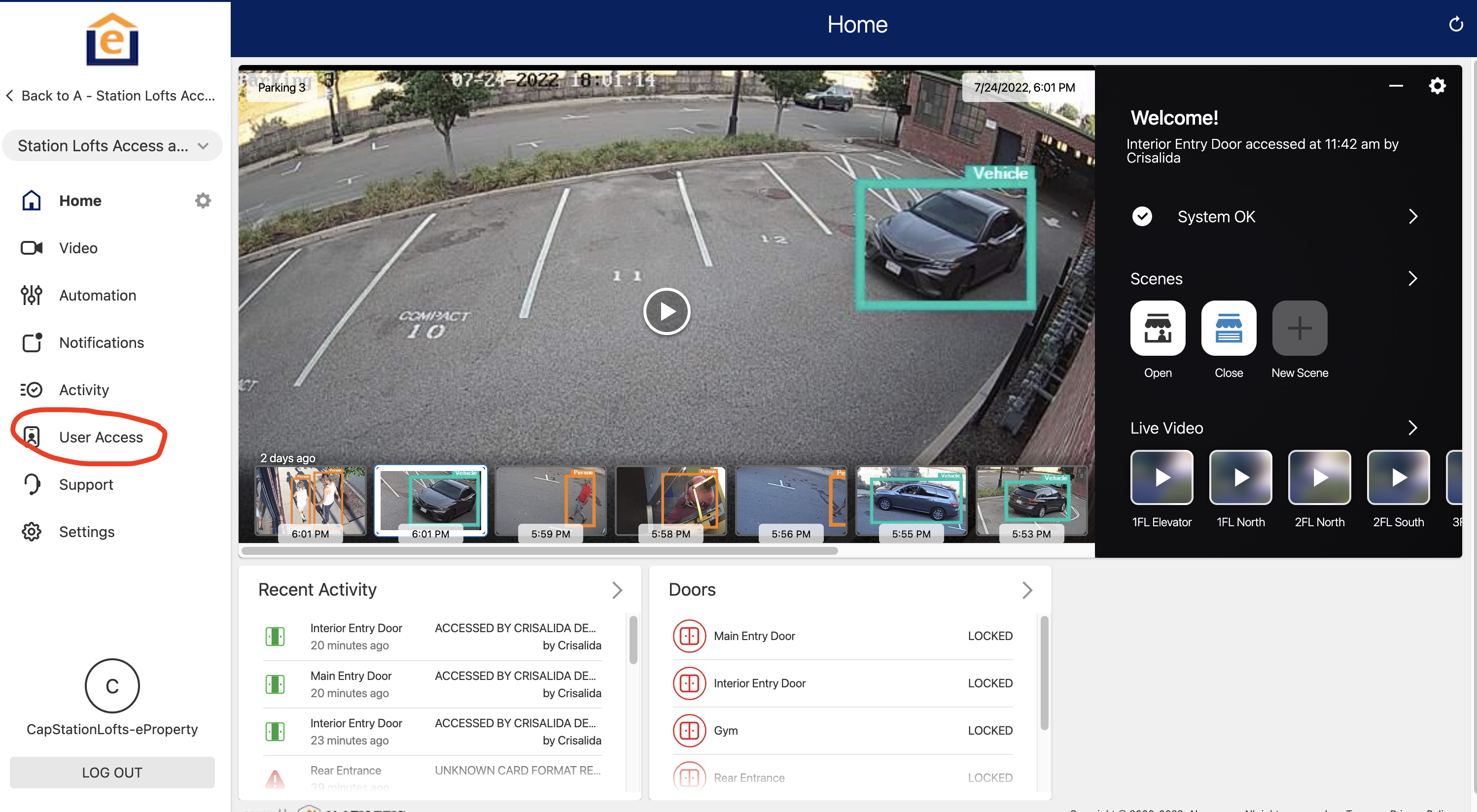
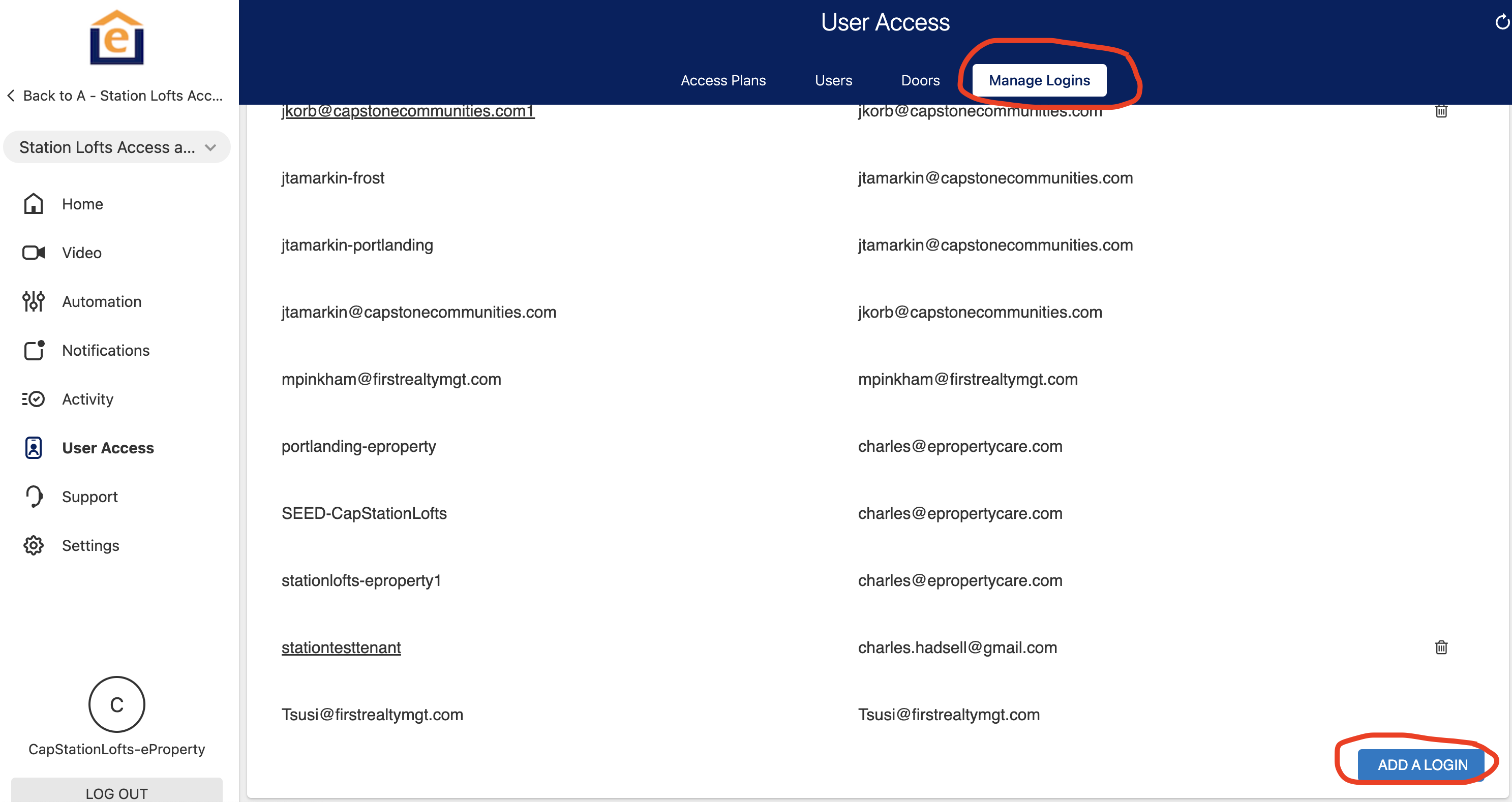
3. Enter the email of the resident (or property manager if no email) and click "Save". For the login name, use the resident email or if no resident email, recommend the login name be the firstname.lastname (i.e john.doe) of the primary resident.
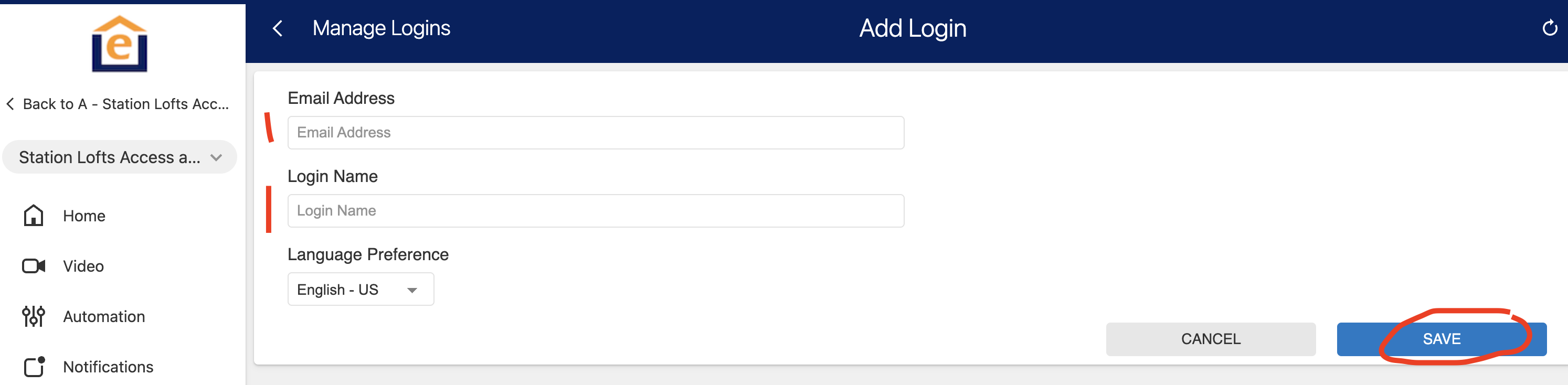
4. In the login setup screen, select Limited Device Control, then select Access Control, then from the drop down choose the doors you want the resident to have access to. Then click SAVE. This will send an email to the resident with login instructions for the PointCentral App or the PointCentral website.
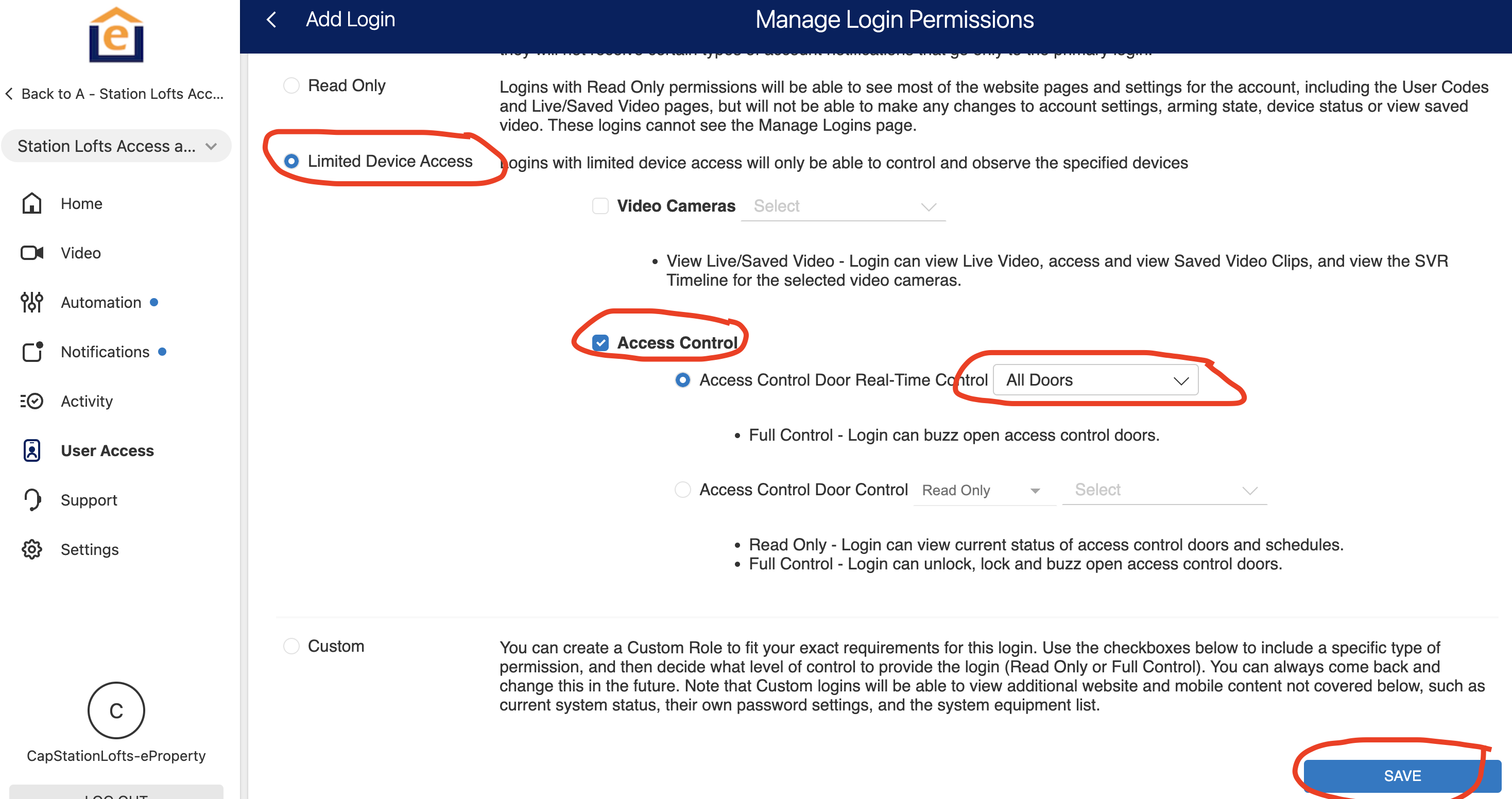
5. Move to the Enterprise level for access control 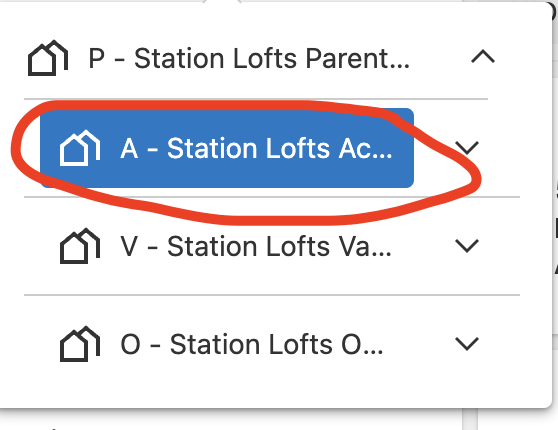
6. Go to User Access, the Manage Logins at the top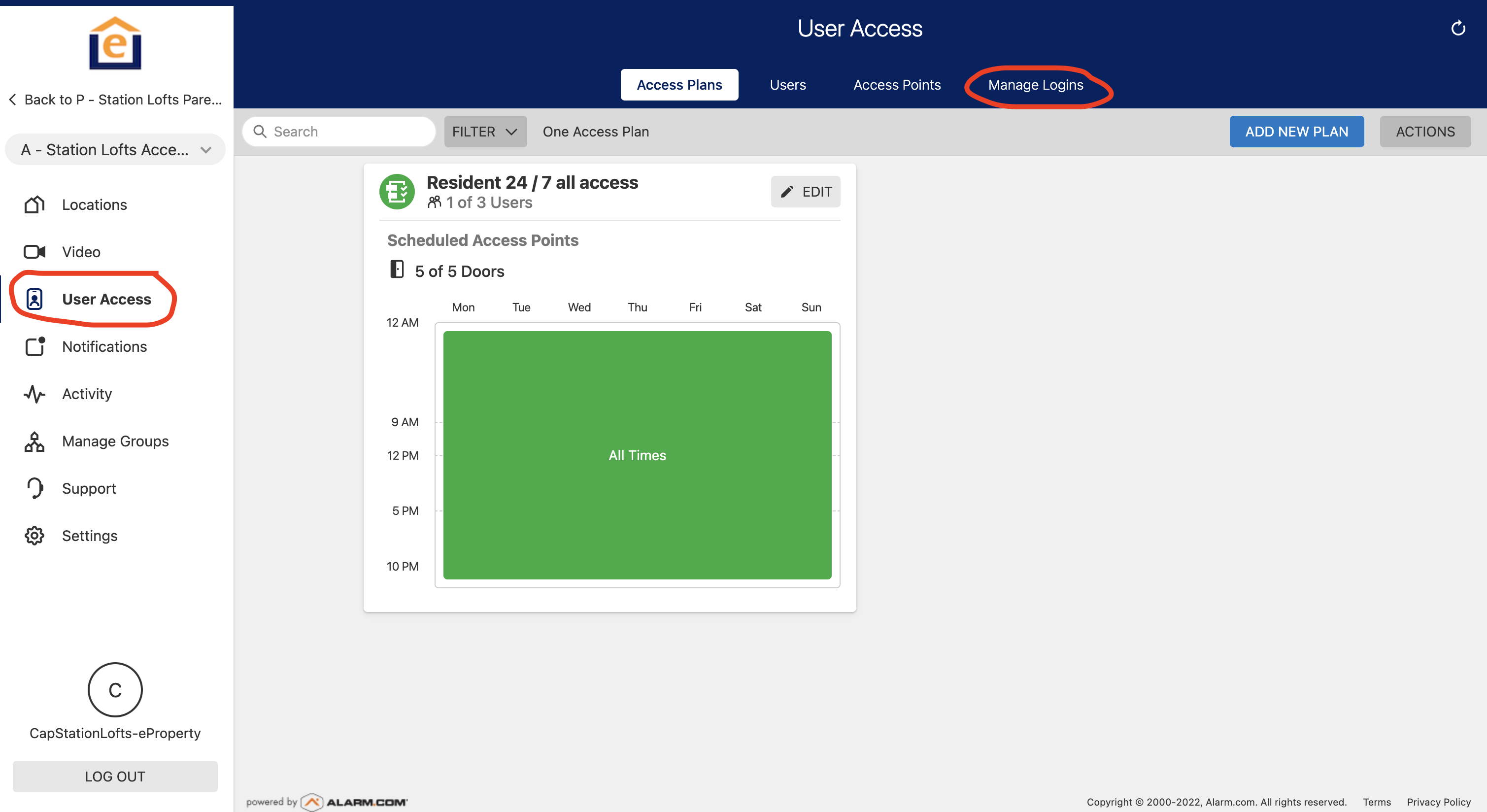
7. From Group Logins drop down, select "Non-Group Logins", then edit the login you just created. 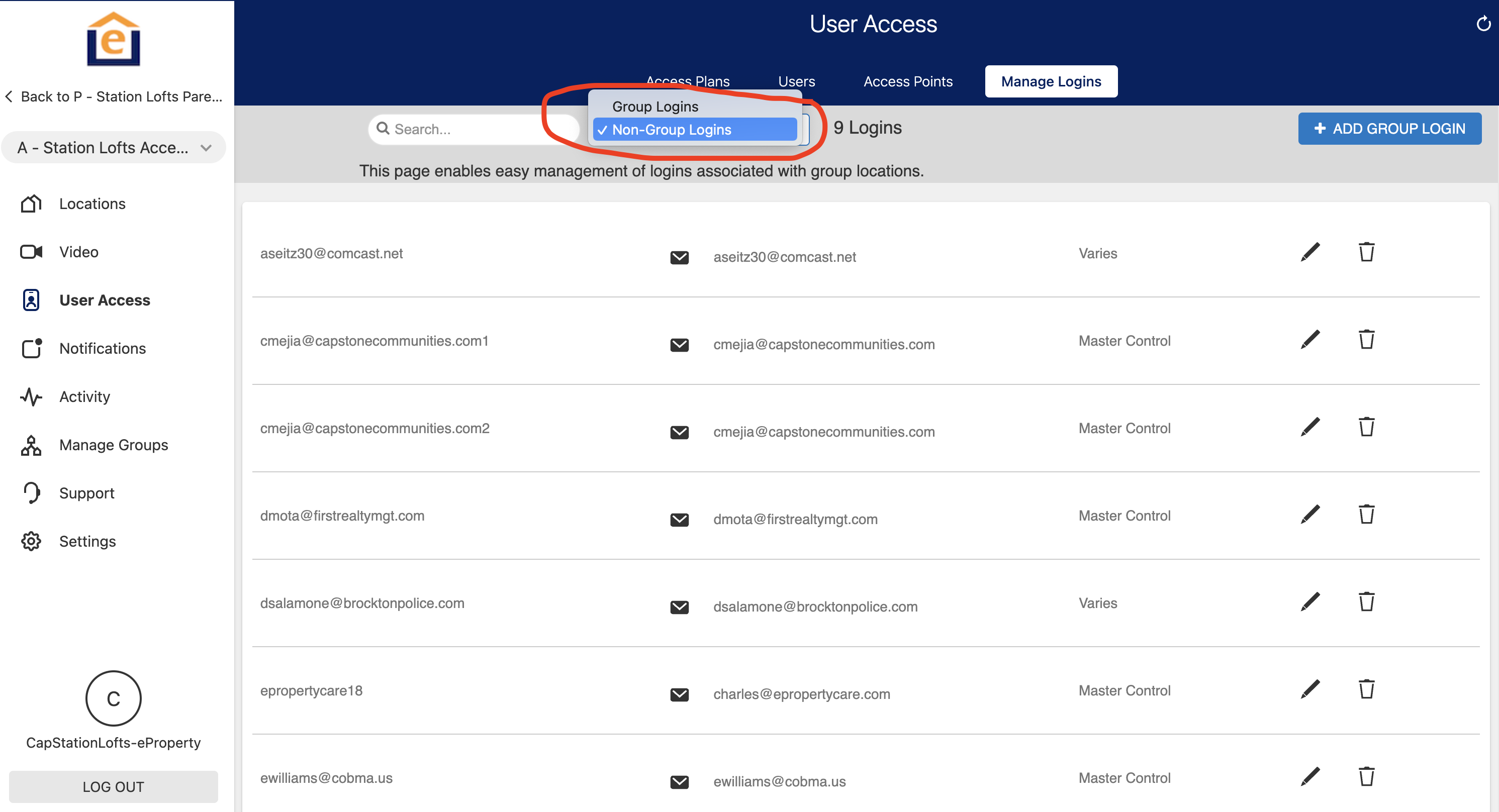
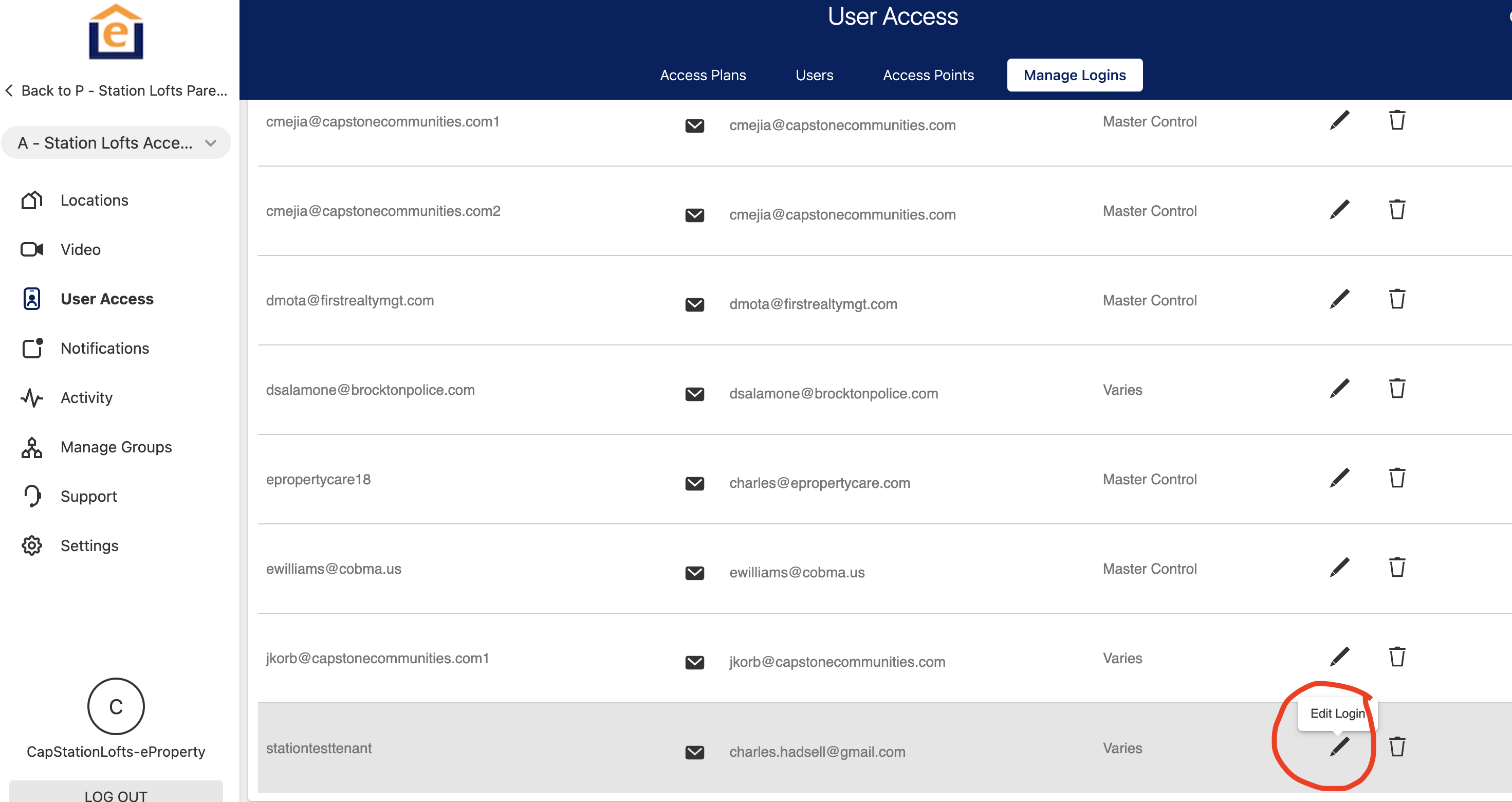
8. Select the Resident profile for the correct individual unit, then click "submit"
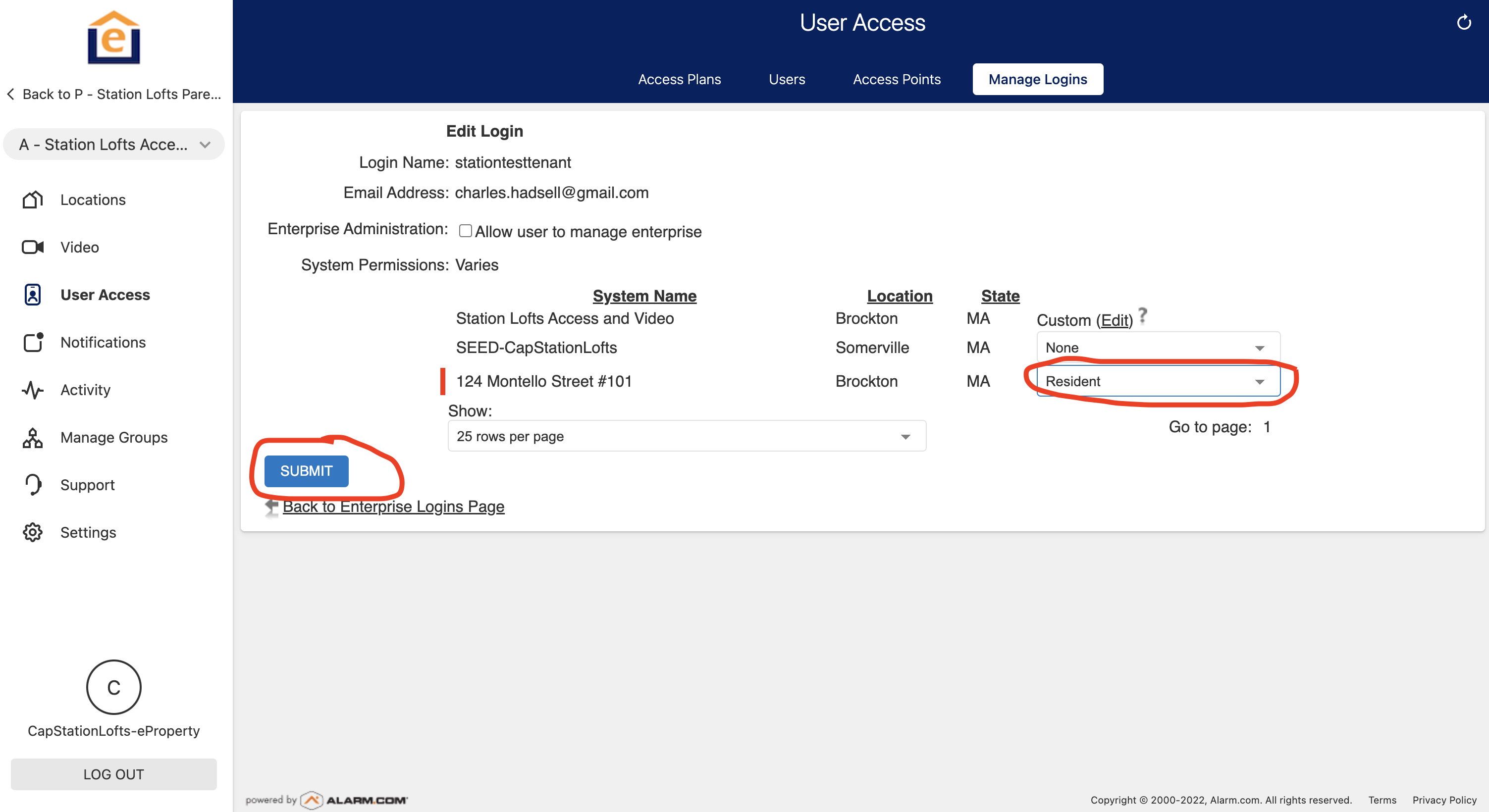
9. Now the resident will see a drop down in the website login or the App login to flip between systems.
Website: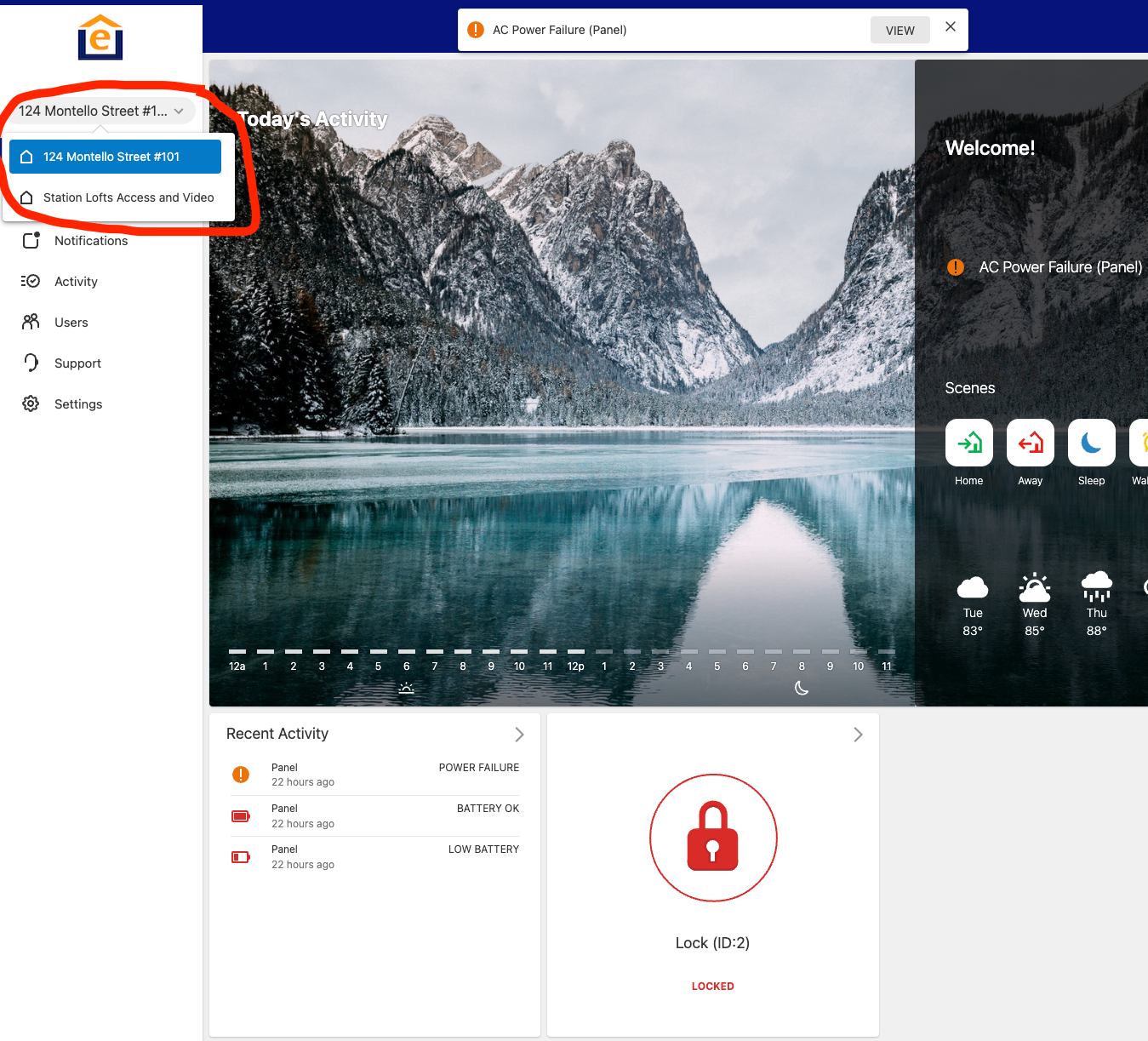
App: