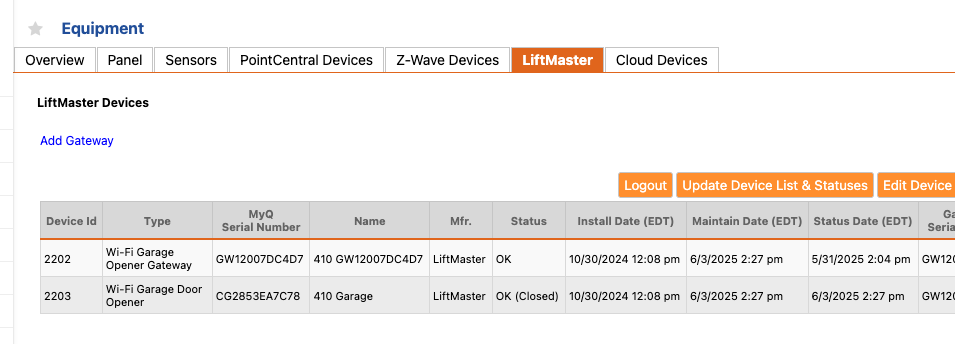This article explains how to get a Liftmaster MyQ wifi garage opener connected to the ePropertyCare system.
-
Open the myQ app and log in or create an account.
-
Access Device Settings:
- If your app has a Gear Icon in the top right corner, tap the Gear Icon.
- If your app shows your Initials in the top left corner, tap your Initials.
- Tap on Devices and Add a new device.
- Tap Garage Door Opener.
- Tap Ceiling Installed on the Device Setup screen.
- Review and check the boxes on the What You Need screen, then tap, I'm Ready.
- Choose the type of Wall Control that looks like your product and follow the in-app instructions to activate Wi-Fi learn mode. You may need a stool or ladder to get up to the back of the garage opener.
8. In the app, tap Next.
9. Tap Yes when you hear a beep.
10. Tap the device that begins with myQ-XXX on the Discovered screen.
- If you receive a Bluetooth pairing request, tap on pair.
- If you don't receive a Bluetooth pairing request:
-
Exit the myQ app and go to your phone's Wi-Fi settings.
-
Connect to the network that starts with myQ-XXX.
-
Return to the myQ app and tap Next.
-
12. Select your home Wi-Fi network from the list and enter your network password.
13. Tap Next to connect the opener.
14. Name your garage door opener and tap Next.
15. Tap Finish to see your new device listed in the app.