This article discusses key information, processes and considerations with central station monitoring. Here are the recommended steps to take:
1) Add the Central Station to your mobile phone contact list
The Central Station Number is (877) 206-9141 (Becklar Monitoring)
Please add this number to your phone Contacts / Favorites so the call goes through 24/7 to your phone (and the phone of any of your call list).
In the event of an alarm, you will first get a notification in the App that allows you to Cancel or Verify the alarm. If the cancel / verify is not performed, the Central Station will call down the call list in approximately 2mins after the alarm is triggered. The only way for someone on the call list to cancel police dispatch is to provide the Code Word you provided on the activation / setup form.
2) Cancel / Verify an alarm via the App
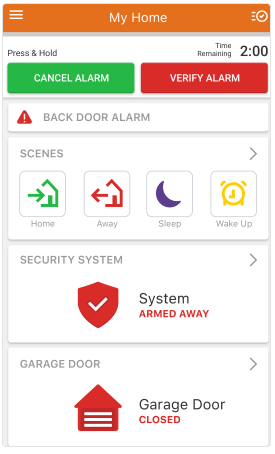
To cancel an alarm using the Customer app:
- When the system is in alarm, log in to the Customer app.
- Use the Time Remaining to review video cameras or communicate with those at home quickly.
- Press and hold Cancel Alarm for 3 seconds.
- A confirmation screen pops up to let users know the signal has been canceled.
To verify an alarm using the Customer app:
- When the system is in alarm, log in to the Customer app.
- Use the Time Remaining to review video cameras or communicate with those at home quickly.
- Press and hold Verify Alarm for 3 seconds.
- A confirmation screen lets users know the signal has been confirmed.
***Note: If the Central Station is not able to reach you or anyone on your call list, police will be dispatched. If there are any charges related to false alarms or frequent trips by the Police to your home due to false alarms, you are responsible for the penalty fee. If there are any sensor malfunctions, please contact your property management team and they can arrange a repair.
Frequently asked questions
Why use Cancel/Verify?
The Cancel/Verify monitoring station-supported feature has the potential to help reduce the number of accidental alarm dispatches made each year. A user can quickly resolve an alarm situation by pressing a button whether the cause is accidental or an emergency.
Additionally, accidental dispatches can result in fines at all levels of accountability: users, dealers, and monitoring stations. Not to mention distracting emergency personnel from potential real emergencies. With the press of a button and without needing to wait for a call from a monitoring station, an entire situation can be resolved saving time and money.
When can Cancel/Verify be used by a customer?
Whenever an alarm is triggered at the home location and the entry delay timer has elapsed, the alarm signal is sent to the monitoring station, and the Cancel/Verify card appears in the Alarm.com Customer app. Cancel/Verify appears for all alarm events but does not appear in the Customer app outside of an alarm event.
Who can use the feature once it is activated?
The Cancel/Verify feature is included with any type of interactive service package and once it is activated, only the primary login or users with Master Control on the account have the ability to interact with it. Any logins with permission levels less than Master cannot view or use the feature.
Can Cancel/Verify be used with Linked Logins or Enterprise Groups?
Yes. Cancel/Verify can be added to accounts accessed through Linked Logins and Enterprise Groups. However, when an alarm goes off the user must select the specific account in the Customer app to view and interact with the Cancel/Verify card. It is suggested to set up push notifications for alarm events to allow for easy accessibility to cancel/verify the specific account in alarm.
How long is Cancel/Verify active during an alarm?
By default Cancel/Verify remains active in the Alarm.com app until 2 minutes past the alarm signal was sent. The length of time may be reduced based on monitoring station preference to allow for the best user and dispatch experience.
What does the 2-minute counter represent?
The 2-minute counter is the estimated amount of time for a monitoring station to receive, process, act on, and dispatch based on an alarm signal or event. Response times vary between monitoring stations so a user's signal may be sent after dispatch has occurred while still in the 2-minute Cancel/Verify window. Monitoring stations still receive the signal if sent before the time has elapsed and may adjust their response accordingly. This time varies between monitoring stations. Contact the monitoring station account rep to learn how they handle Cancel/Verify.
Are alarm signals held until a Cancel/Verify button is pressed?
No. All alarm signals still send as expected and no communications are inhibited in any way. The user is able to interact with the Cancel/Verify buttons once the signal has been sent to and received by the monitoring station.
What happens when users press a button?
When users press and hold either Cancel Alarm or Verify Alarm, a signal is sent from the Alarm.com app through Alarm.com’s backend to the monitoring station and communicates the selection. Depending on what stage the monitoring station is at with handling the original alarm signal, the selection may resolve situational concerns or may help influence post-dispatch communications between the monitoring station and the emergency personnel.
Note: Selecting Cancel Alarm does not cancel the original alarm. Instead, a separate signal is sent , and the monitoring station determines the next steps. Contact the monitoring station for more information about dispatch procedures.
The following are examples of what the customer sees when canceling or verifying an alarm using the Customer app:
| Cancel Confirmation | Verify Confirmation |
|---|---|
|
When pressing Cancel Alarm, a disarm signal is sent to the panel, similar to disarming directly at the panel. The disarm command in the Event History lists which login name the disarm was sent from. The following is what the customer sees when they submit a Cancel response to an alarm event:
The following is the confirmation message that appears on the customer's home page after they submit a Cancel response to an alarm event:
|
When pressing Verify Alarm, the alarm signal is verified and sent to the monitoring station. The system remains in the alarm state when the alarm event is verified.
|
What if multiple users attempt to Cancel/Verify an alarm from different devices?
Only the first user to enter the app and respond with a Cancel or Verify has the corresponding event code forwarded to the monitoring station. Any other users attempting to submit a simultaneous response are presented with a Signal Already Sent message indicating whether it was canceled or verified.
Signal Already Sent examples


Why is there a 5-minute refresh period?
Alarms triggered within 5 minutes are likely linked to the same situation. Monitoring Stations still receive all alarms as expected, and the Cancel/Verify signal provides a contextual clue to the cause/urgency. The reps can interpret the scenario based on the signal sent from the user. The monitoring station may deem it within its own protocol to still call in any situation as a follow-up. Each monitoring station is individually consulted before providing support for the features.



