Occasionally, a lock will lose the wireless connection to the hub and go into "malfunction / unknown" state. This happens because the hub may have been moved, or the lock has a marginal signal with the hub.
While in malfunction ALL EXISTING CODES WILL WORK, but new codes cannot be sent, remote commands to lock/unlock will not work, and battery notifications for that lock will not be sent until the wireless connection is re-established with the hub.
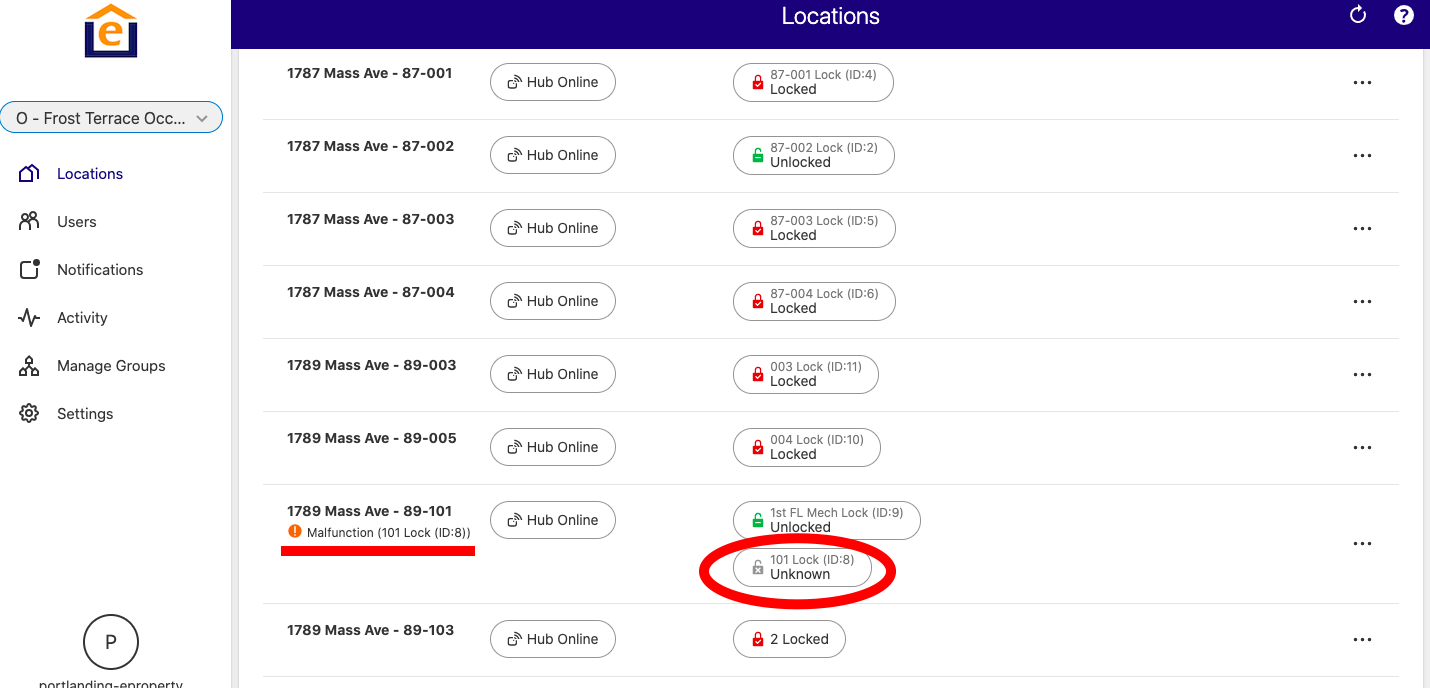
There are 5 different steps to follow:
1) Remotely refresh the lock (easiest to try - can be done thru the website - start here)
2) Enter a code into the lock and/or remove/reinsert the batteries (very quick to do)
3) Un-Pair + Re-Pair the lock to the hub (takes a little more time and requires access to the hub inside of the unit)
4) Add a repeater to the system (requires access inside of the unit)
5) Factory reset the lock
1) Remotely refresh the lock thru the website:
1) Login to the website and go to the unit level that shows the lock(s) tied to that hub and click the arrow in the upper right corner
2) Click on the refresh symbol next to the lock that is in malfunction / unknown state and give a few mins to reconnect. Then click on the refresh in the upper right corner of the webpage
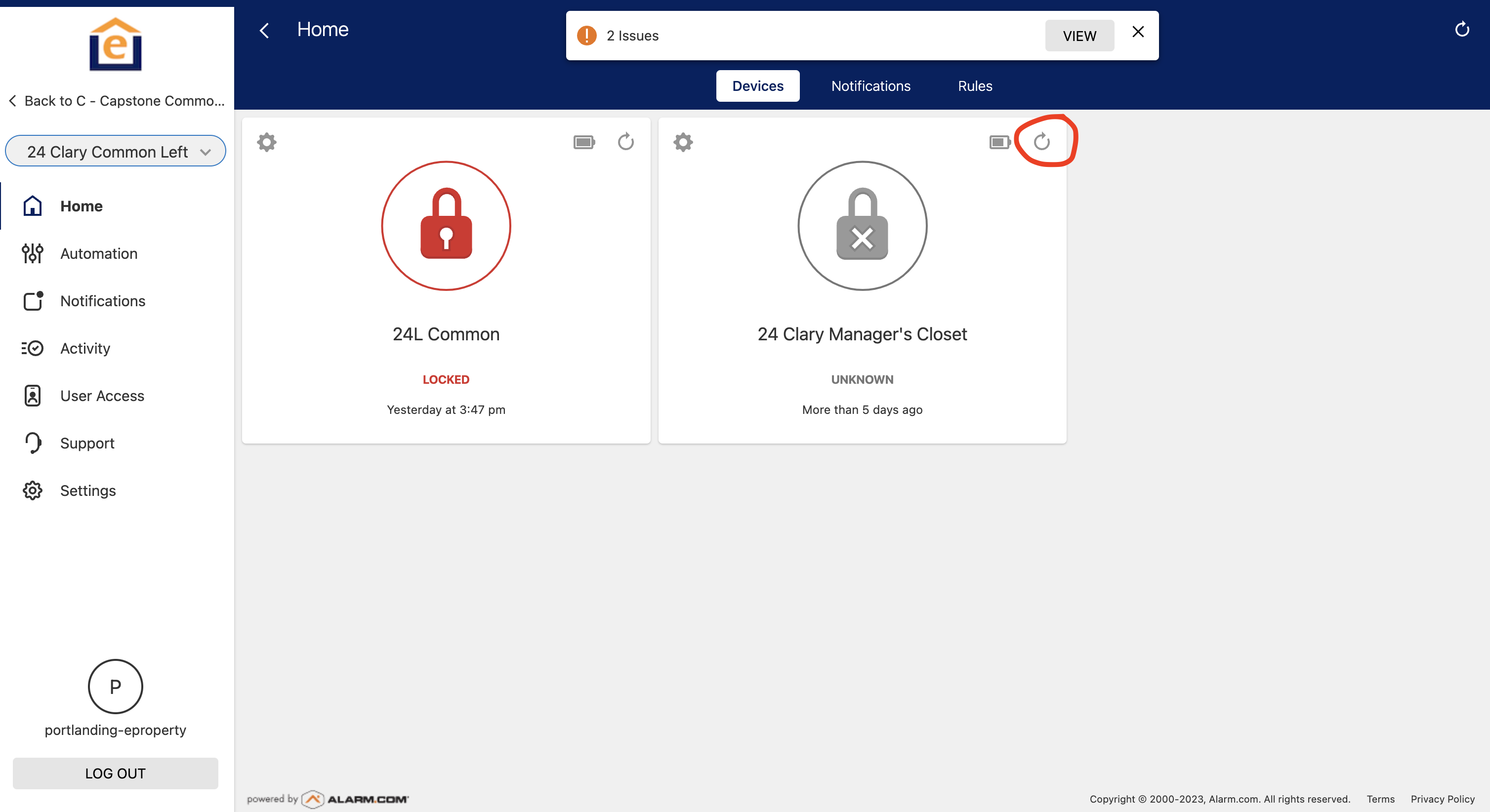
2) Power-cycle the lock by removing and replacing the batteries. If batteries are dead, replace with new batteries.
1) Enter an existing resident or all-access code into the lock. This will generally wake up the lock and it will reconnect.
2) Remove / Reinsert the batteries to power cycle the lock.
3) Un-Pair / Re-Pair the lock to the hub
1) Follow THESE STEPS to get the hub into unpair mode, then follow THESE STEPS to unpair the lock. The hub will typically have an audible alert for a successful unpair operation
2) Follow THESE STEPS to get the hub into pair mode thru the app, then the pairing instructions for the lock (same link as in #1). Make sure to note the 5-digit DSK/PIN code of the lock on the back of the lock as this will be requested by the app for secure pairing. Contact ePropertyCare support if you need help on this step. operation.
4) Purchase / install a repeater (or relocate hub closer to the lock)
If the lock consistently goes into malfunction mode, a repeater will need to be added to the system, or the hub will need to be relocated closer to the lock. This will require an available power outlet between Contact ePropertyCare and we can arrange shipment of one and walk you through the install process over the phone (it takes <5mins)
5) Factory reset the lock
Contact ePropertyCare support and we can help you with this step as the process will vary by lock type.
