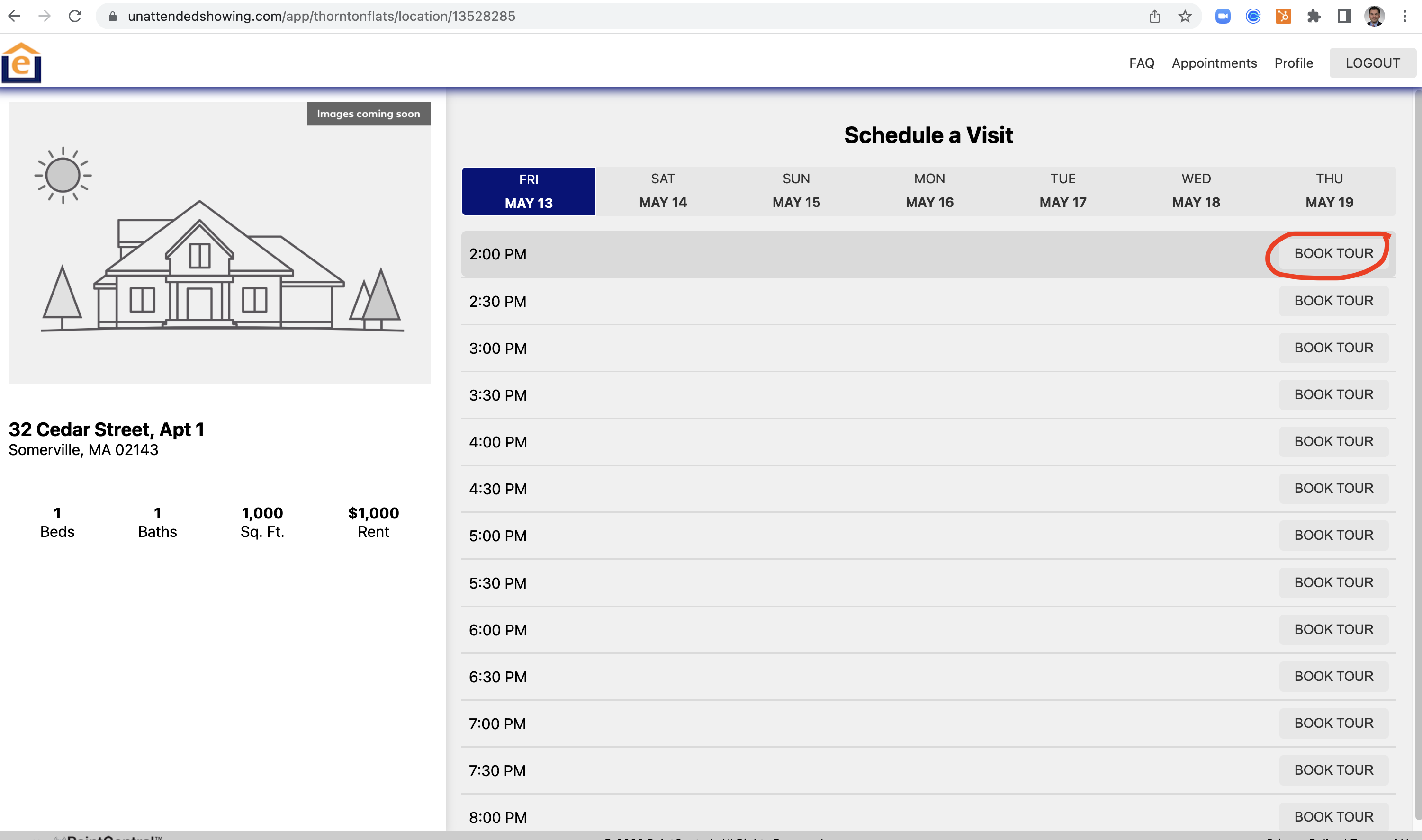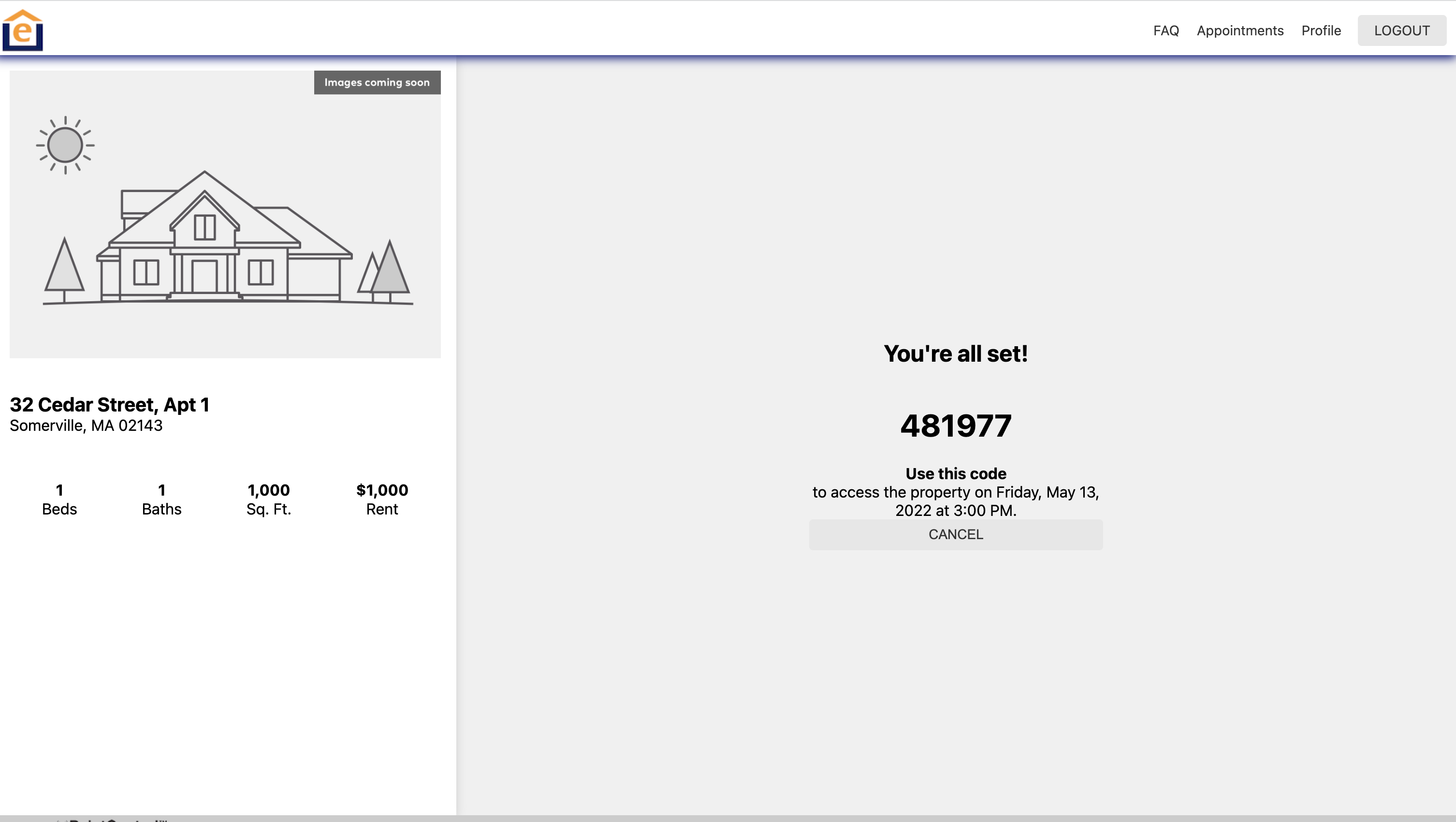This article shows how to setup units for self-guided tours. Here is a video that shows you the steps: https://www.youtube.com/watch?v=P4AqDKASG-E
1. Go the Enterprise Menu, Select your Vacant group, then go to Settings
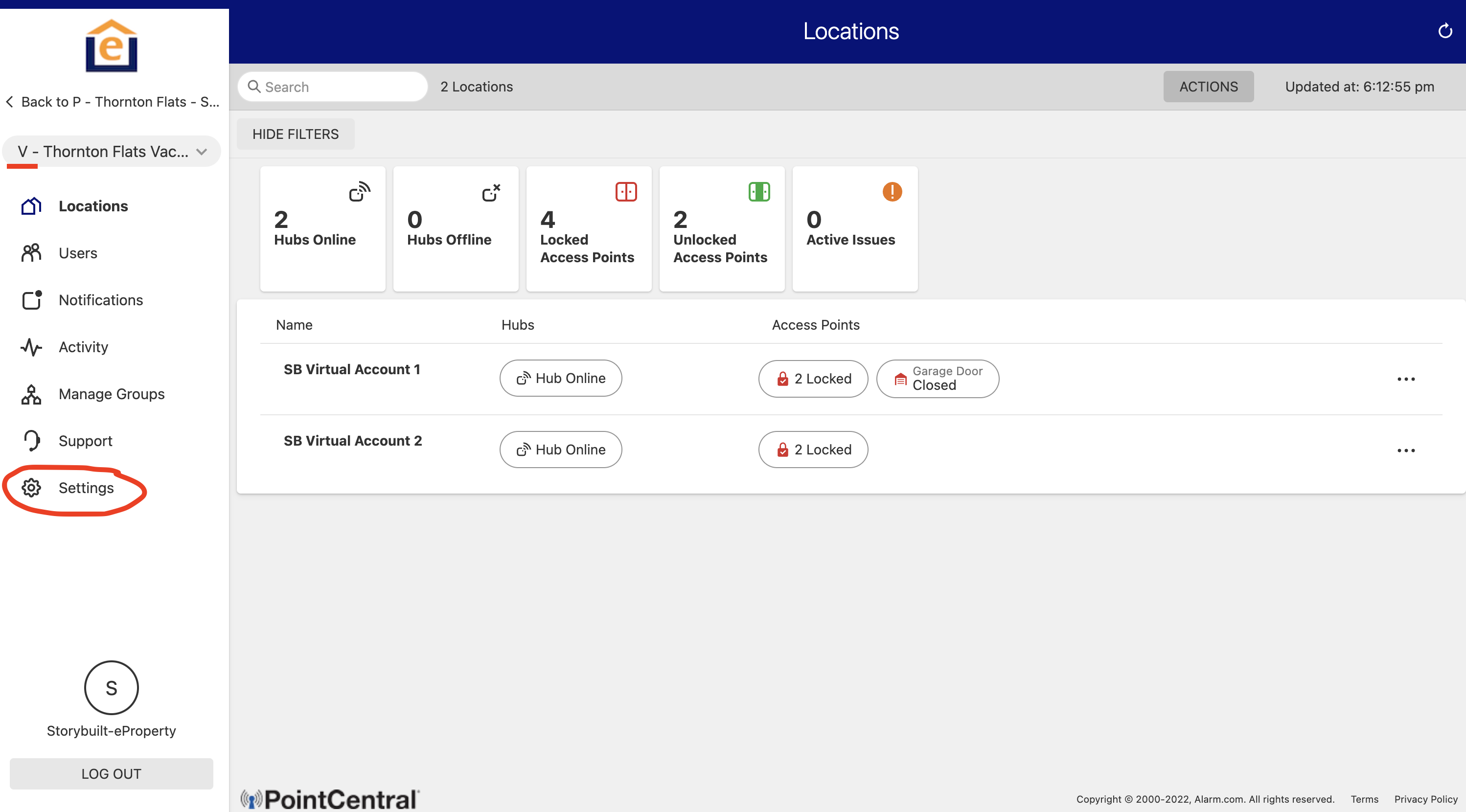
2. Click "Unattended Showings"
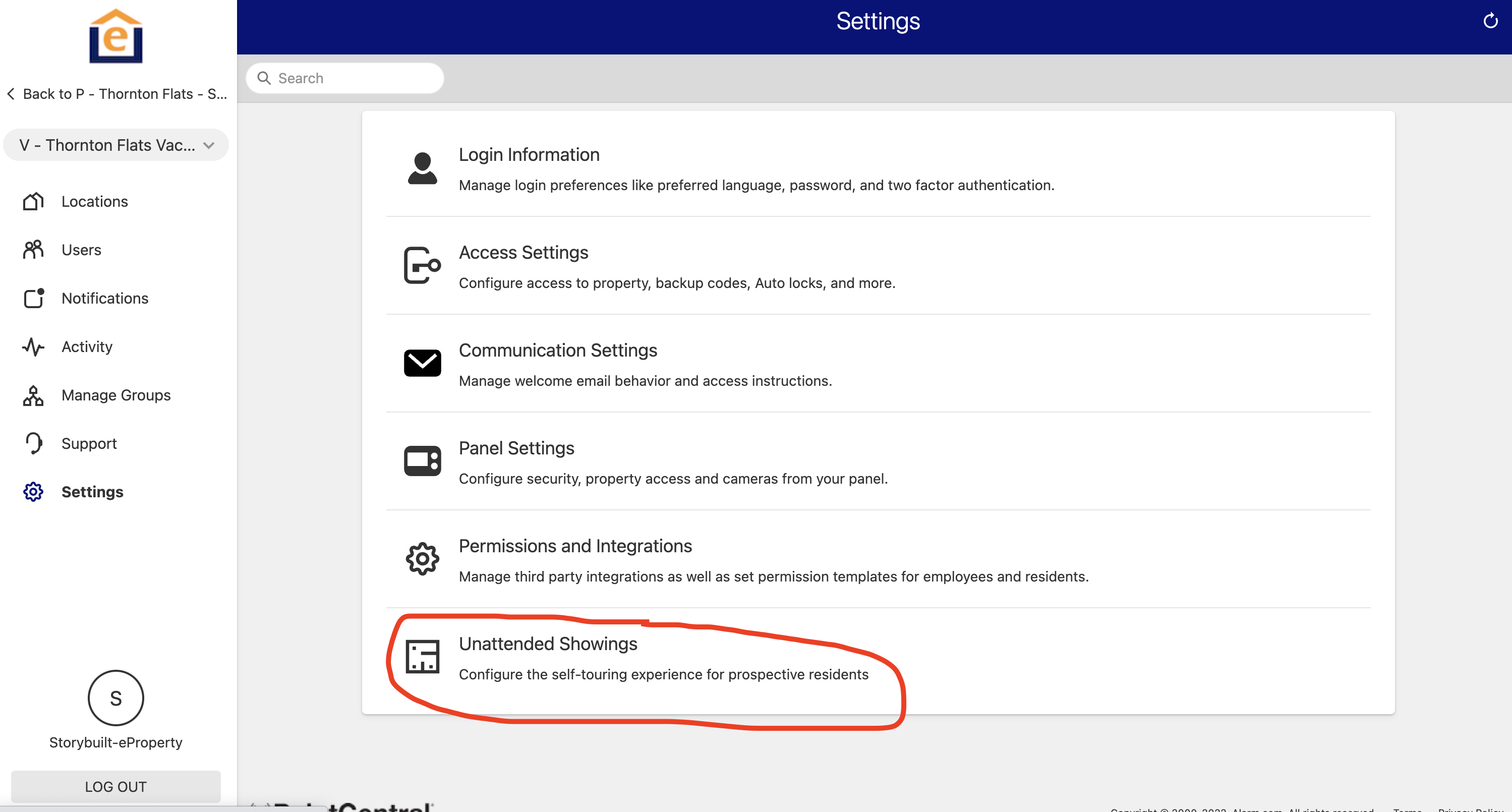
3. Click "Custom URL" and select ON. Then enter the property name / community name and click "Apply"
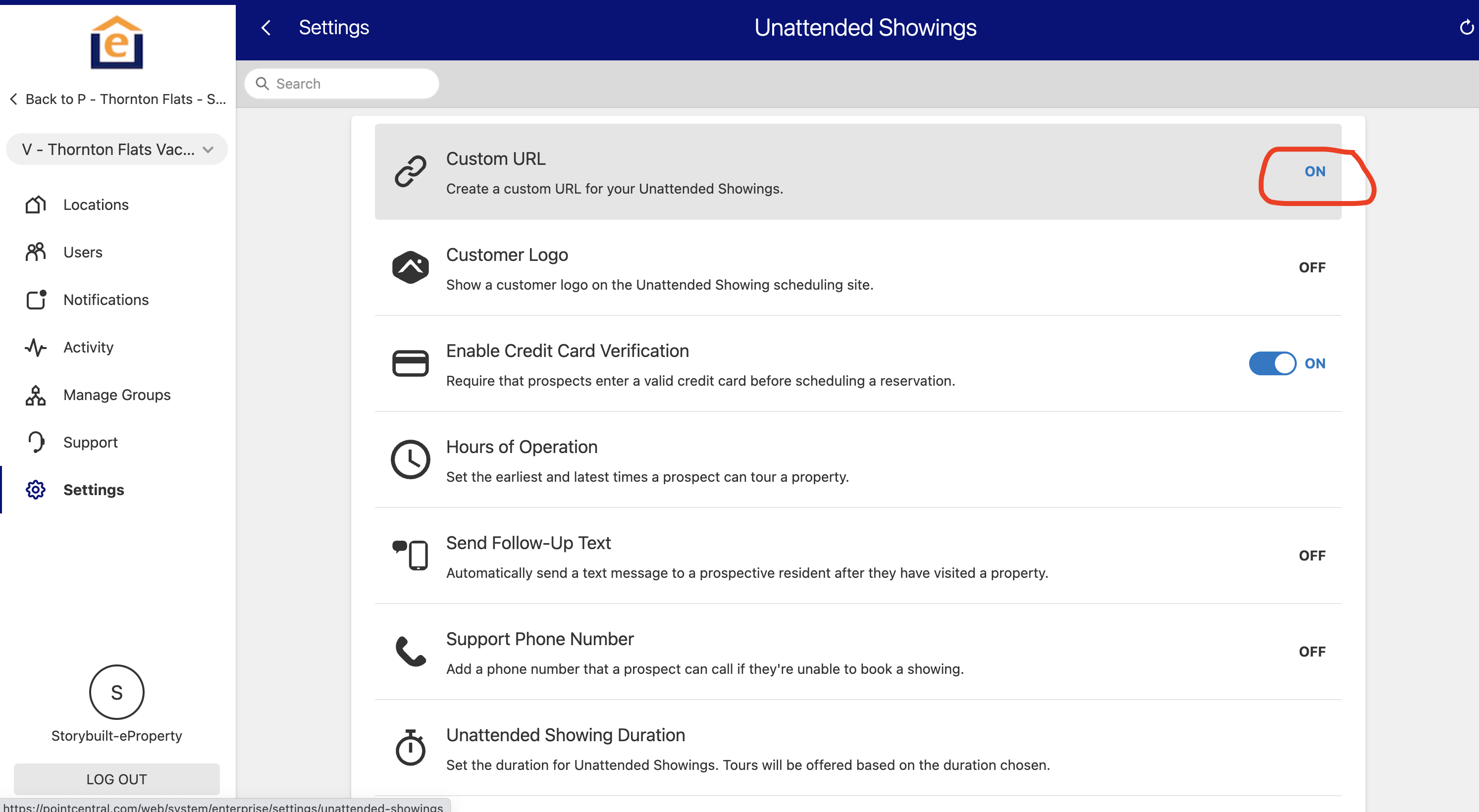
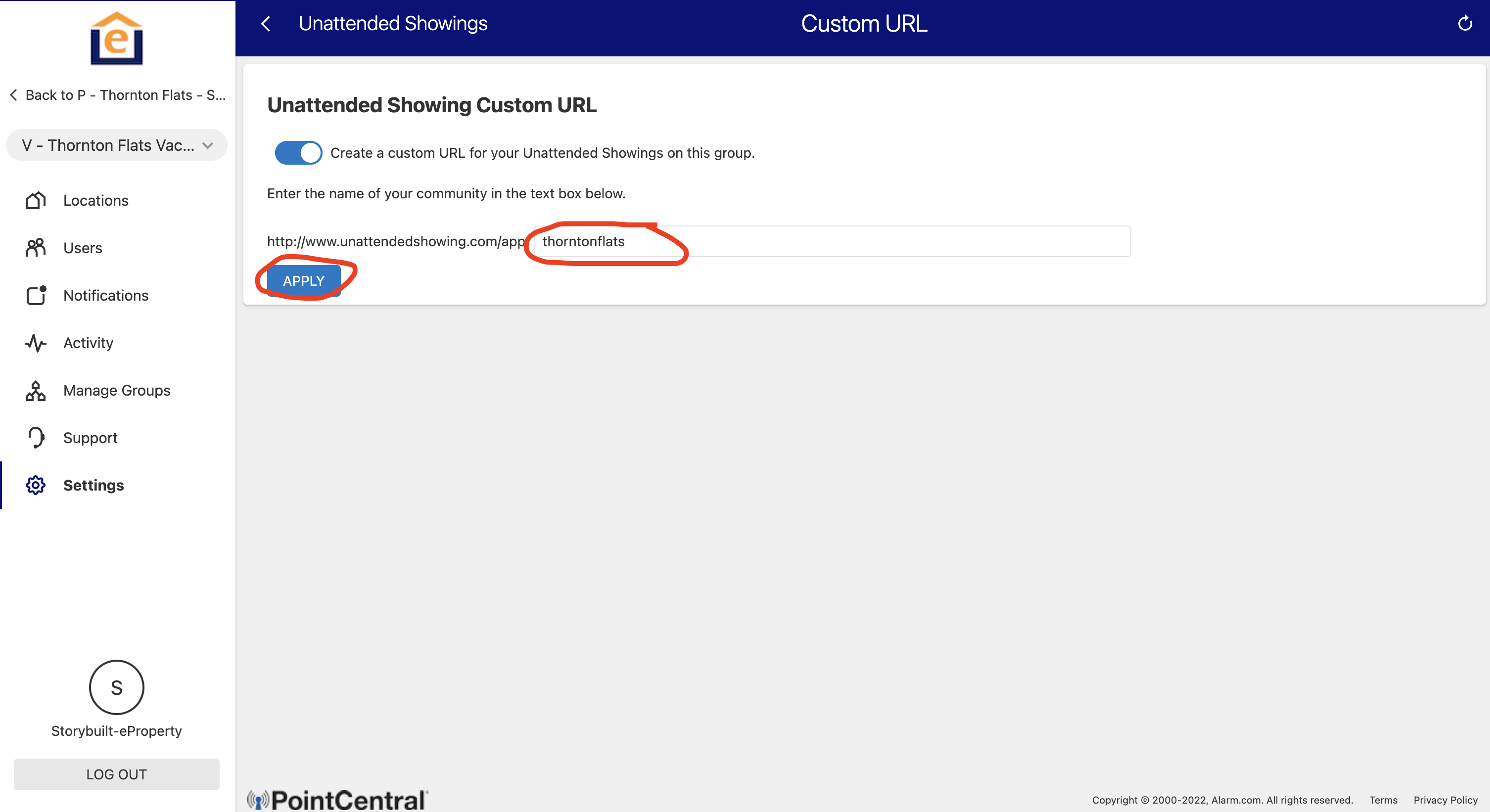
4. Then select if you want to enable Credit Card Authentication for prospective residents, hours of operation, a support phone number, and an automated follow-up text, and the showing duration (15mins, 30mins, 60mins, etc.).
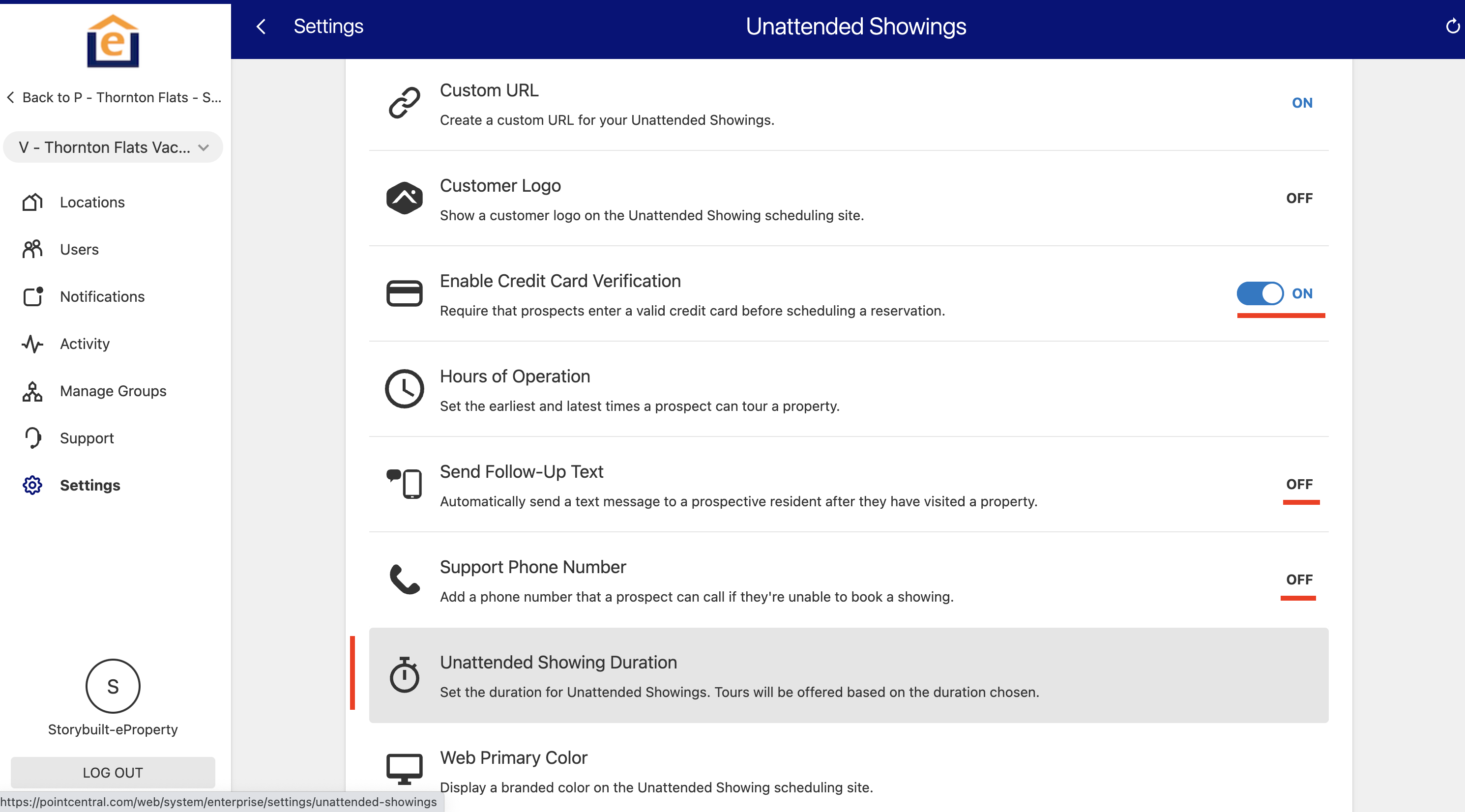
5. Now go back to the Vacant Unit menu and click on the three dots next to the property you want to setup for unattended showings, then click "Edit"
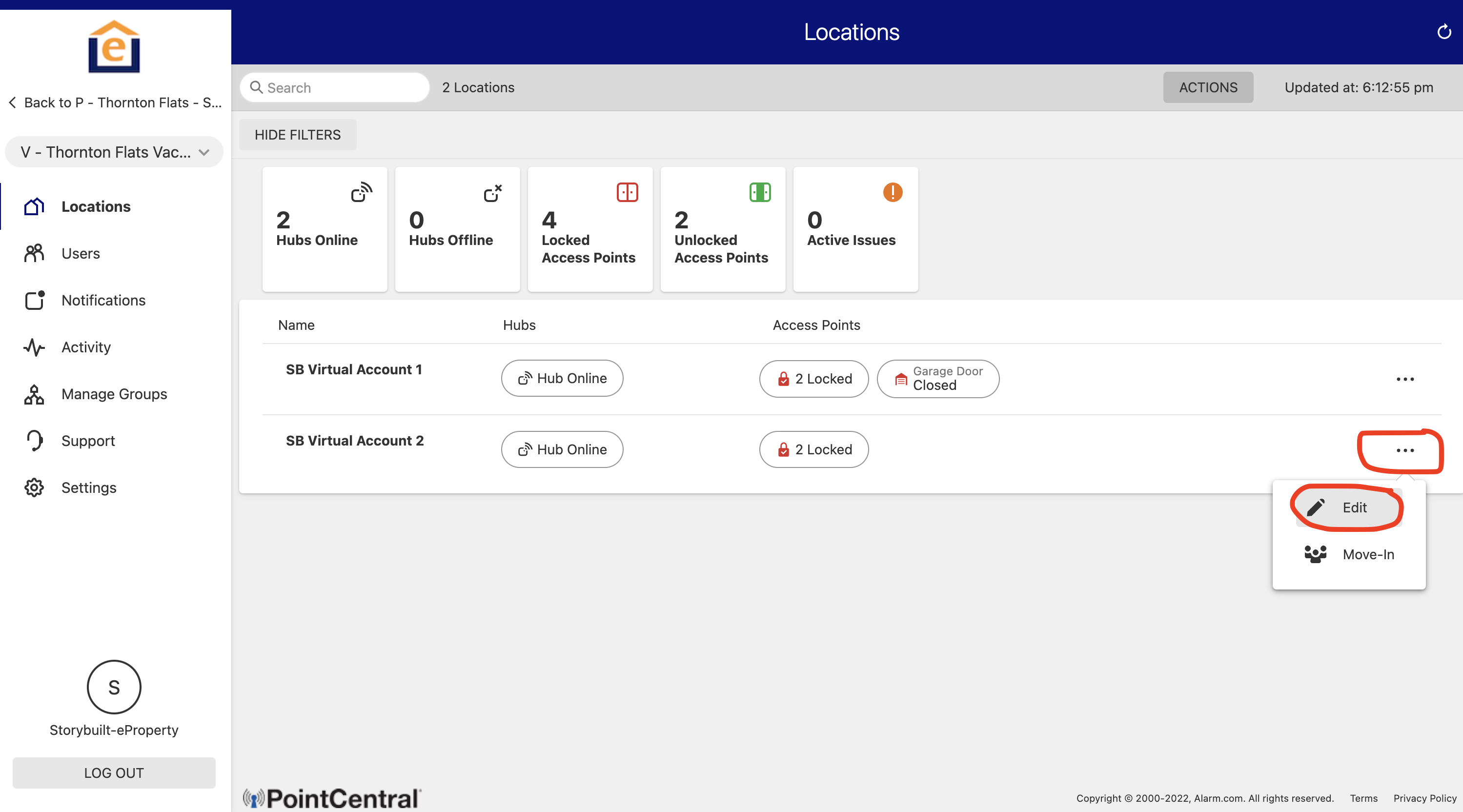
6. Enable the toggle for the property, then add relevant unit info (beds, baths, price, link to URL), then select Check Box then click Save.
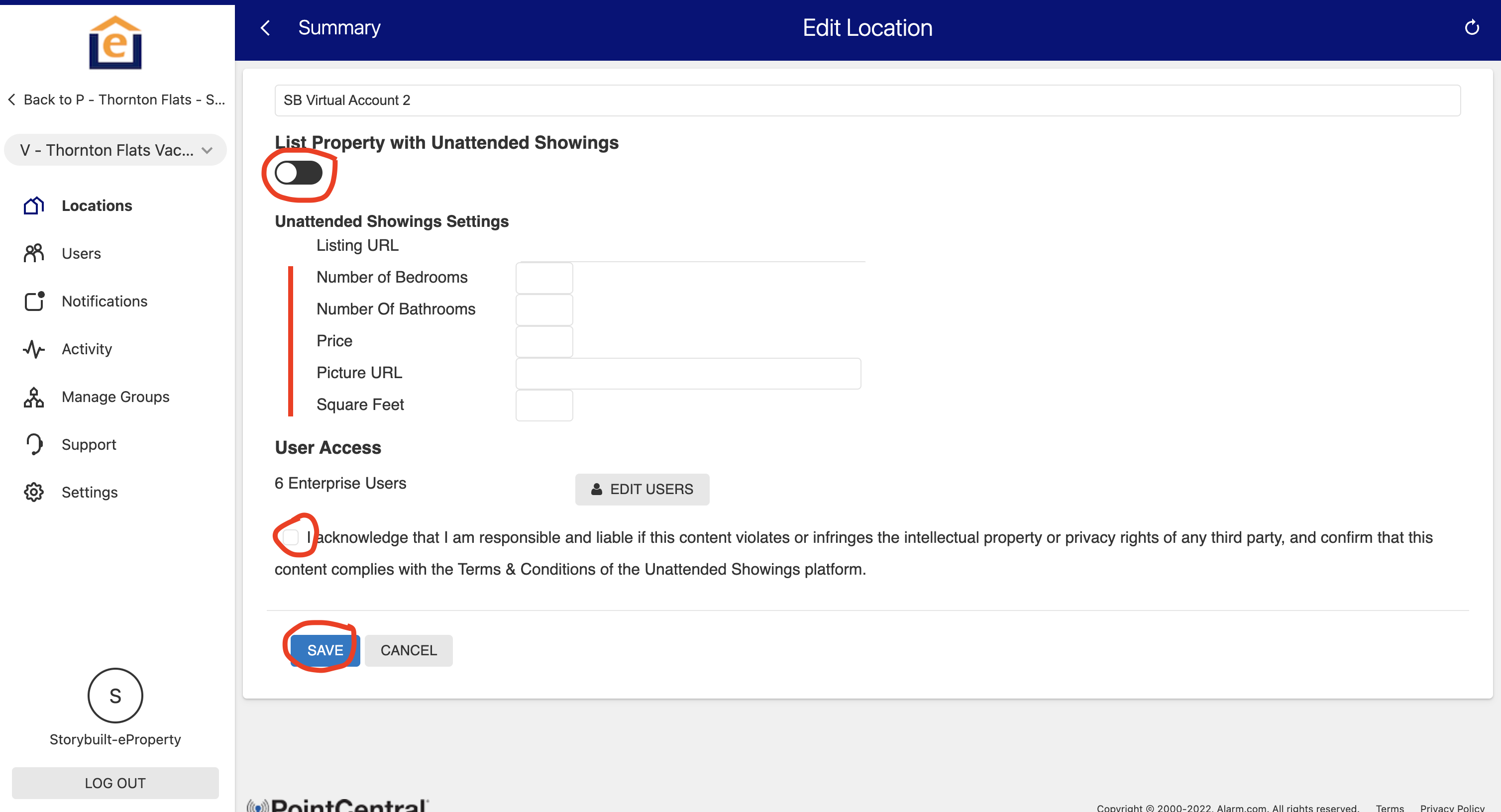
7. After you save, if you return to the menu you will see a web address for the property. Please copy this and use it on your leasing site to give residents access to the unattended showing screen to book a tour.
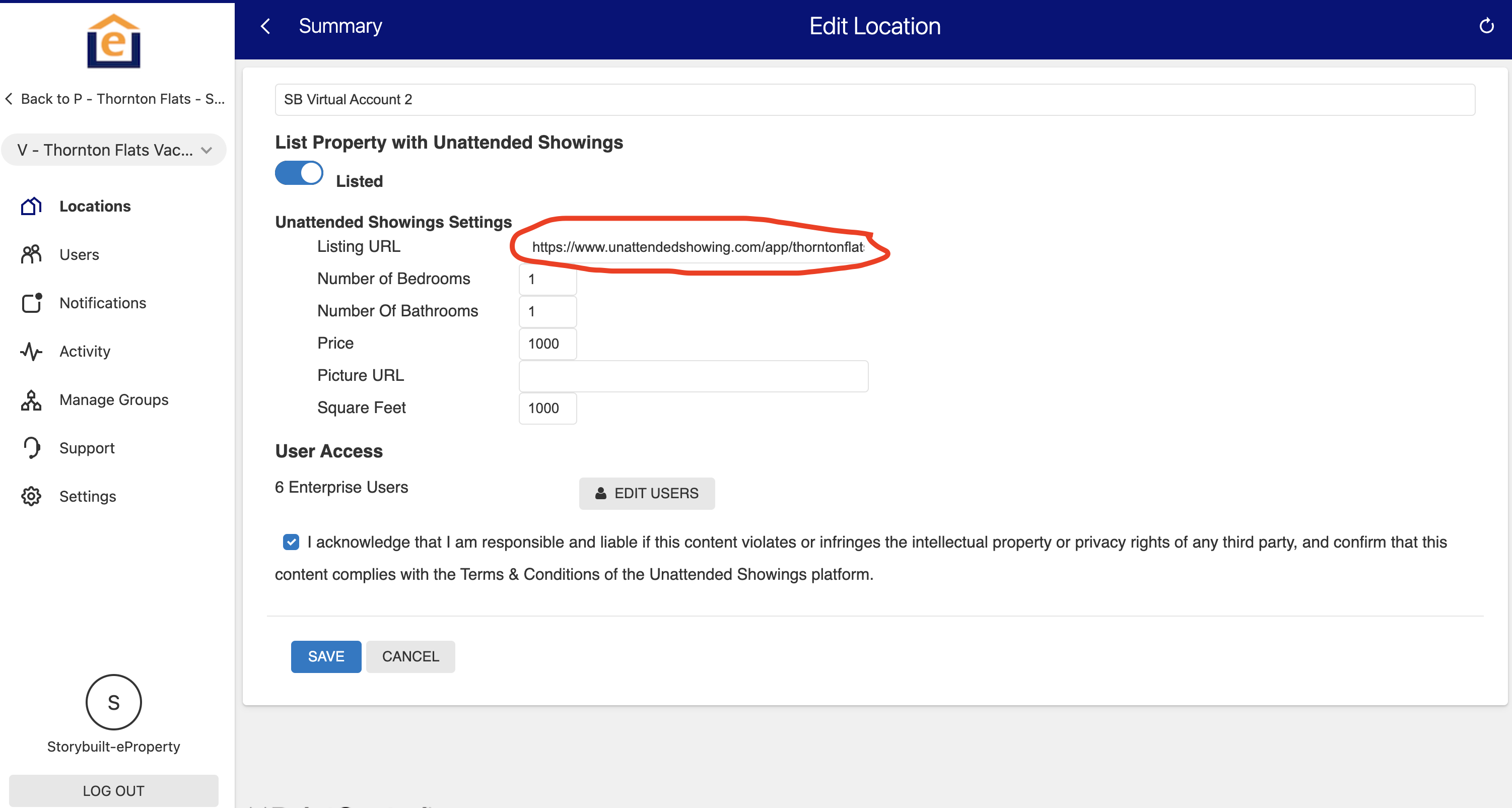
8. When a prospective resident logs into the site (after creating a user profile) they can book a tour by clicking the button for the day / time they want. They will then get a confirmation screen, and get sent an email message with the code and time the code works. The property manager can also get a notification that a tour has been booked.