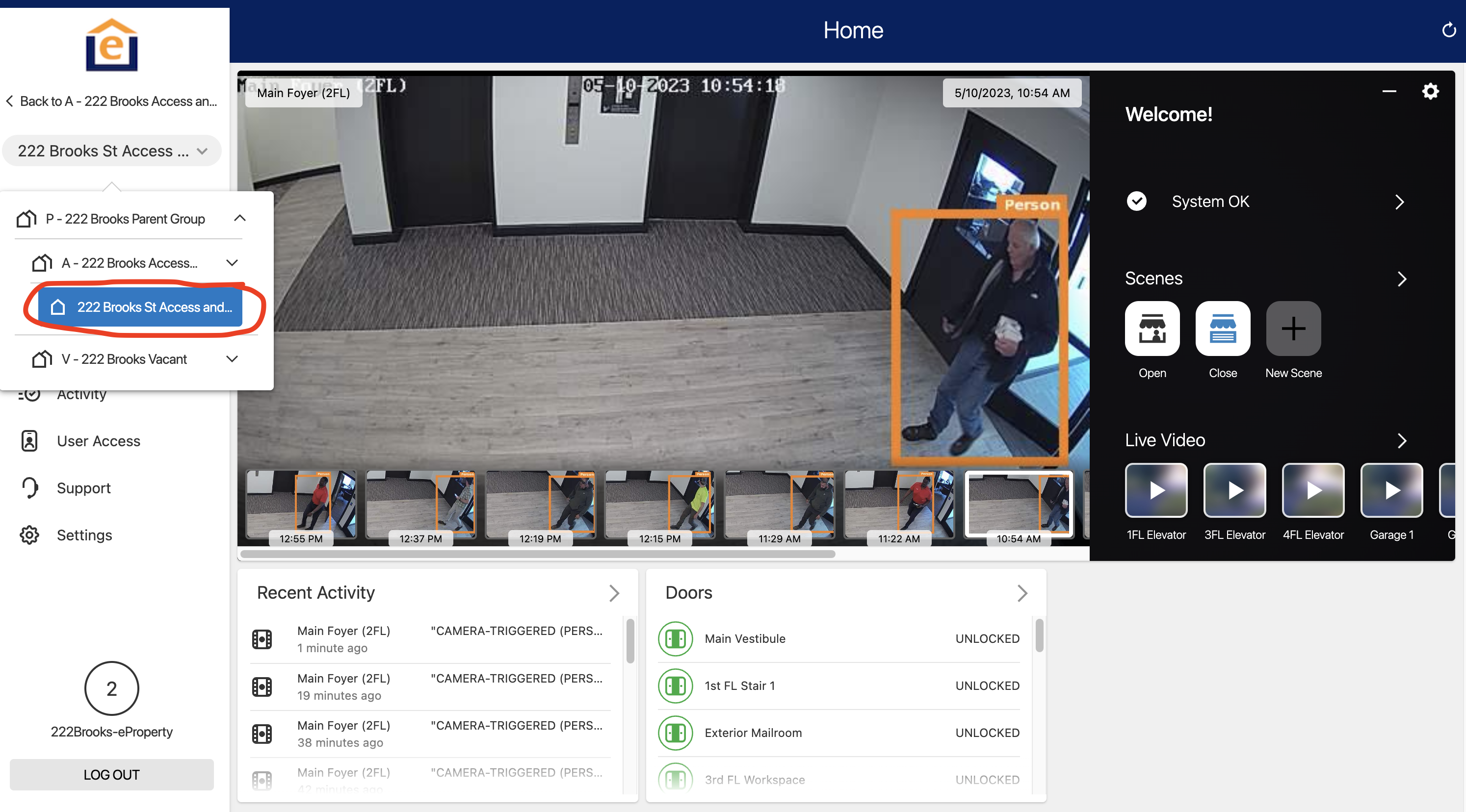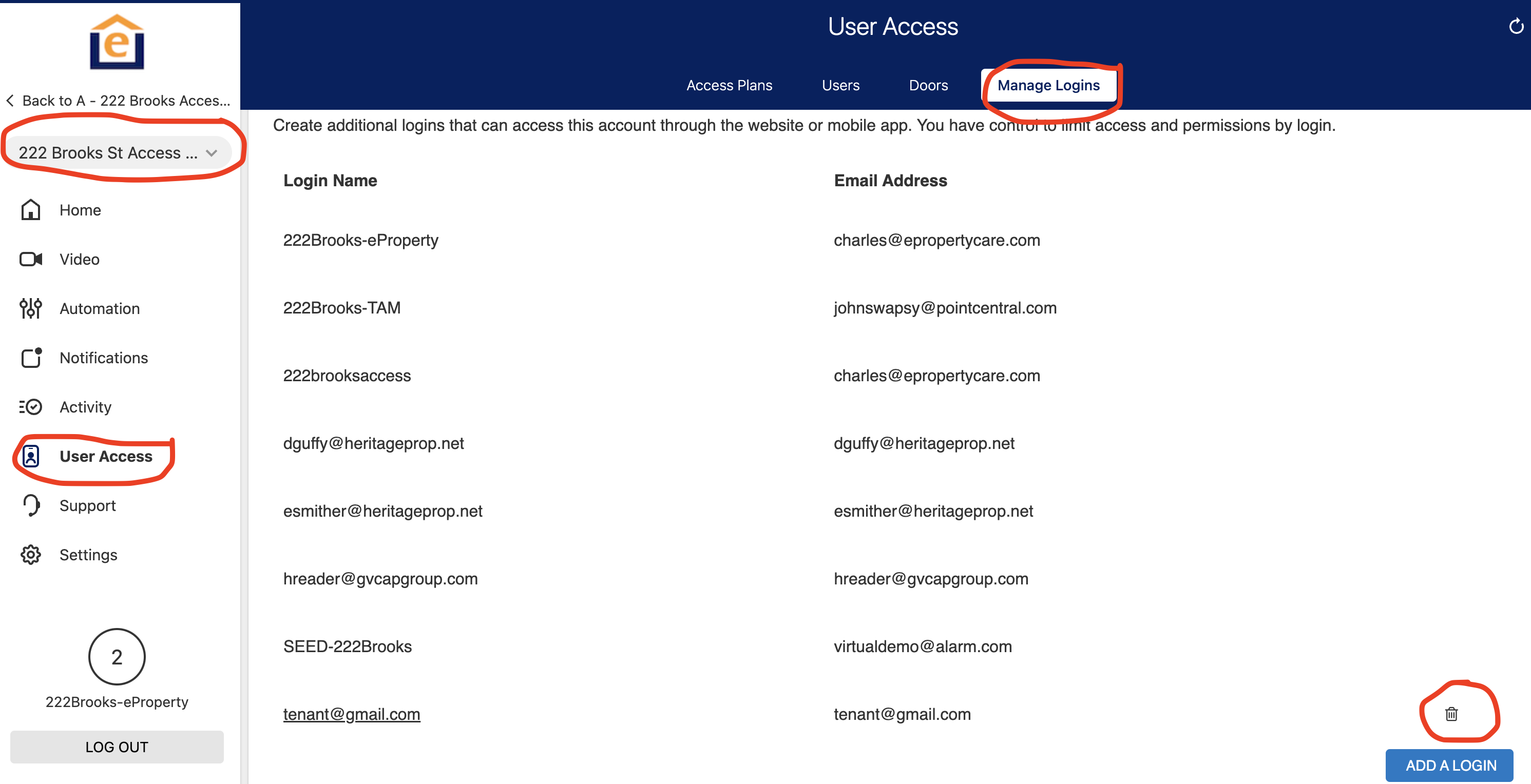This article goes thru the steps needed to setup a resident app login for buildings that utilize shared hubs, with building access control. Note this only allows residents to have access to the building doors and the unit lock via the app, nothing else (i.e thermostat, light switch etc.).
1) Login to the pointcentral platform and navigate to the Access control section "A - community name". Go to the level below the enterprise group that shows a single house
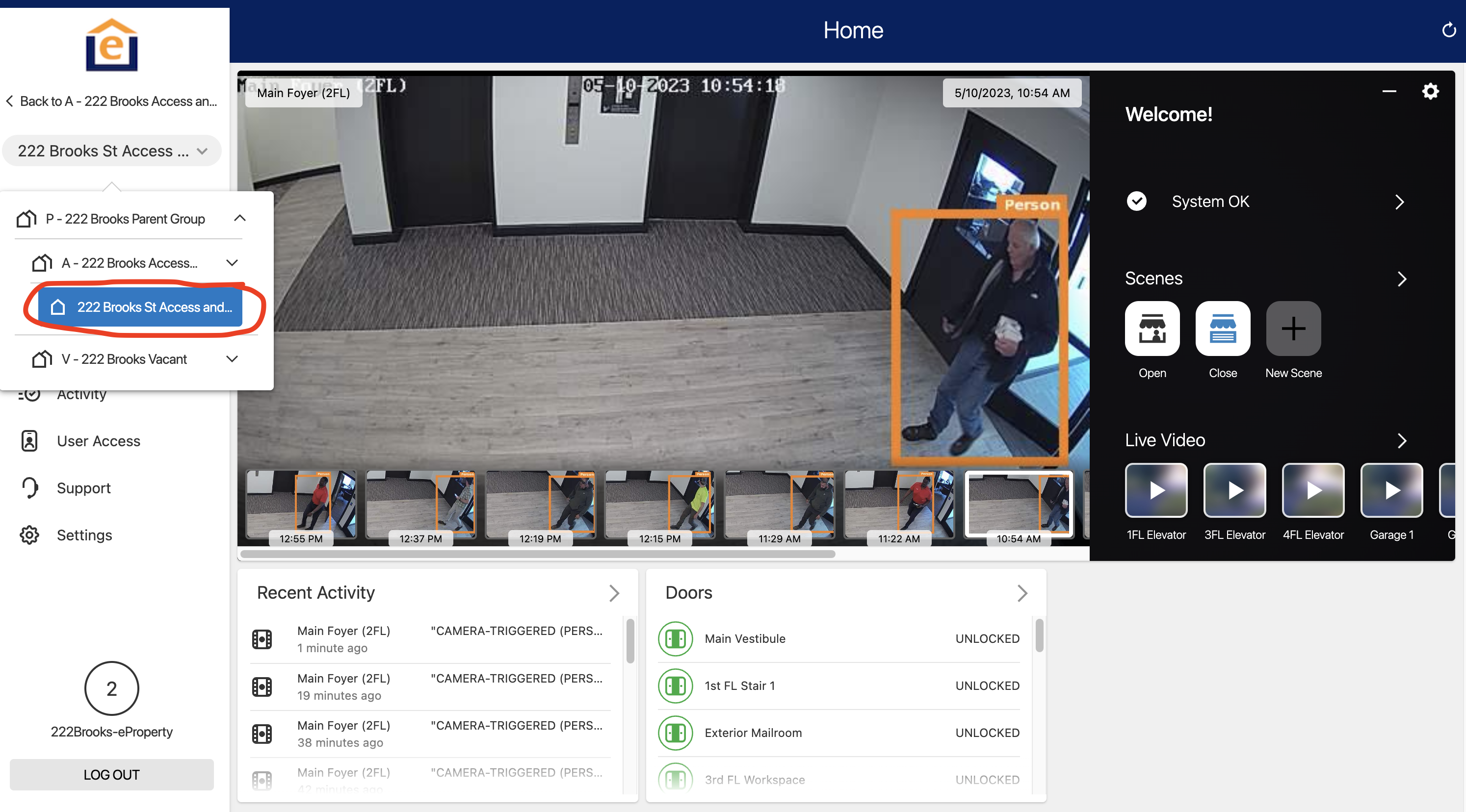
2) Go to "User Access" on the left menu, then "Manage logins" at the top, then "Add login" at the bottom.
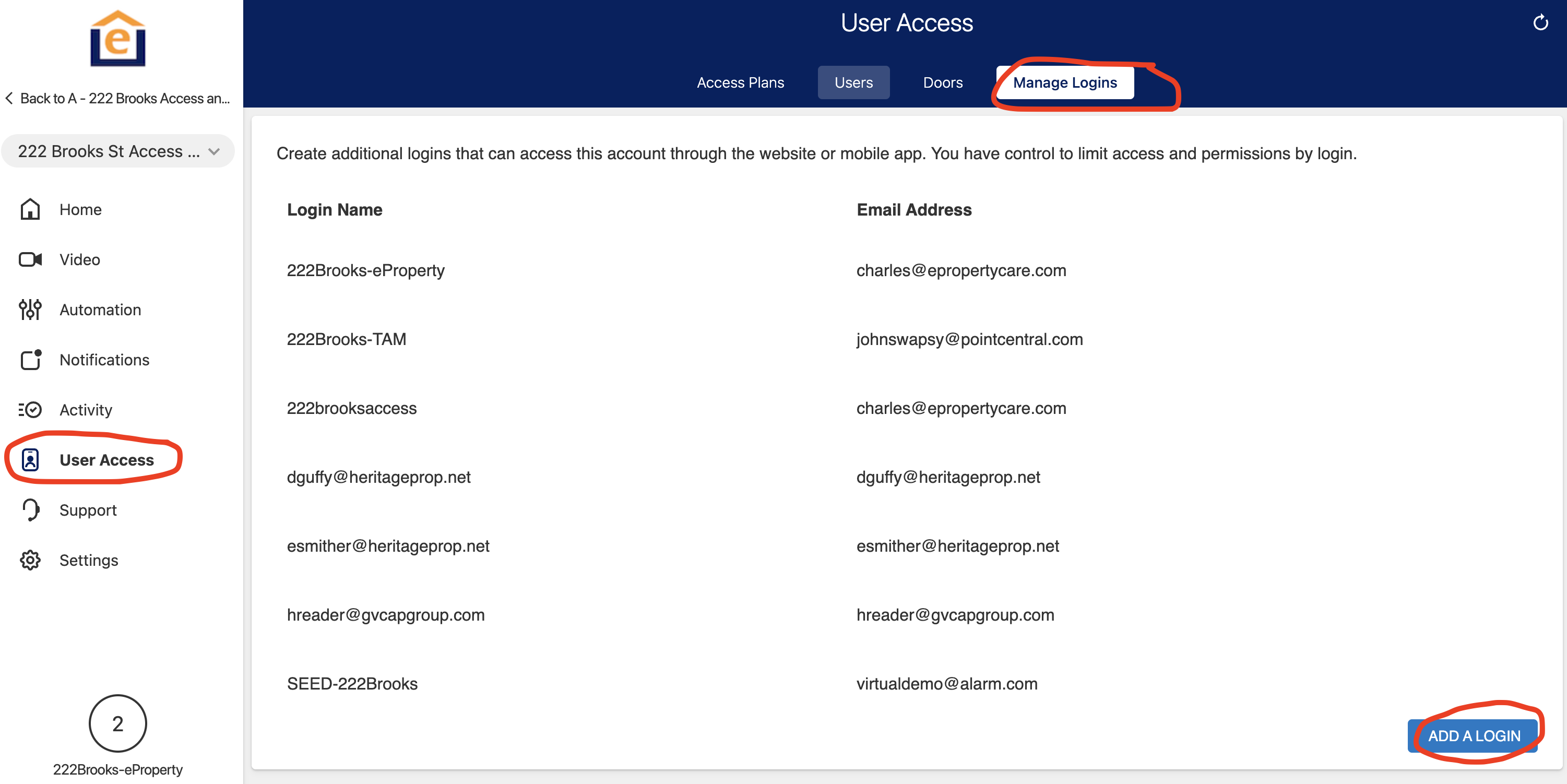
3) Enter resident email address and use that for Login Name as well, then click "Save". note: resident will receive an email from alarm.com when you save their login, ask them to check their email and SPAM folder if they don't see it.
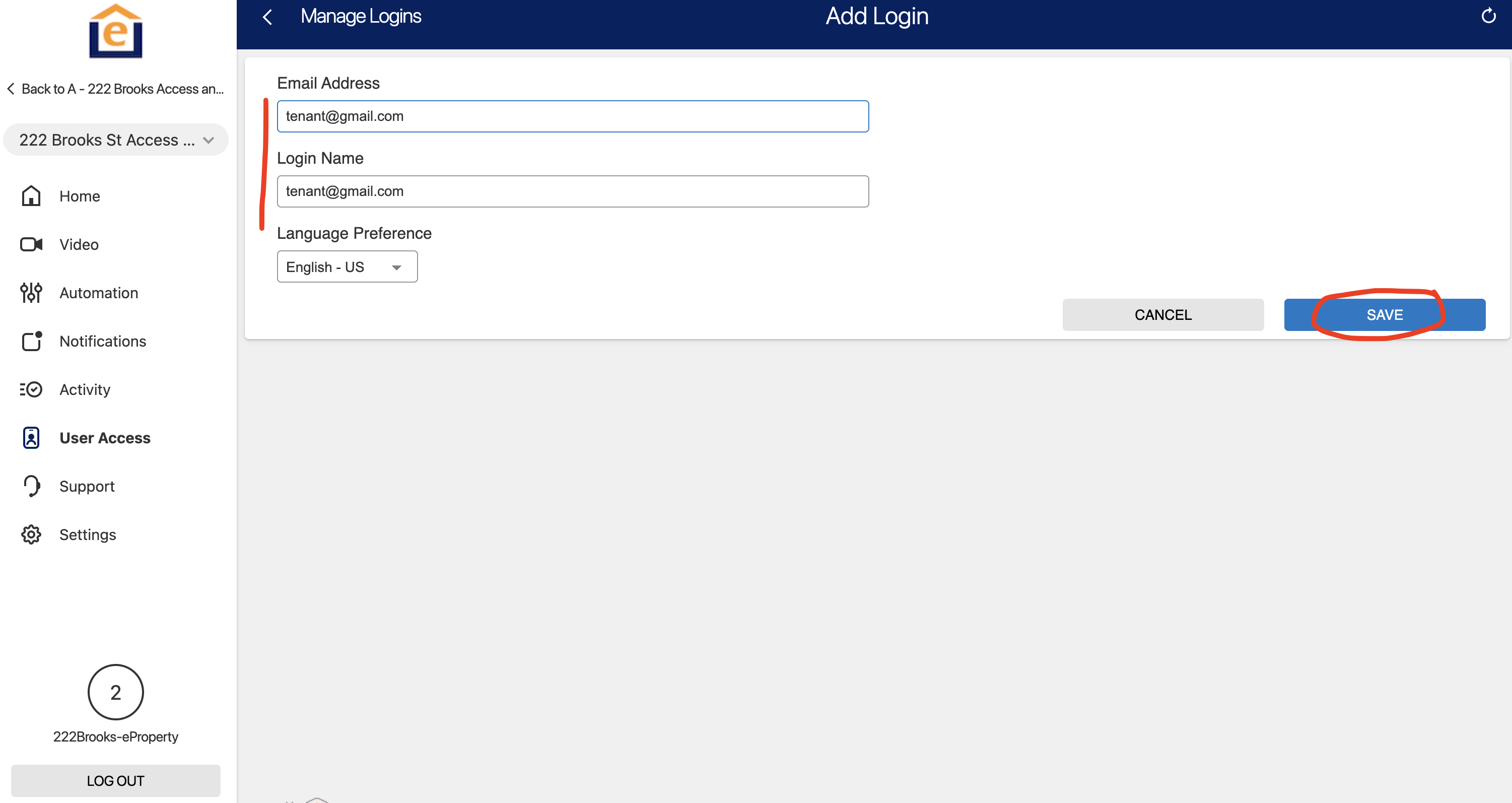
4) Select "Limited Device Access", then check the "Access Control" box, then select the doors you want the resident to have access via the drop down under REAL TIME CONTROL, then click "Submit" at bottom of the screen.
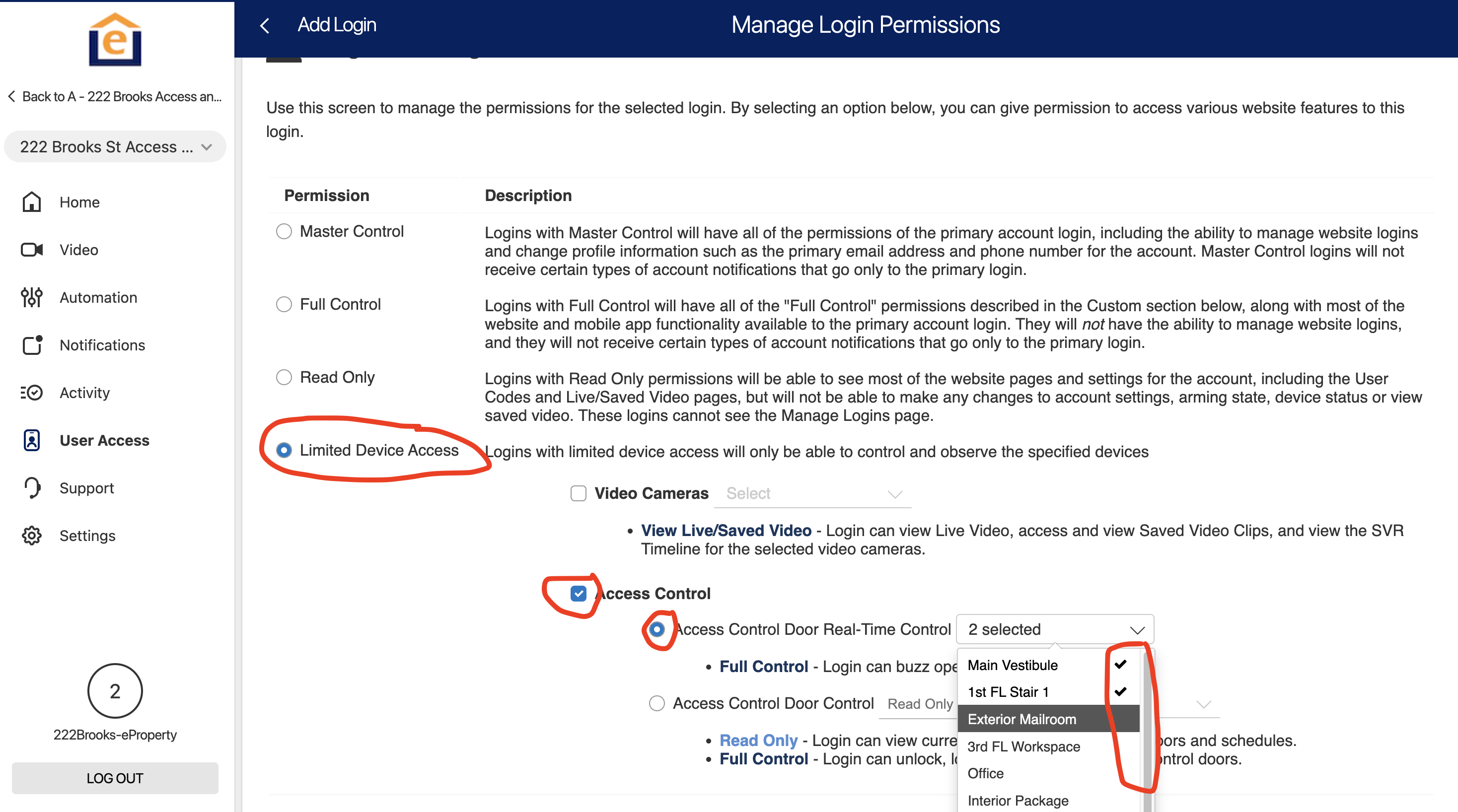
5) Navigate back out to the "A-community name" in the left menu at the Enterprise level, then click "User Access" on left menu, then "Manage Logins" at the top, then select "Non-Group Logins" from the drop down. Then click the pencil icon to edit the login you just created. 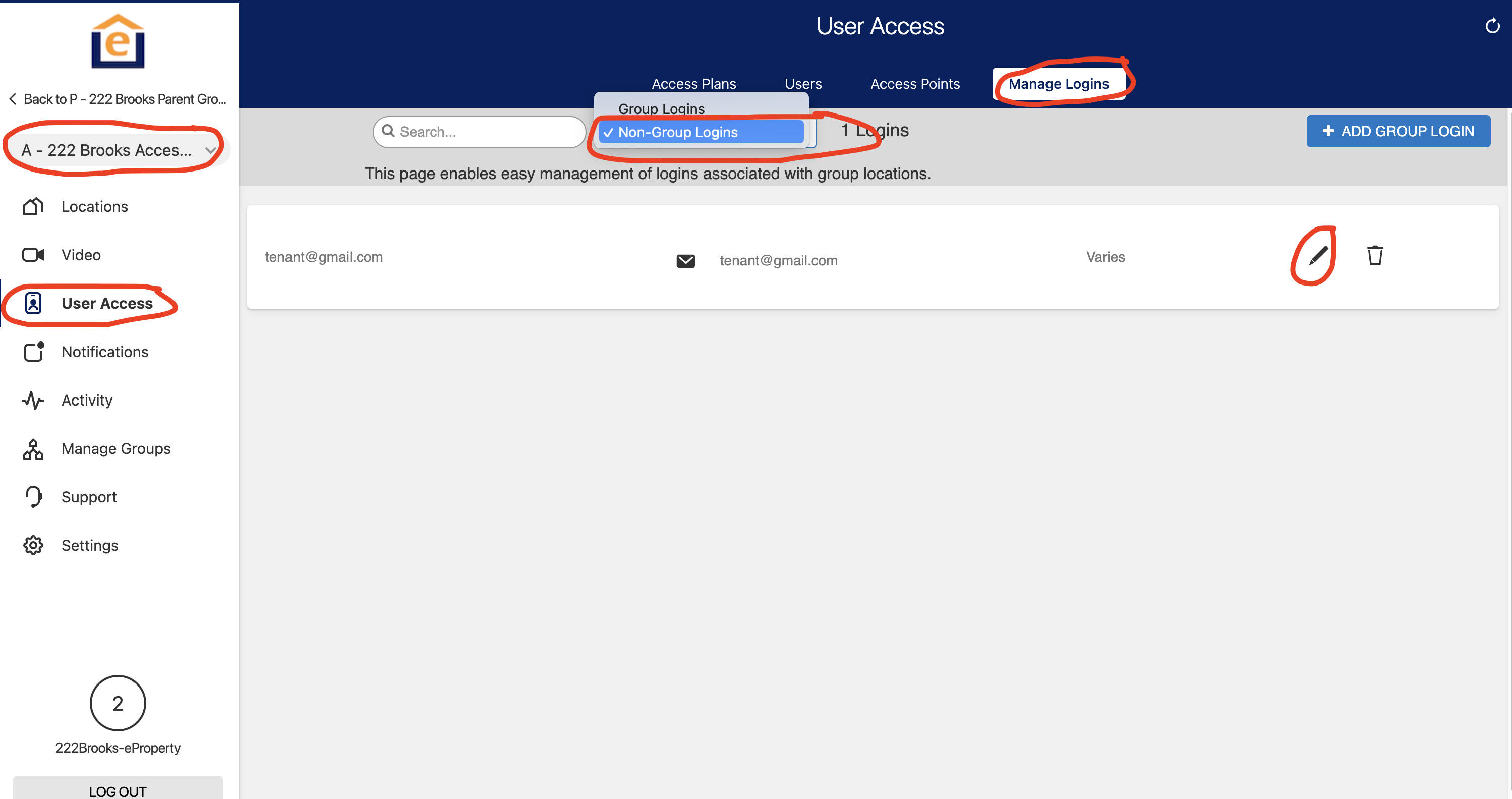
6) Determine which unit hub you want to add the resident lock access to, select "Resident" from the drop down, then "Save" at the bottom.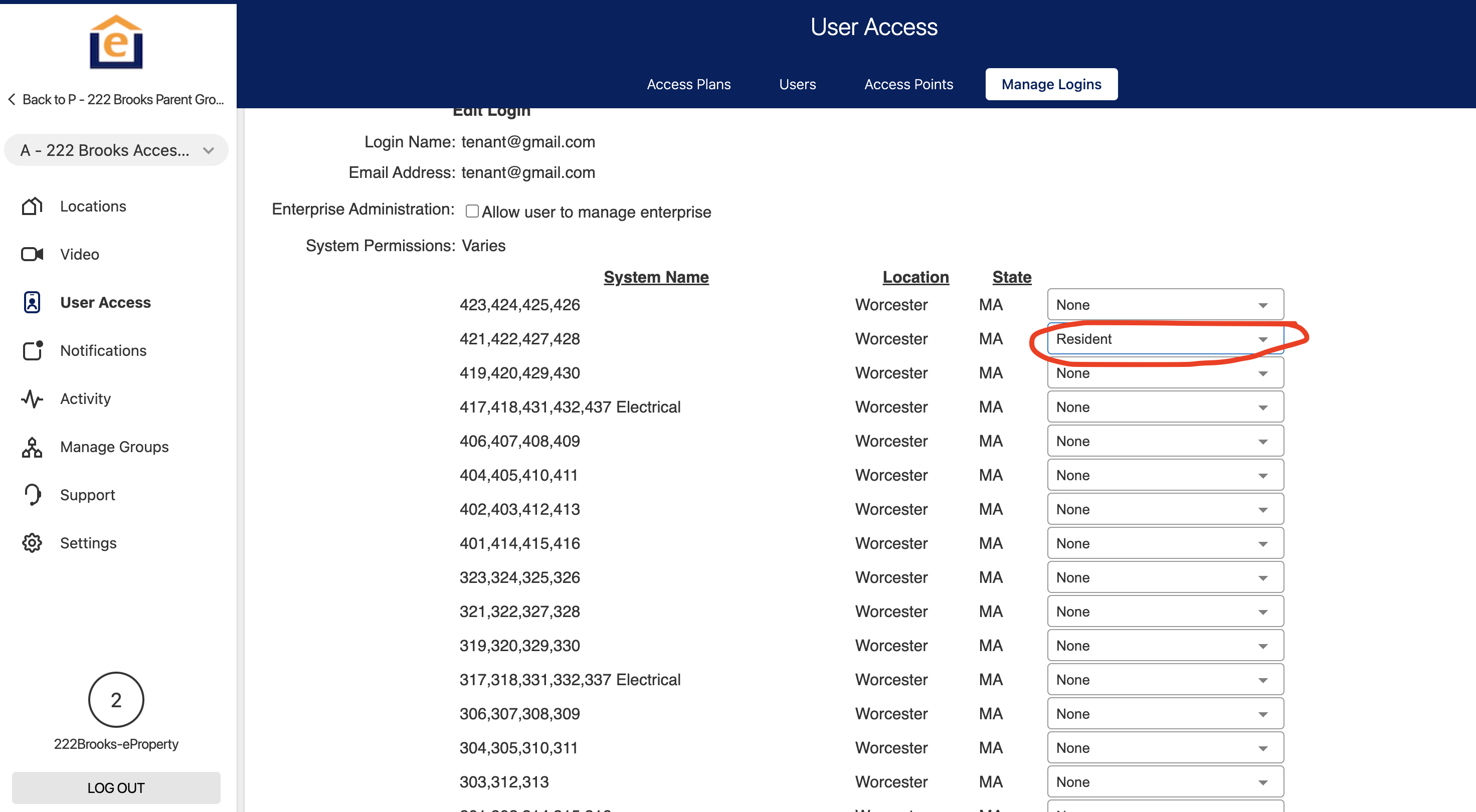
7) Go back into the Enterprise level (A - community name), click "User Access" from left menu, then "manage logins" from top menu, then select "Non-group logins" from the drop down menu. Click "edit" for the login you just created.
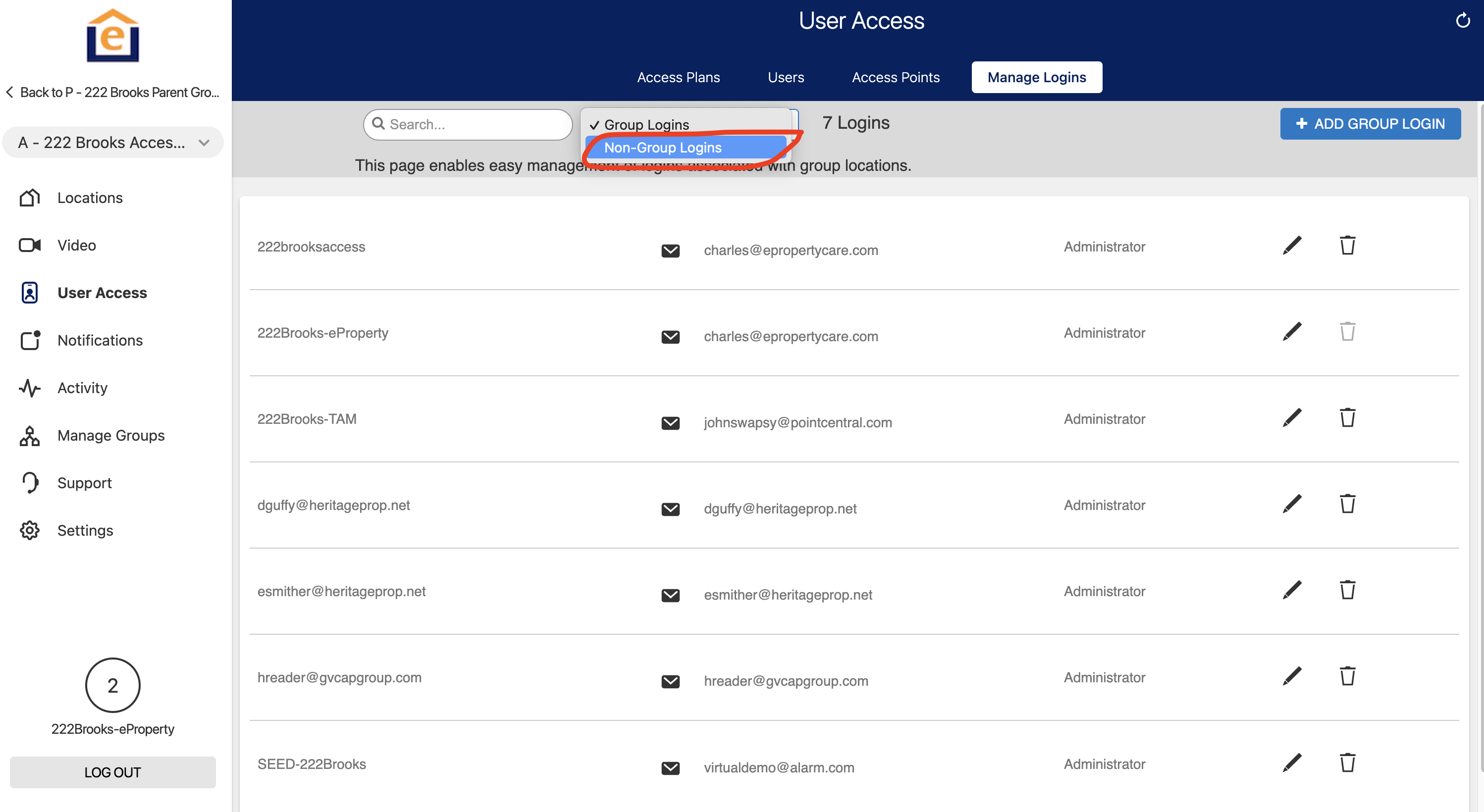
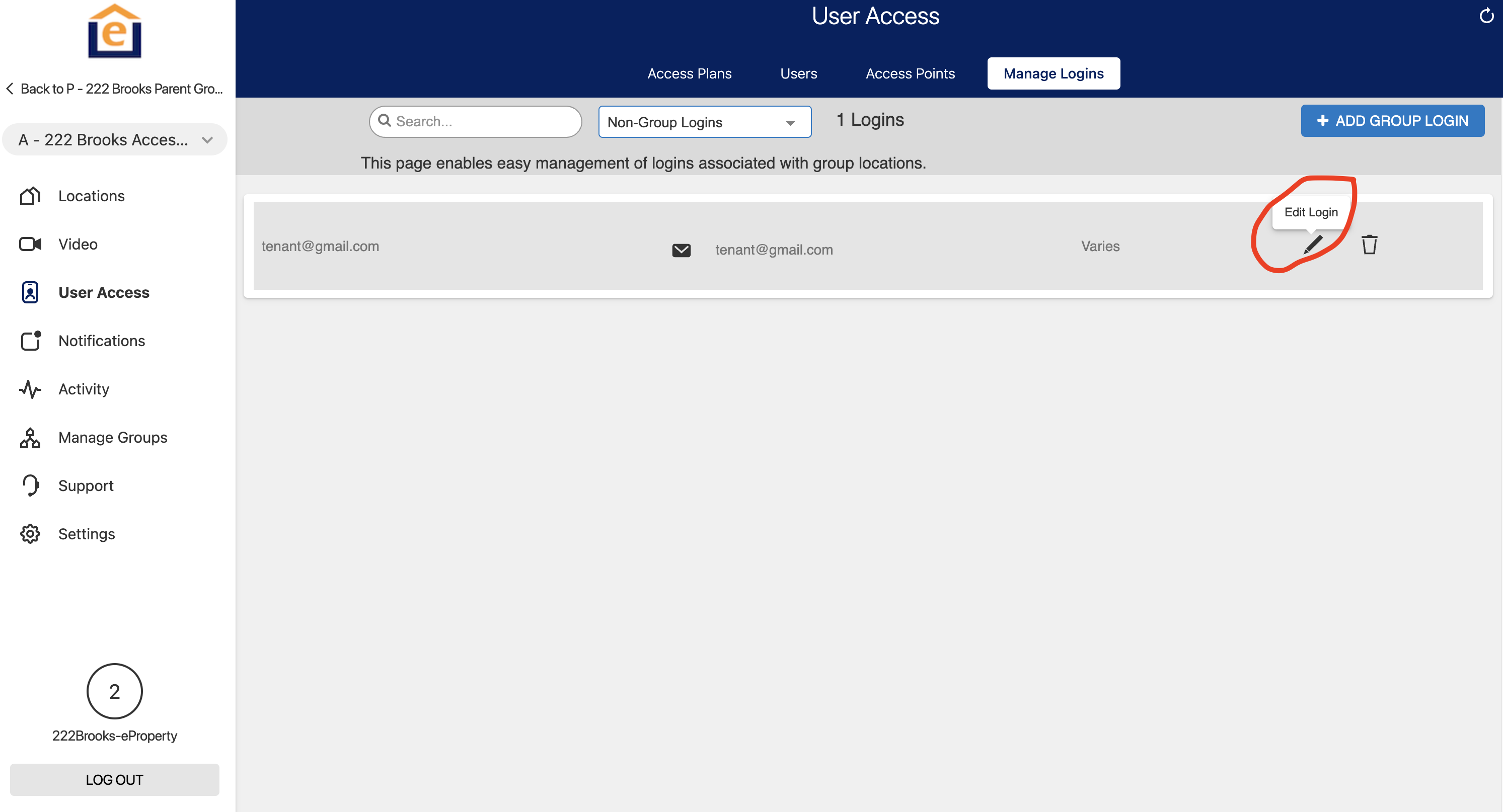
8) Select "Custom-edit" for the login, then select "Limited Device Access" from the drop down.
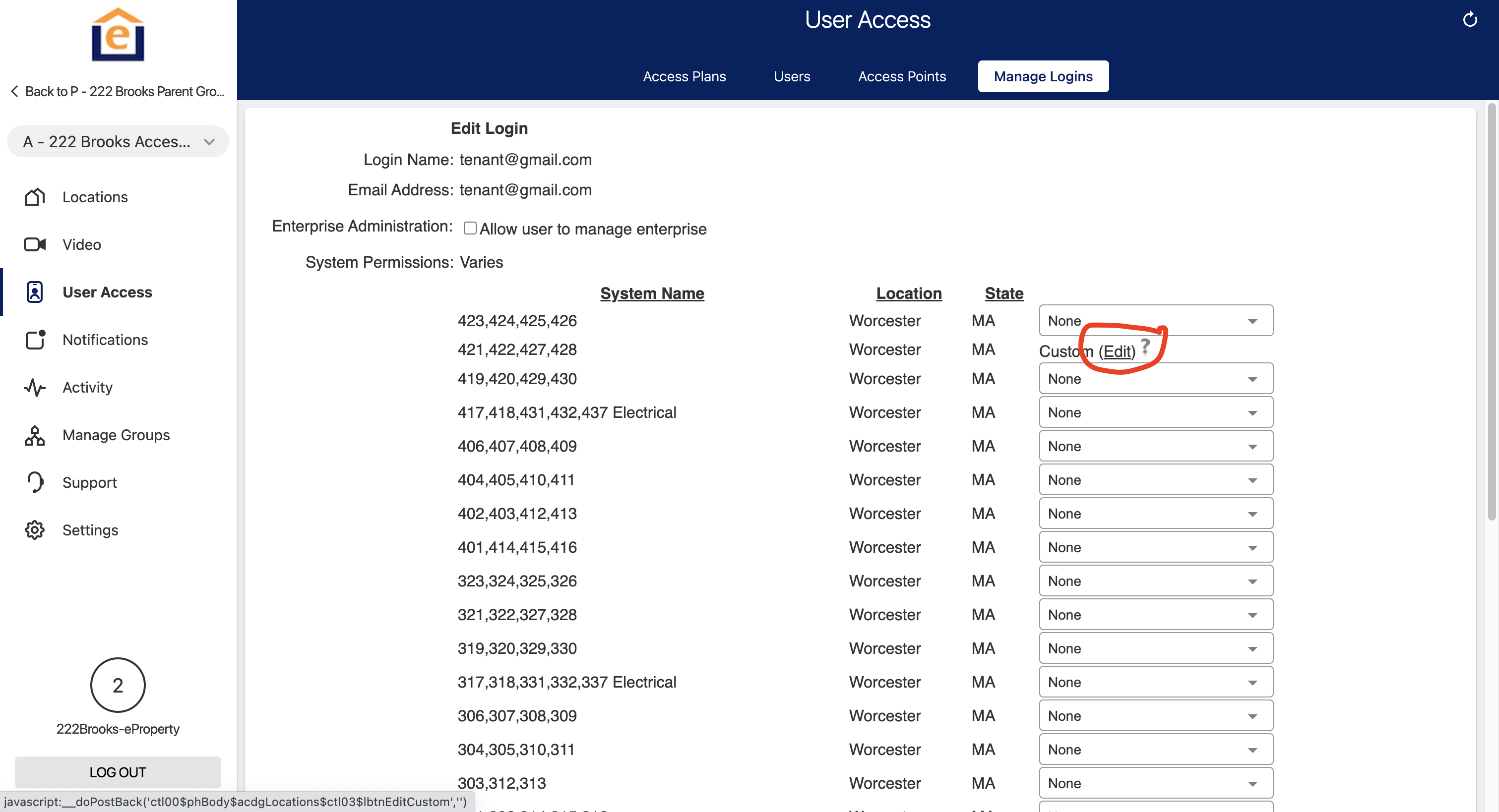
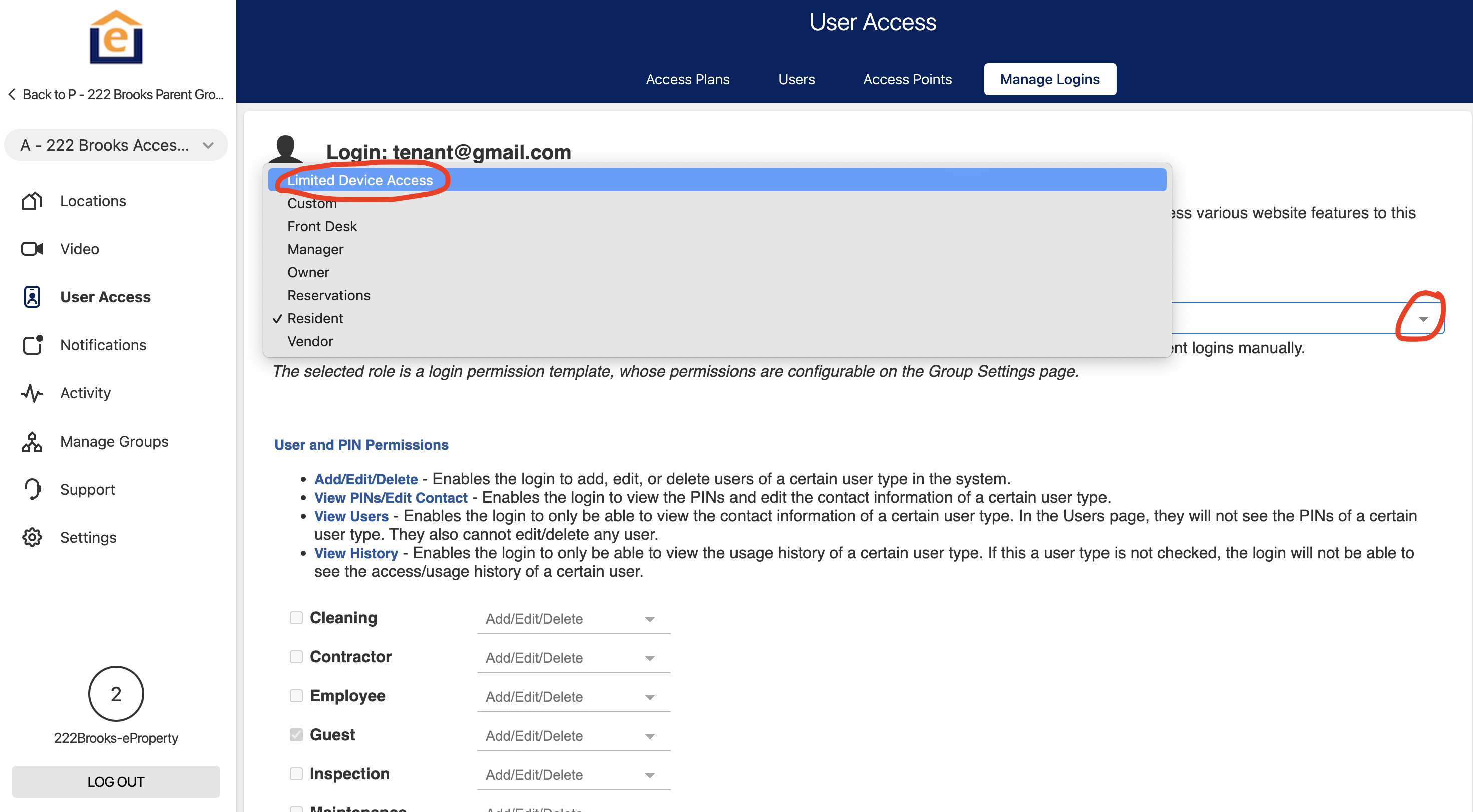
9) Select "Lock Control" check box, Full Control, then choose the lock you want to grant access to from the drop down, then "Save". This will give the resident App access to the unit lock and the building doors by flipping to the other system within the app from the menu or top drop down.
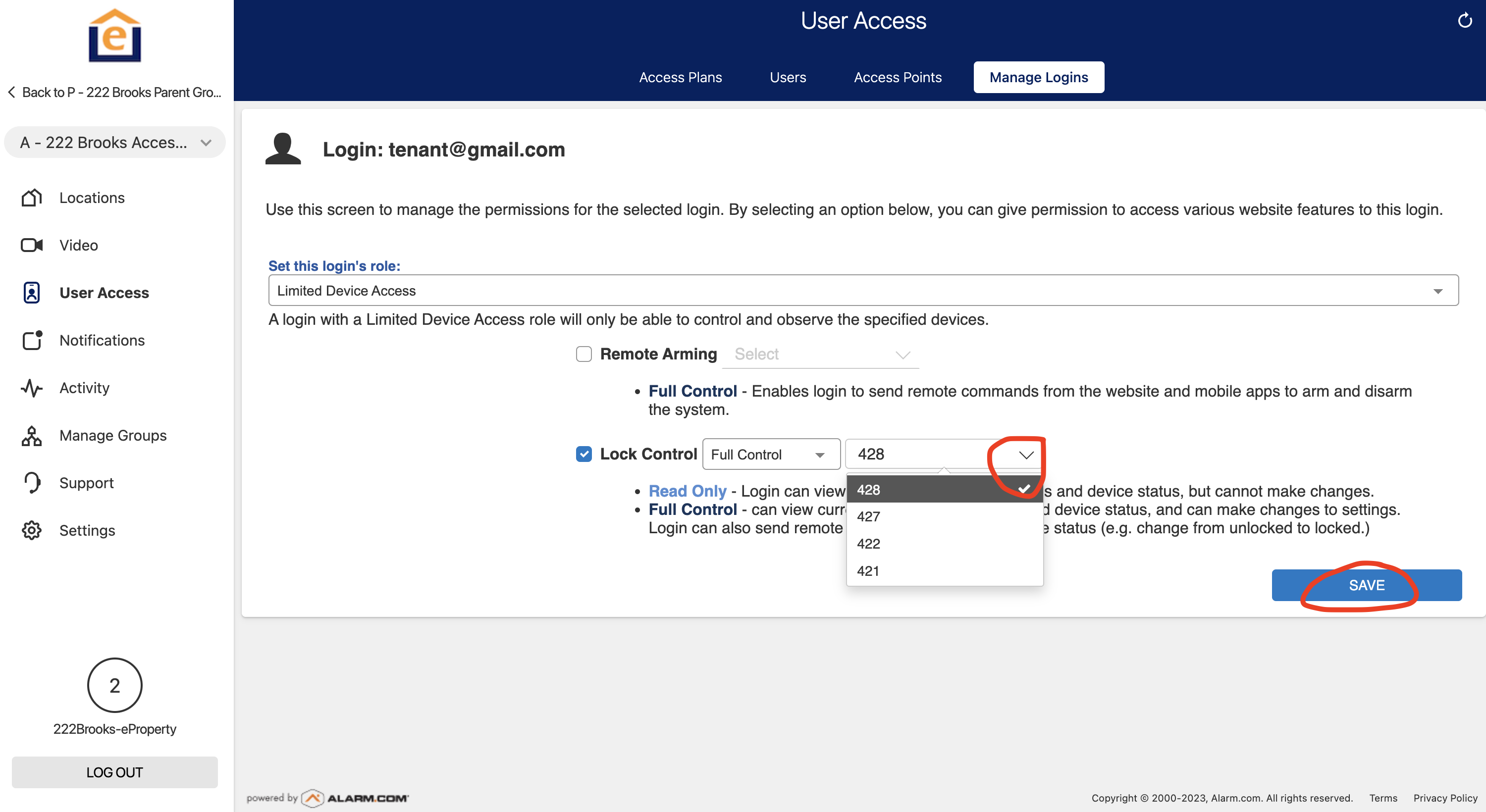
10) To Delete the App login, go into the level below the enterprise group that shows a single house in the Access control system, go to "User Access" on the left menu, then "Manage logins" at the top, then click the trash can next to the login name.