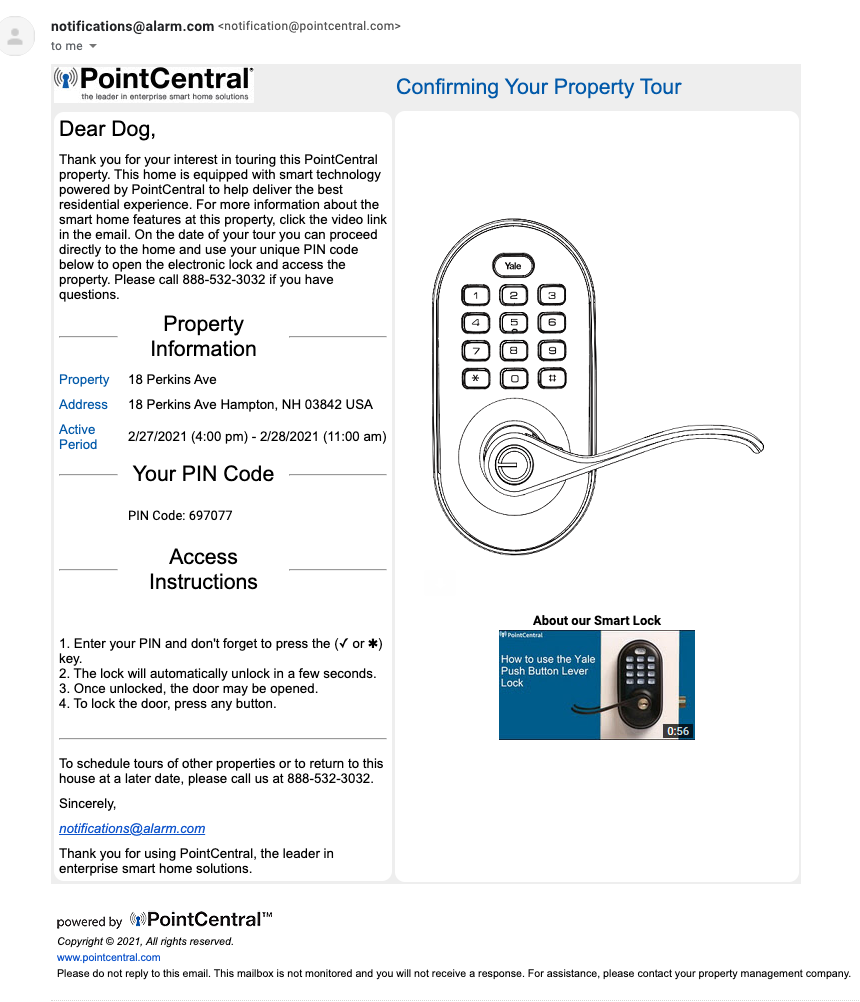This article shows a resident how to setup a Guest code for their unit, both thru the App and thru the Website.
Here is how to do it by the App:
1. Login to PointCentral App and click the three bars on top left
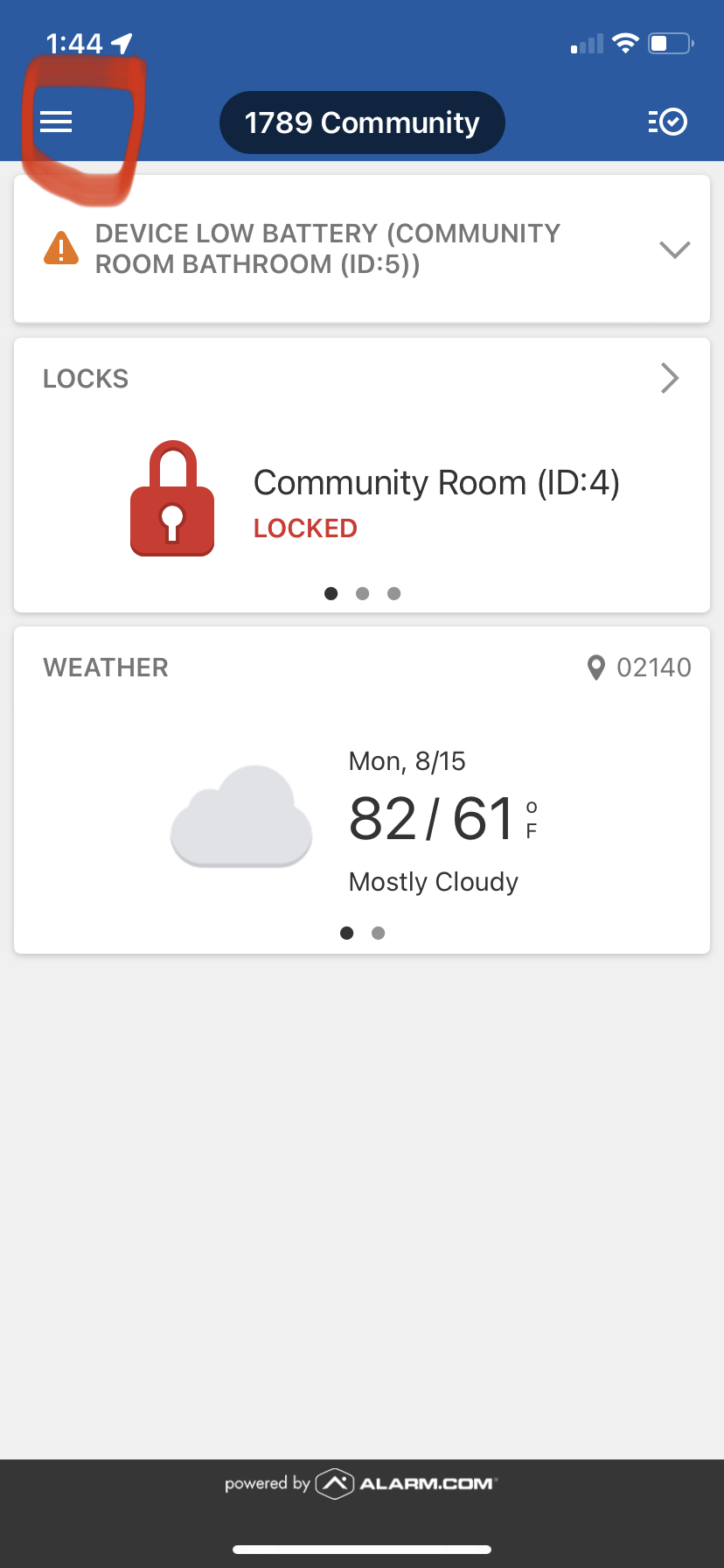
2. Click "User" then the "+" symbol

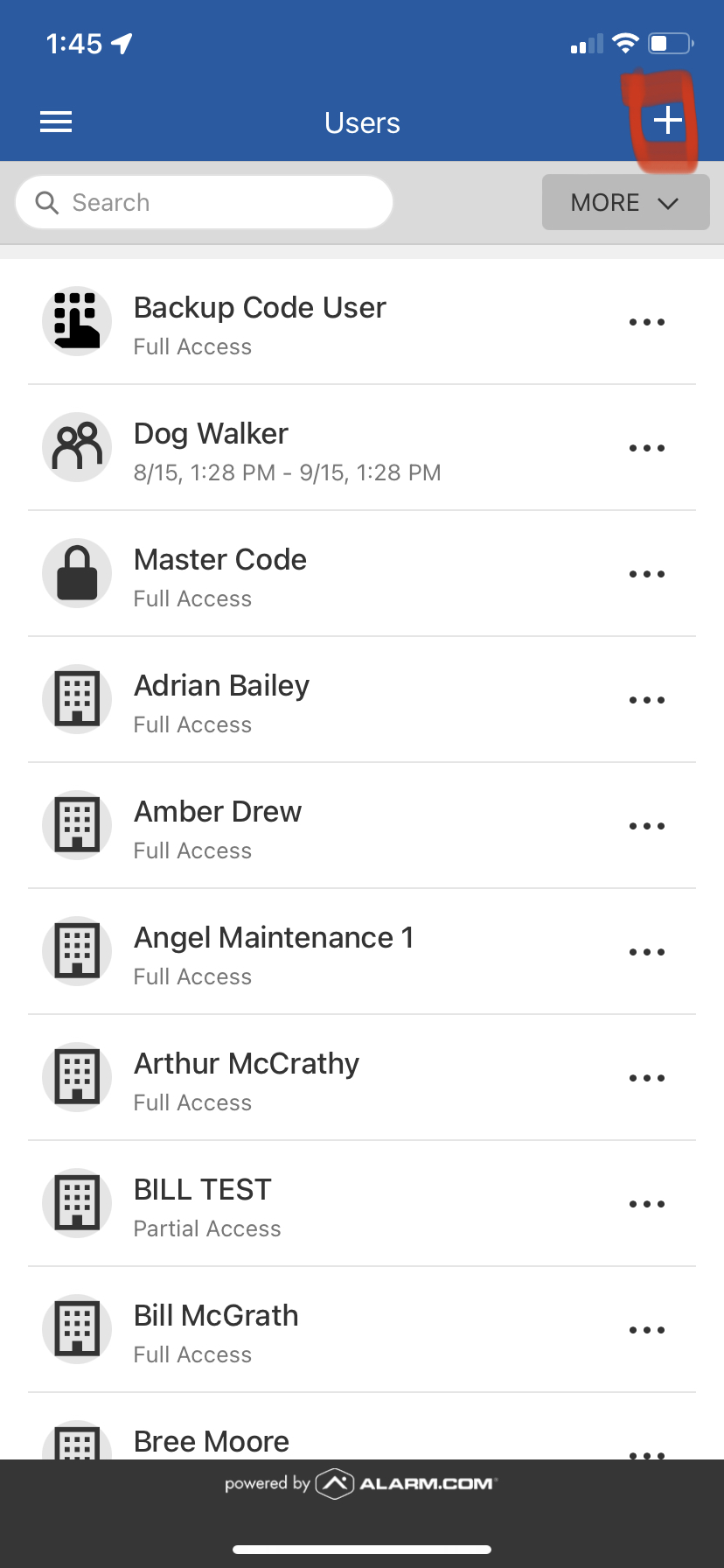
3. Enter name of user (make sure Guest is selected as User Type), then Create. Then enter email address of Guest and click Continue. Make sure Send Welcome email is selected, then Continue.
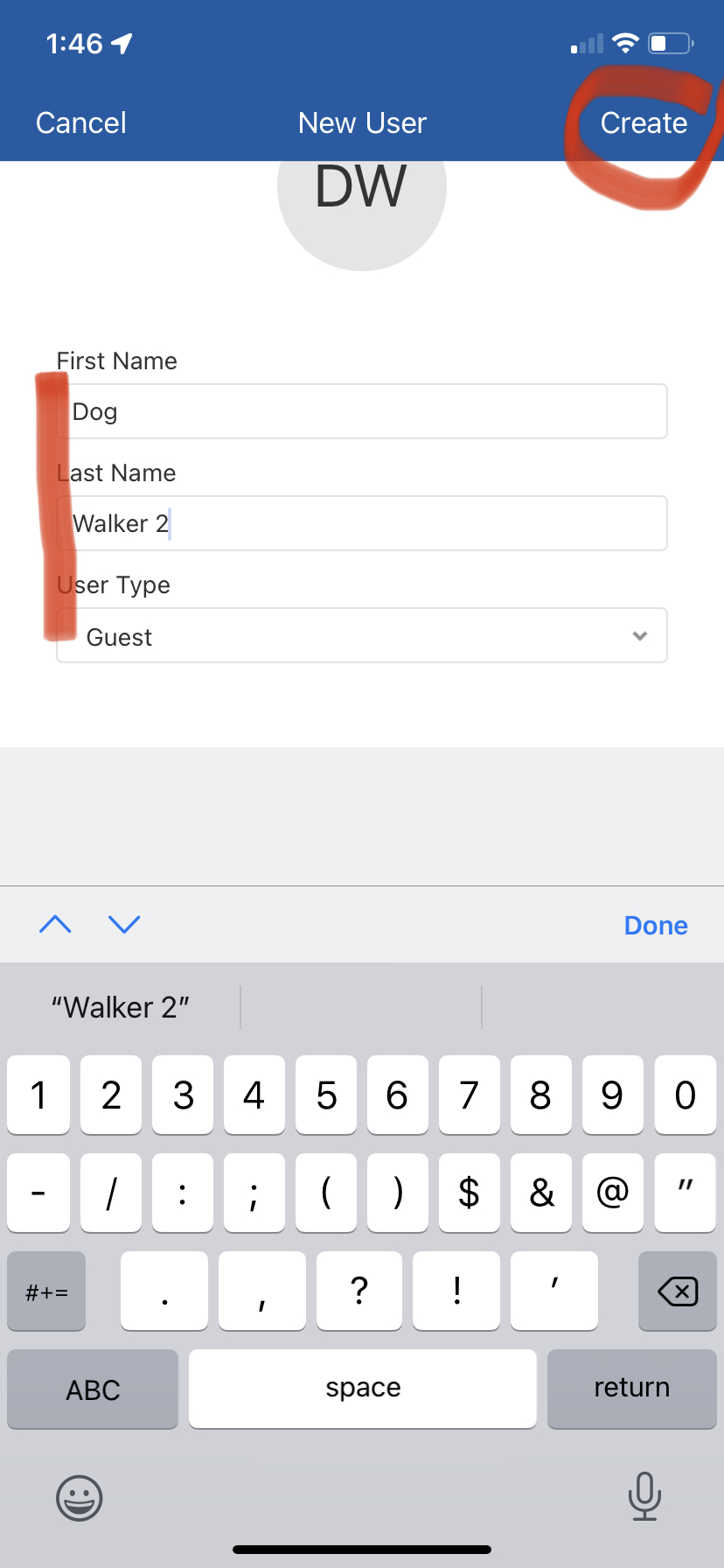

4. Choose Temporary Access or Restricted Schedule, then select timeframe you want code active, then Continue.
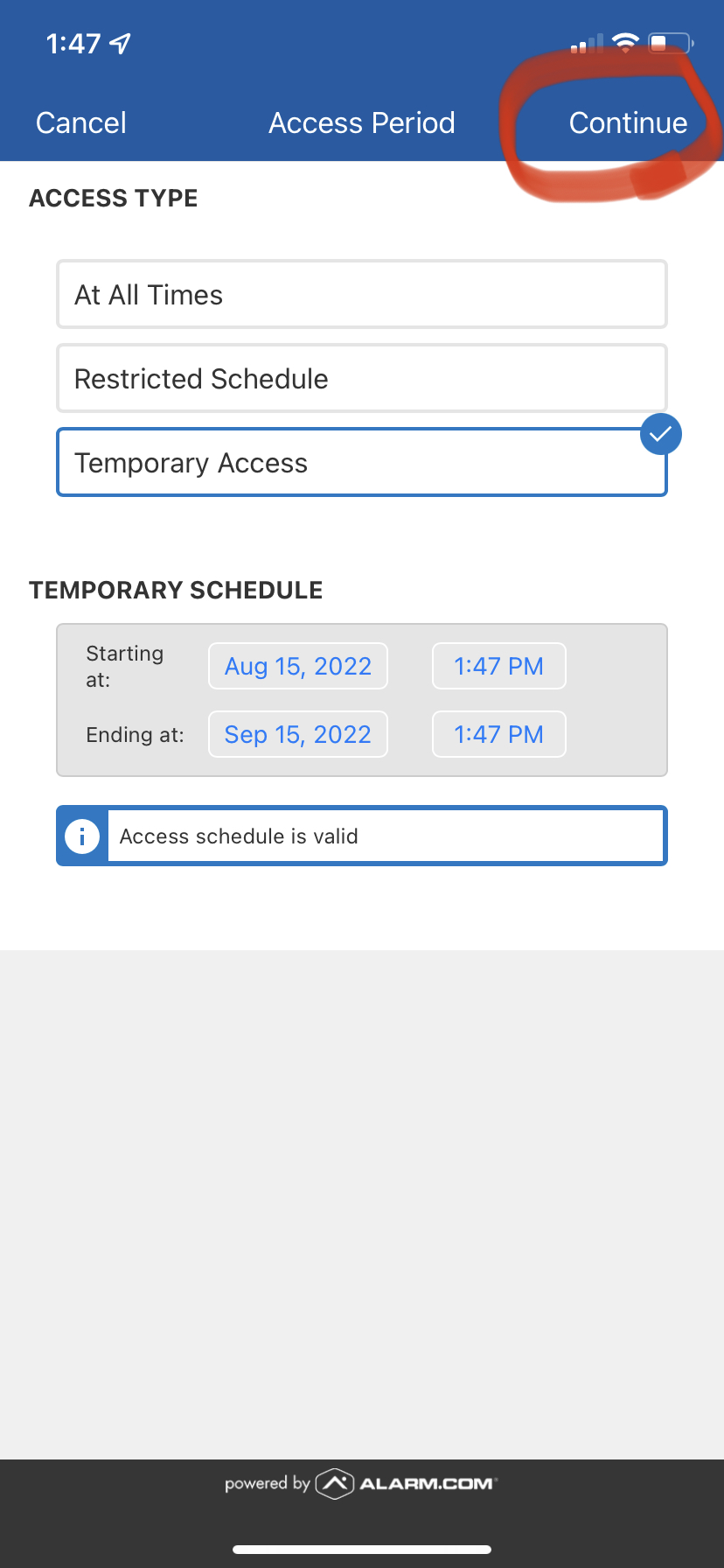
5. Select the lock you want to give access to (typically your unit lock), then Save
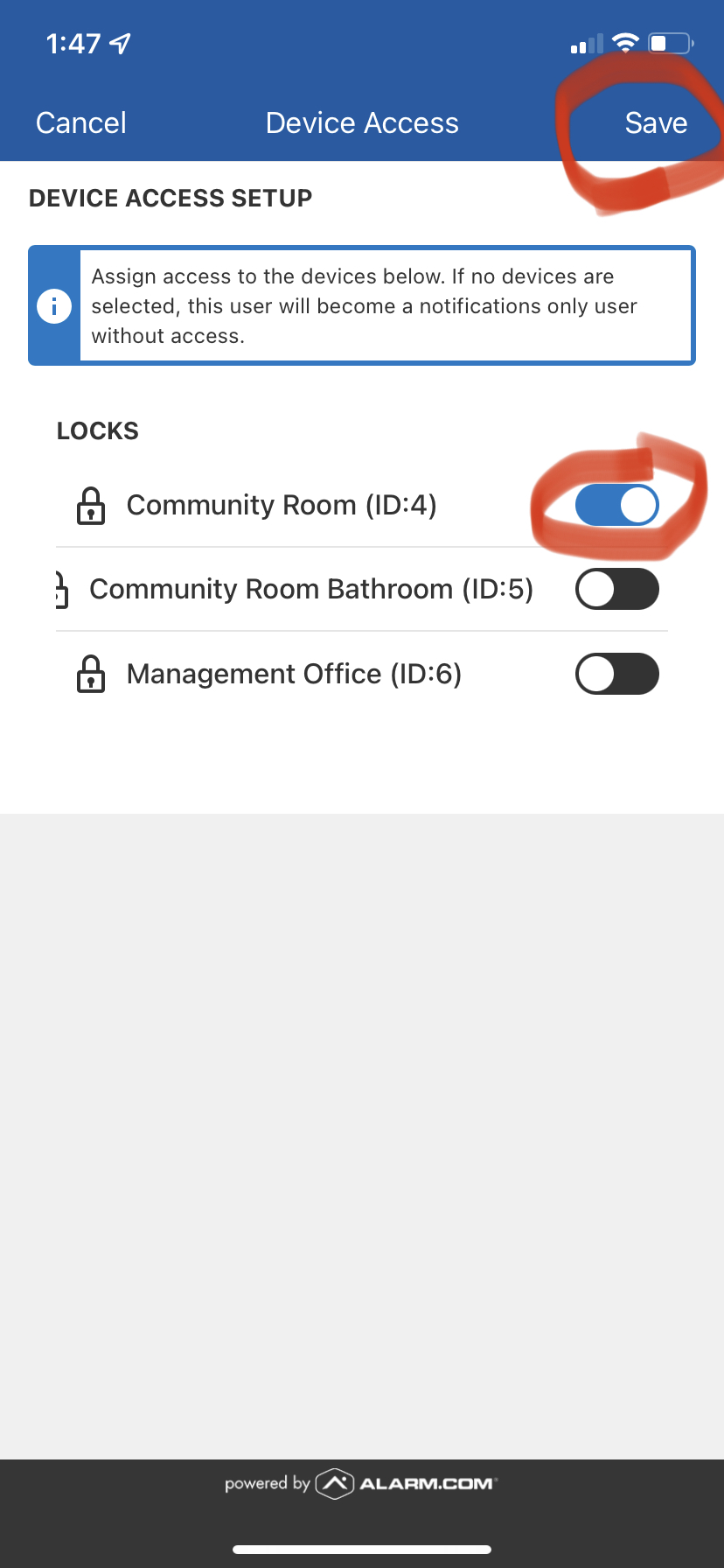
5. You will then get a confirmation screen of the code and access time. Note: it takes 5-10mins for a new code to sync to the lock.
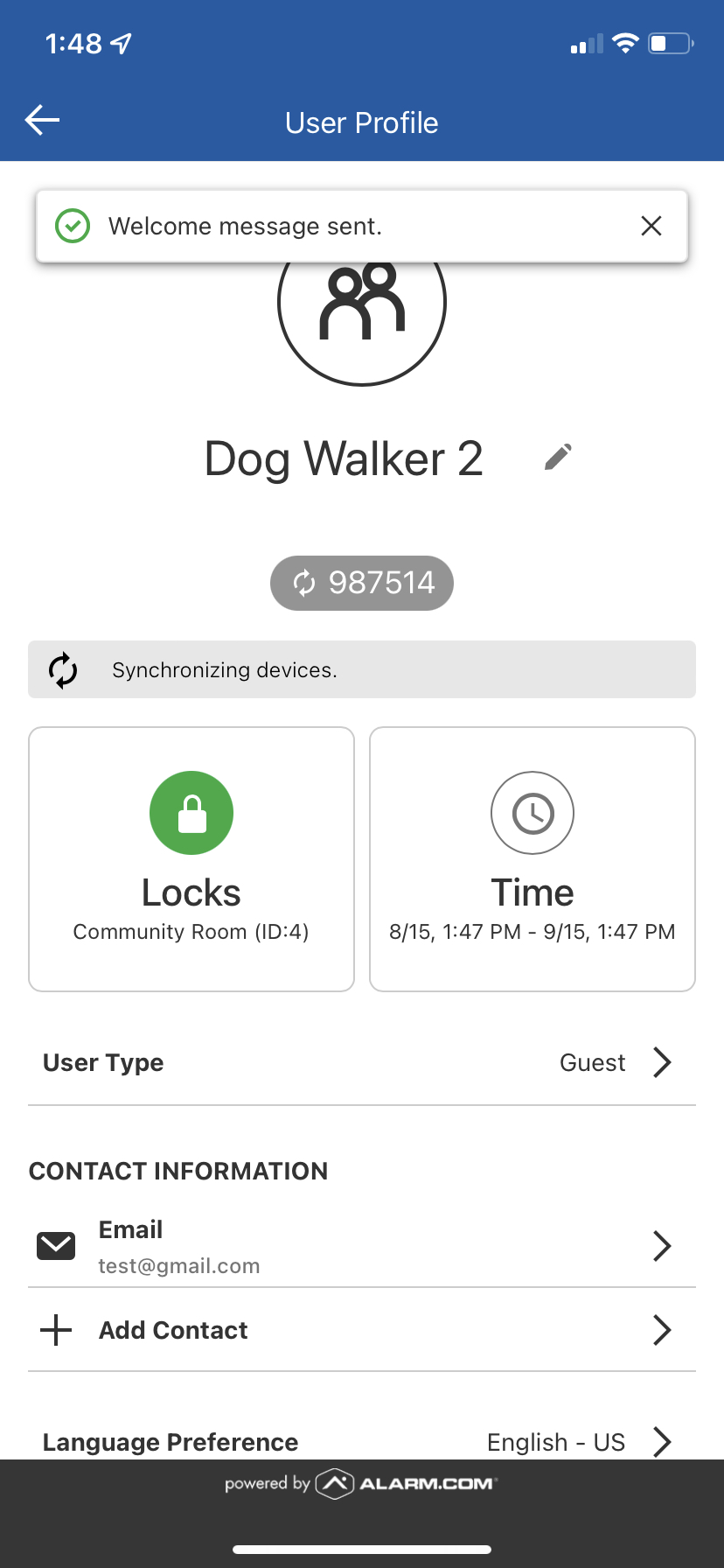
The guest will get an email confirmation with the code, address, and time the code is valid like below:
Here is how to do it by the website:
1. Login to PointCentral.com (or go to the PointCentral App) and go to "Users". This assume your landlord has setup a login for you and you have set it up.
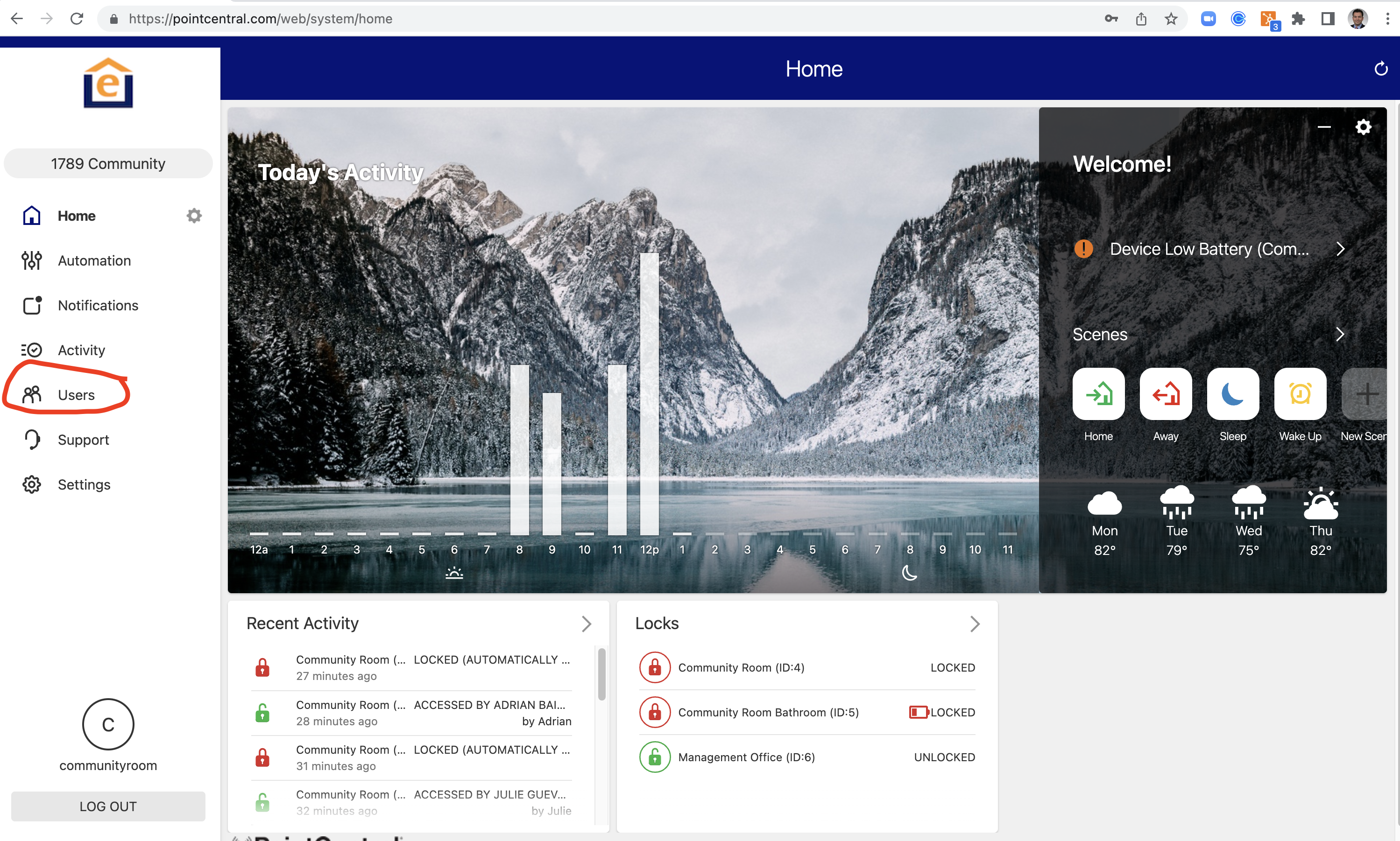
2. Click "Add User"
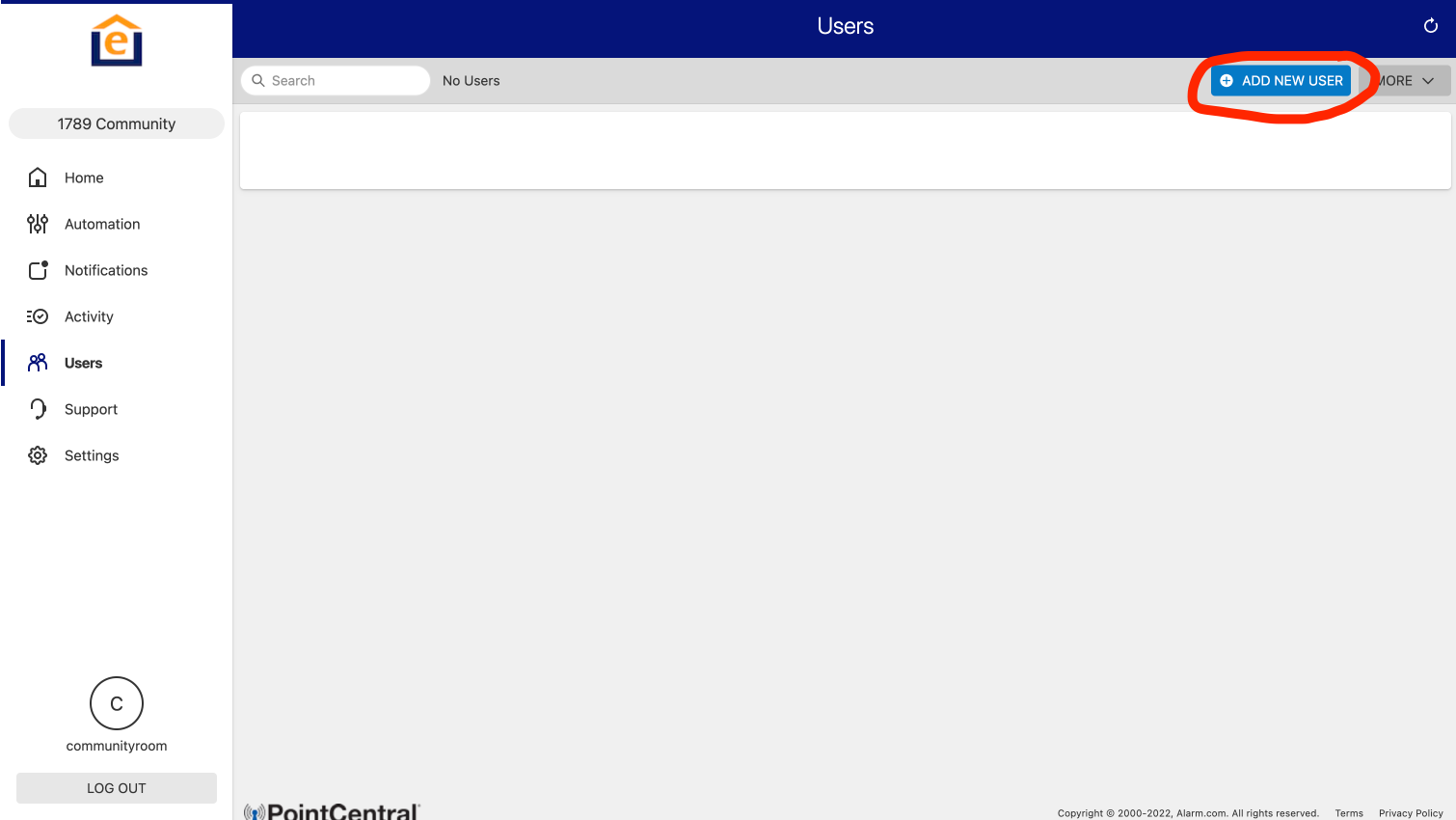
and enter name of user (make sure Guest is selected):
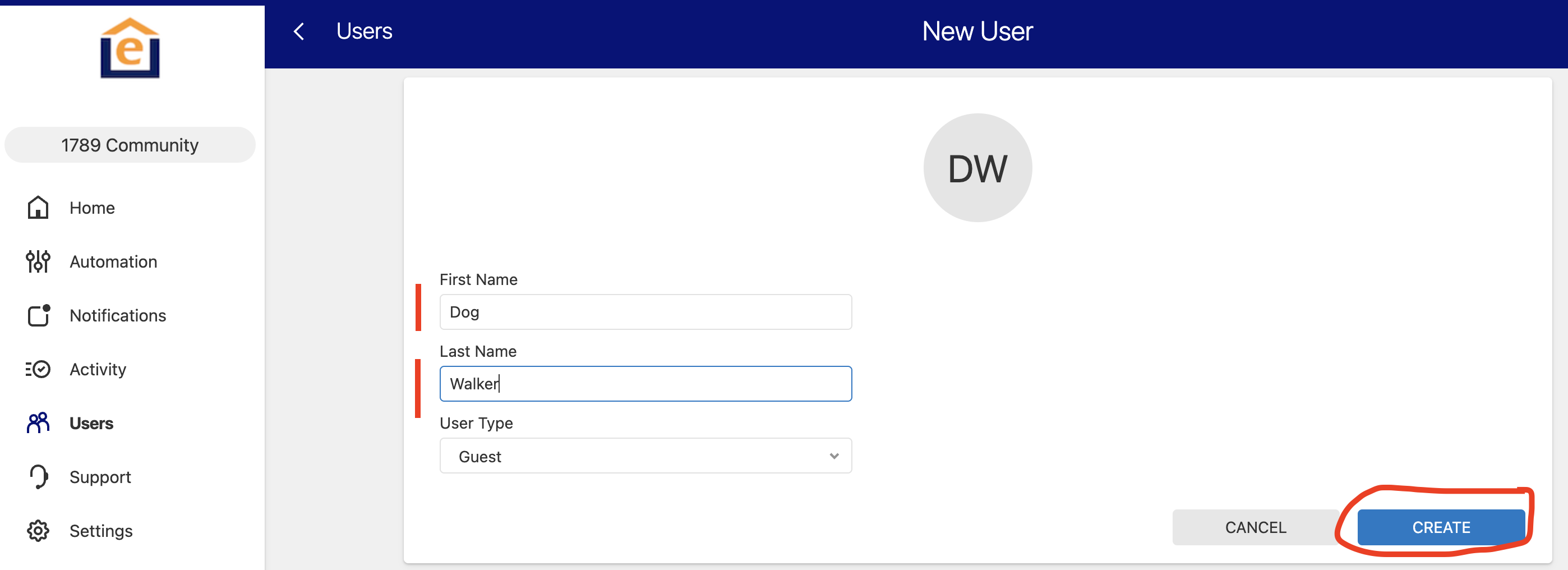
3. Click "+Email Address" and enter User email address. Make sure "Send welcome email" is checked. Then Continue
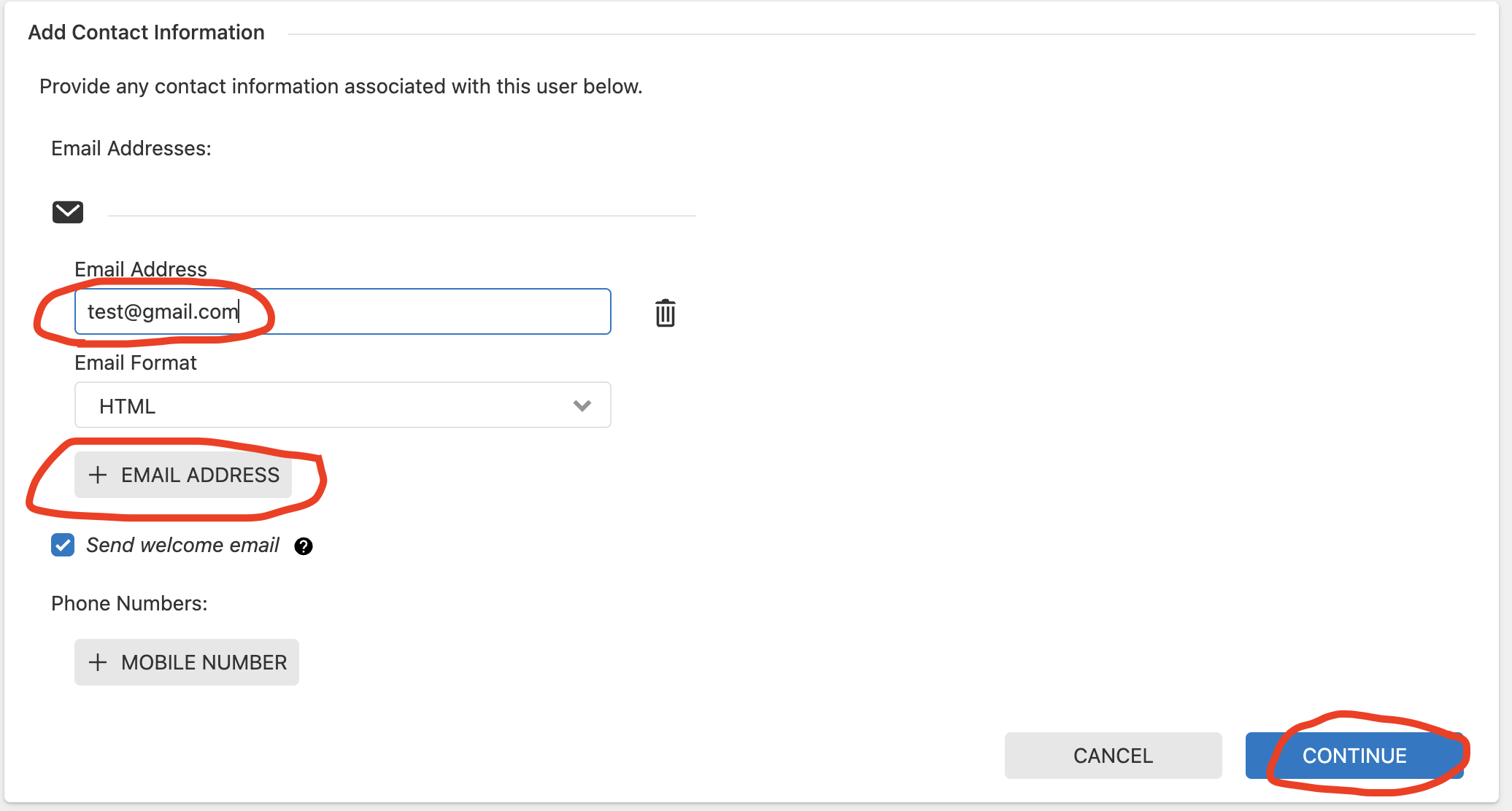
4. Choose Temporary Access or Restricted Schedule, then select timeframe you want code active, then Continue.
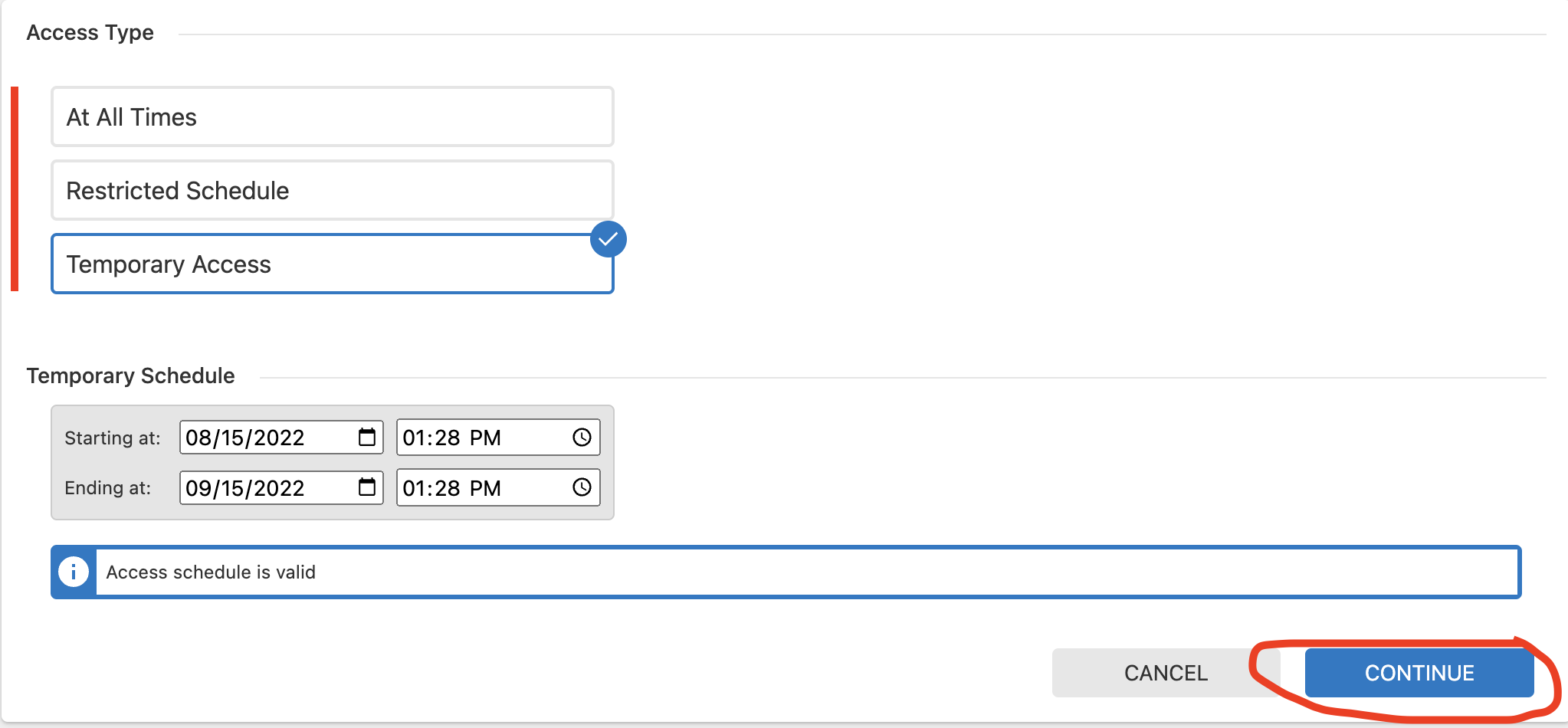
5. Select the lock you want to give access to (typically your unit lock), then Save
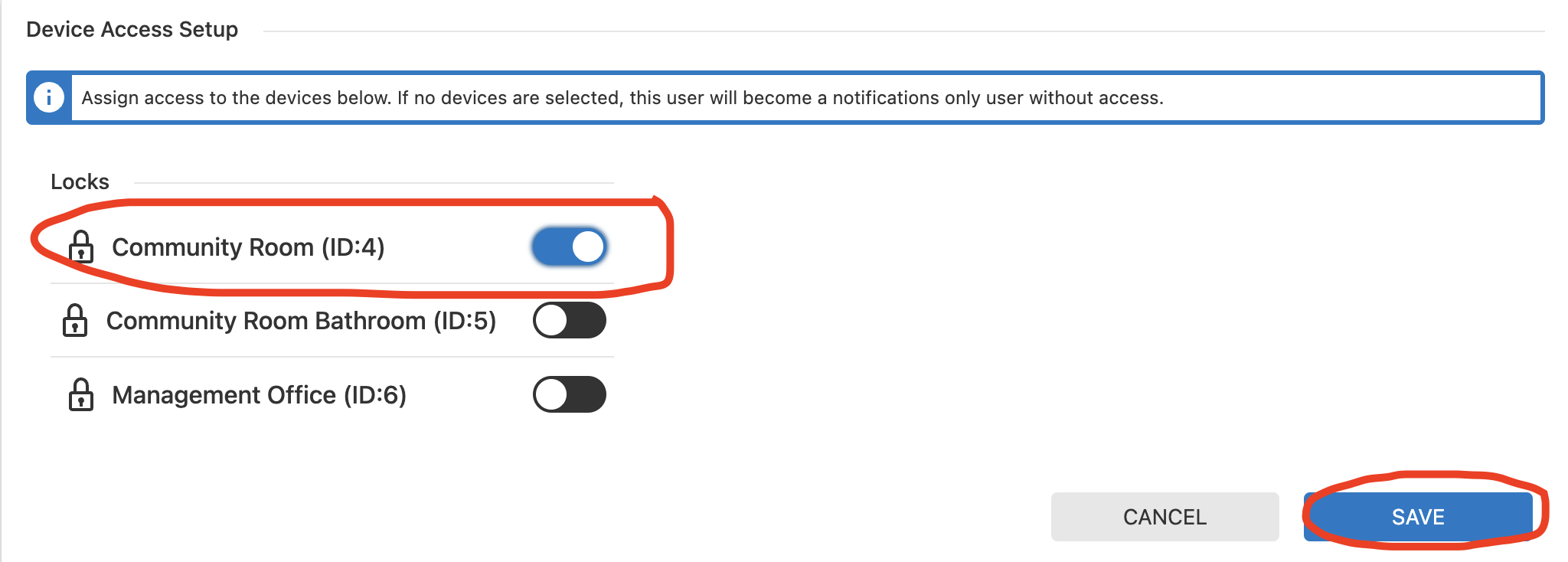
5. You will then get a confirmation screen of the code and access time. Note: it takes 5-10mins for a new code to sync to the lock.
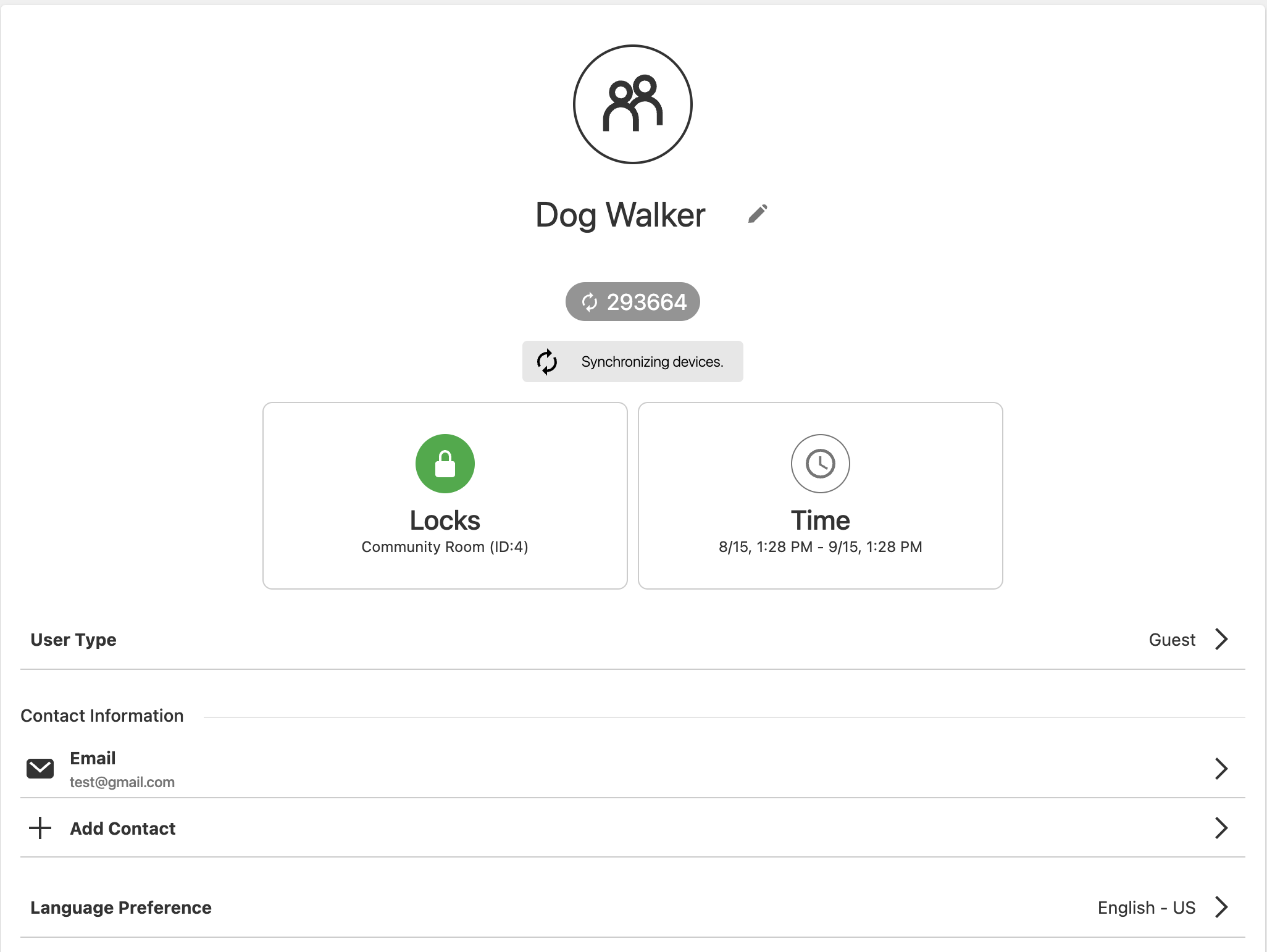
The guest will get an email confirmation with the code, address, and time the code is valid like below: