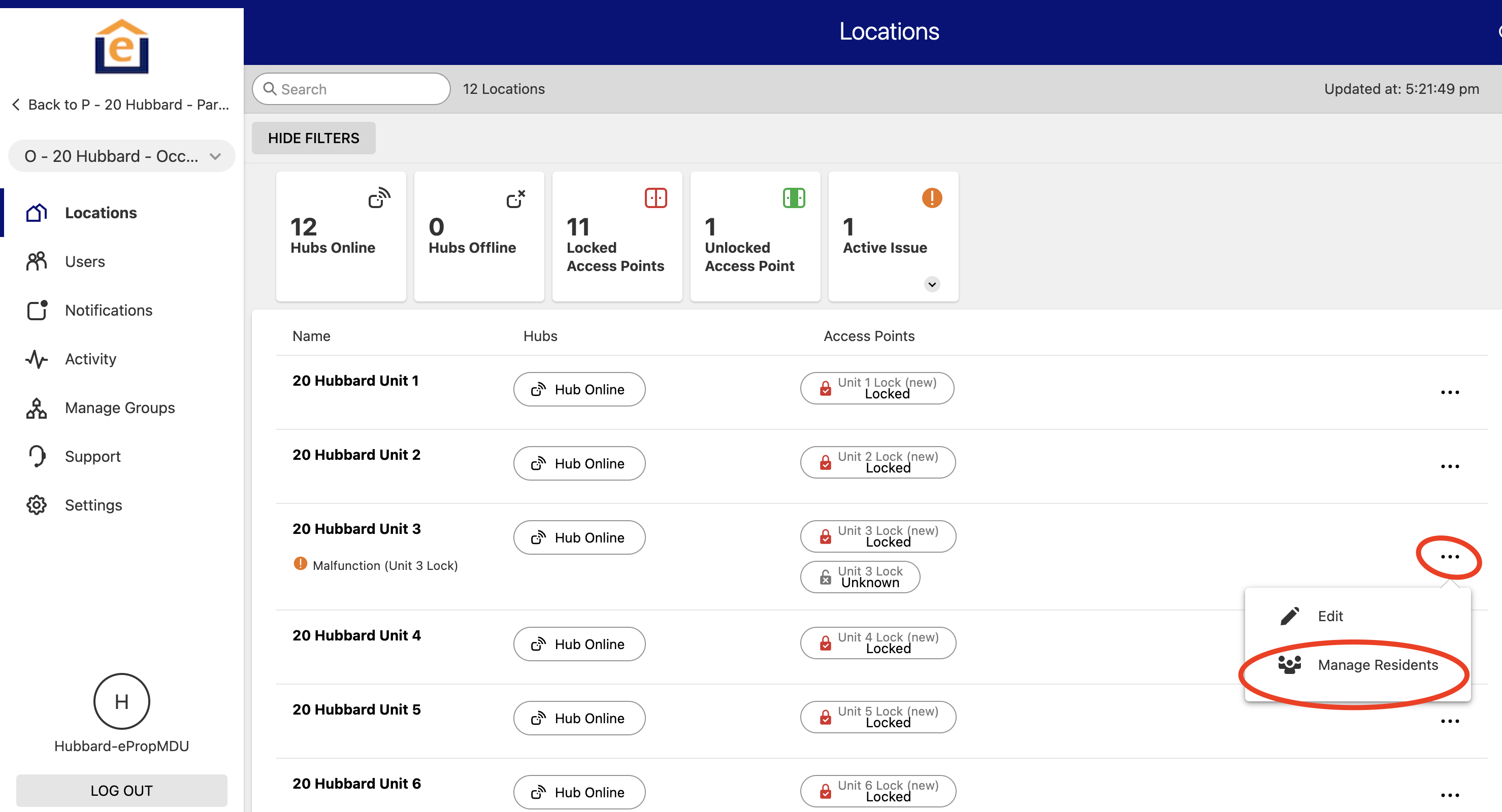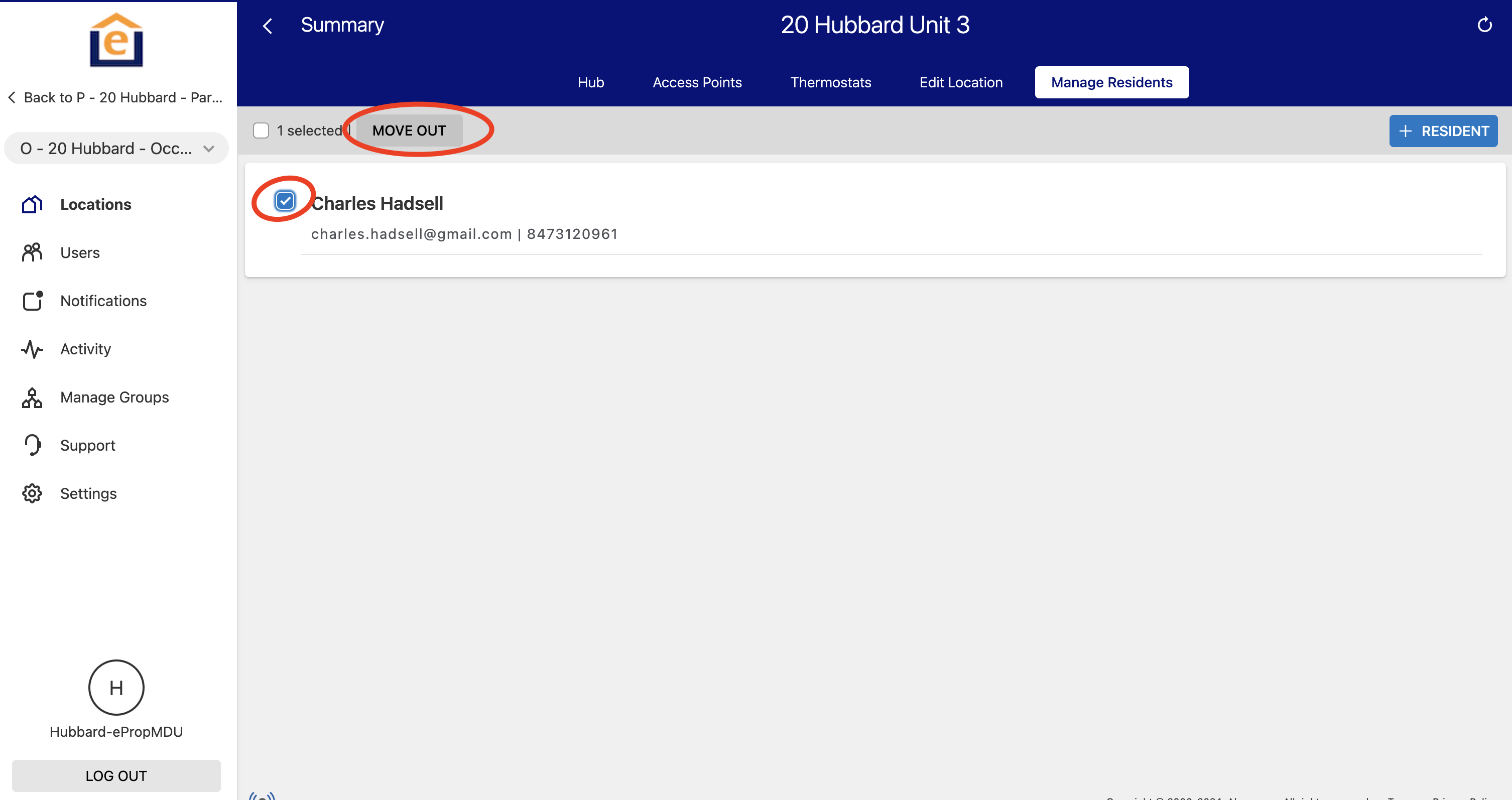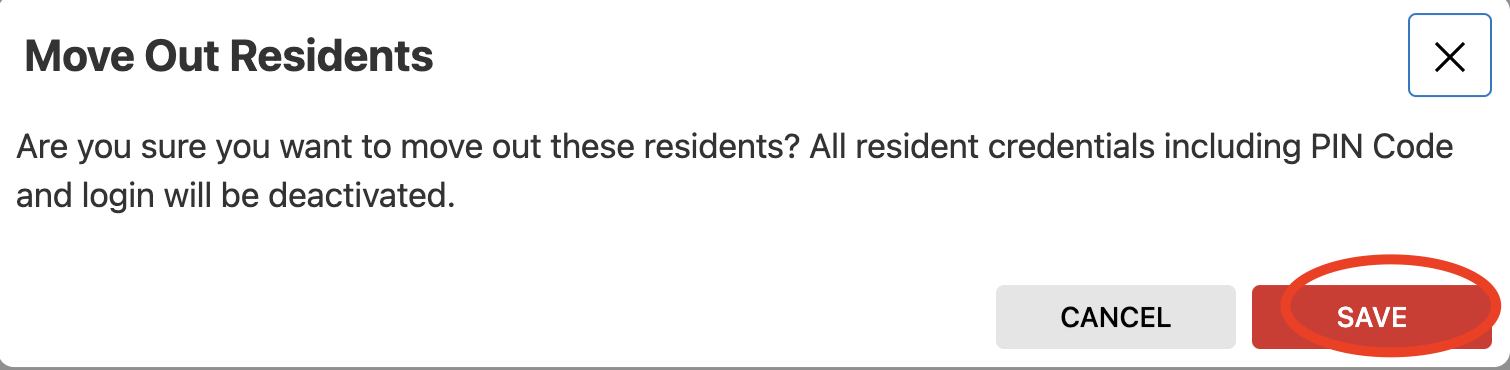This article shows to to manually move a resident into a unit when a PMS integration is not enabled (or if a manual or last-minute resident needs to be added). This will create a unique PIN code for the resident AND a login to the App so the resident can control their unit. Note - the app login defaults to being enabled, but can be disabled if you contact ePropertyCare support.
Also, if there are building common doors on an ePropertyCare Access plan, these can be tied in as well so that the resident code and app login can apply to those doors as well. Contact ePropertyCare to learn more.
1. Login to the Vacant Enterprise Group (if Move-In) or Occupied Enterprise Group (if Move-out). You can tell if it is at the group level because it will list the units like the picture below and show 2 houses overlayed on the left menu (see underlined portion). Click the three dots to the right of the unit you wish to add or remove a resident from then click "Move-In"
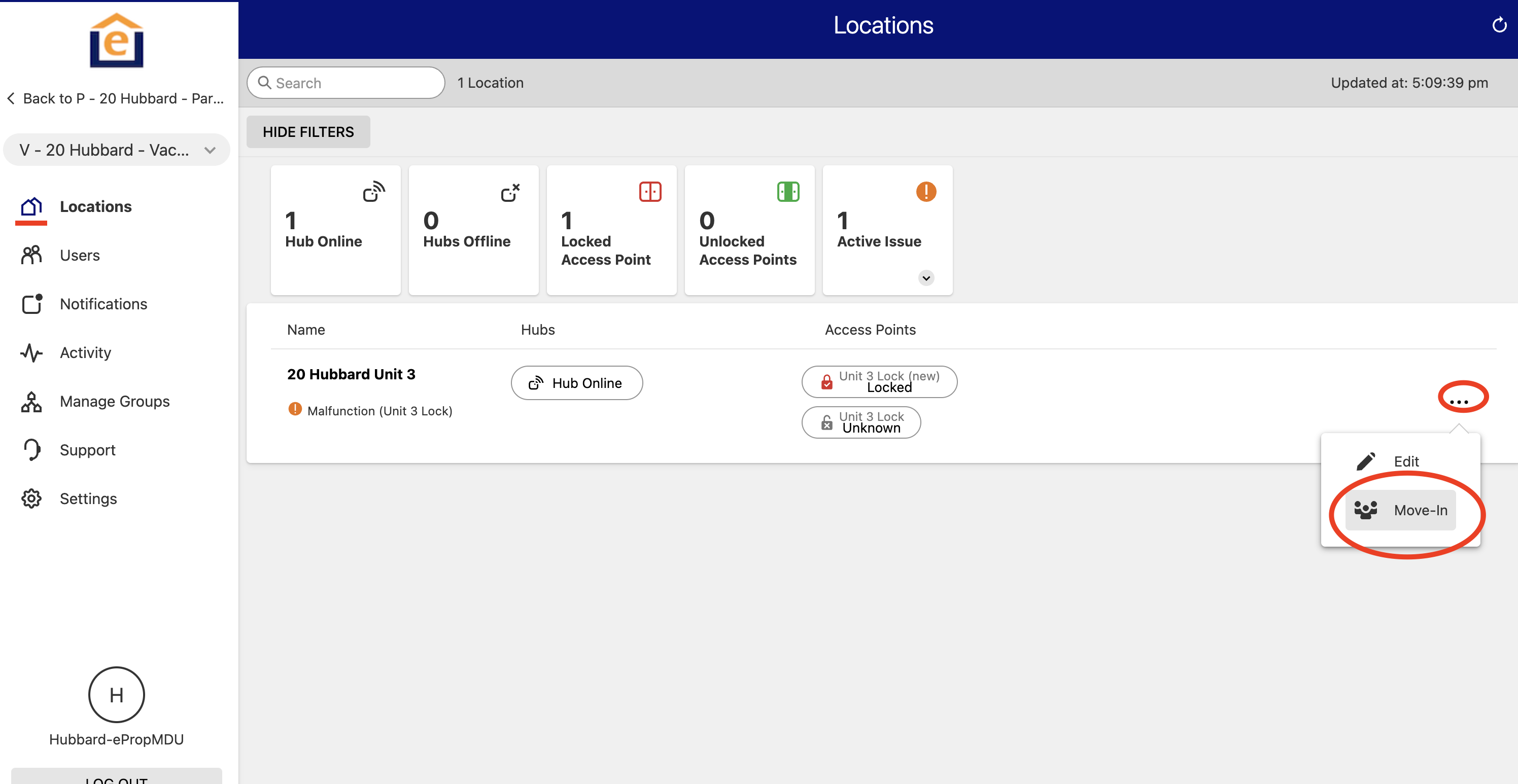
2. Click "+ Resident" in upper right corner, then enter the resident name and email address. If you have multiple residents to move in, click "Add Resident" button. Once ready, click "Save" in bottom right corner.
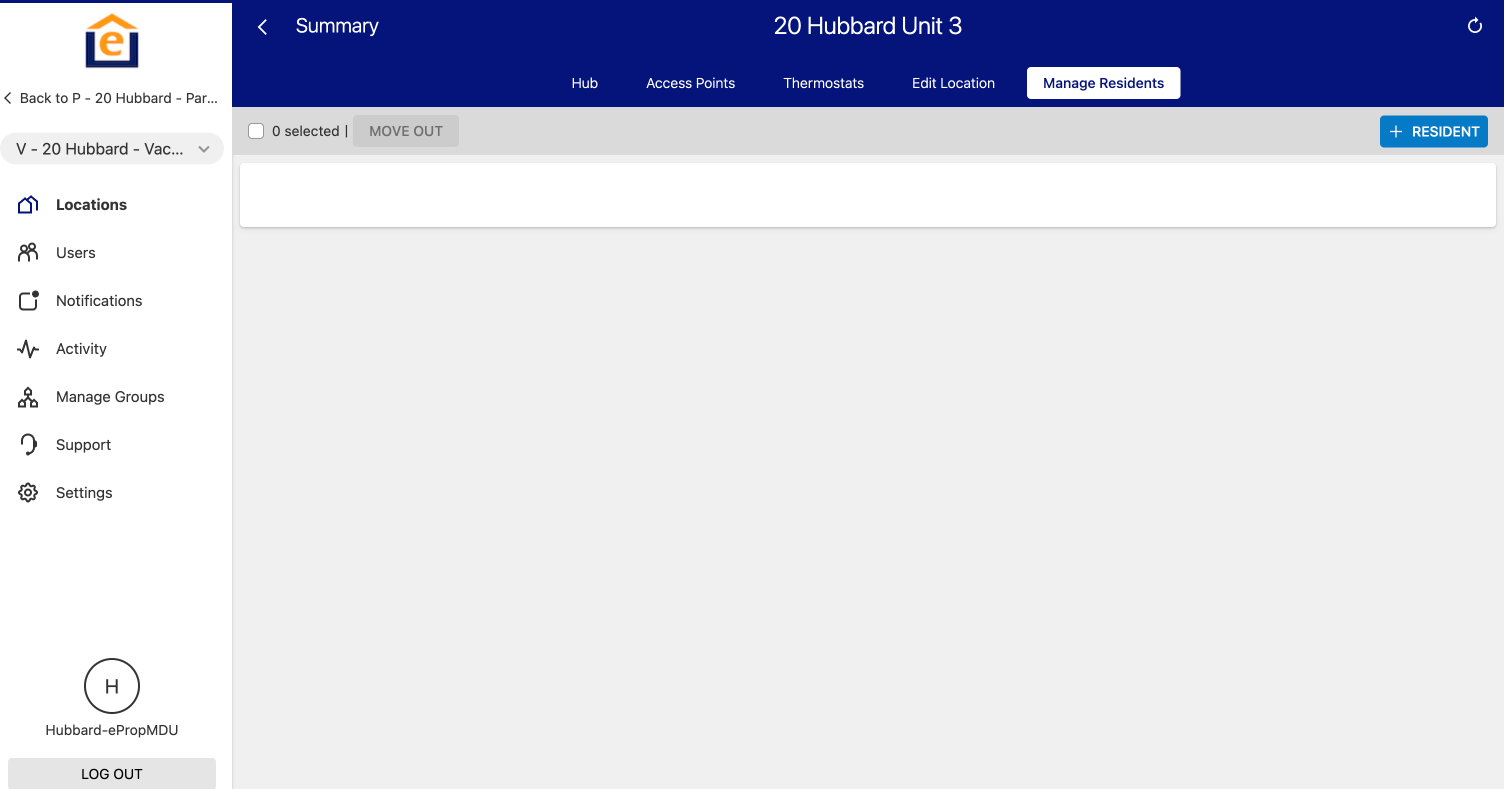
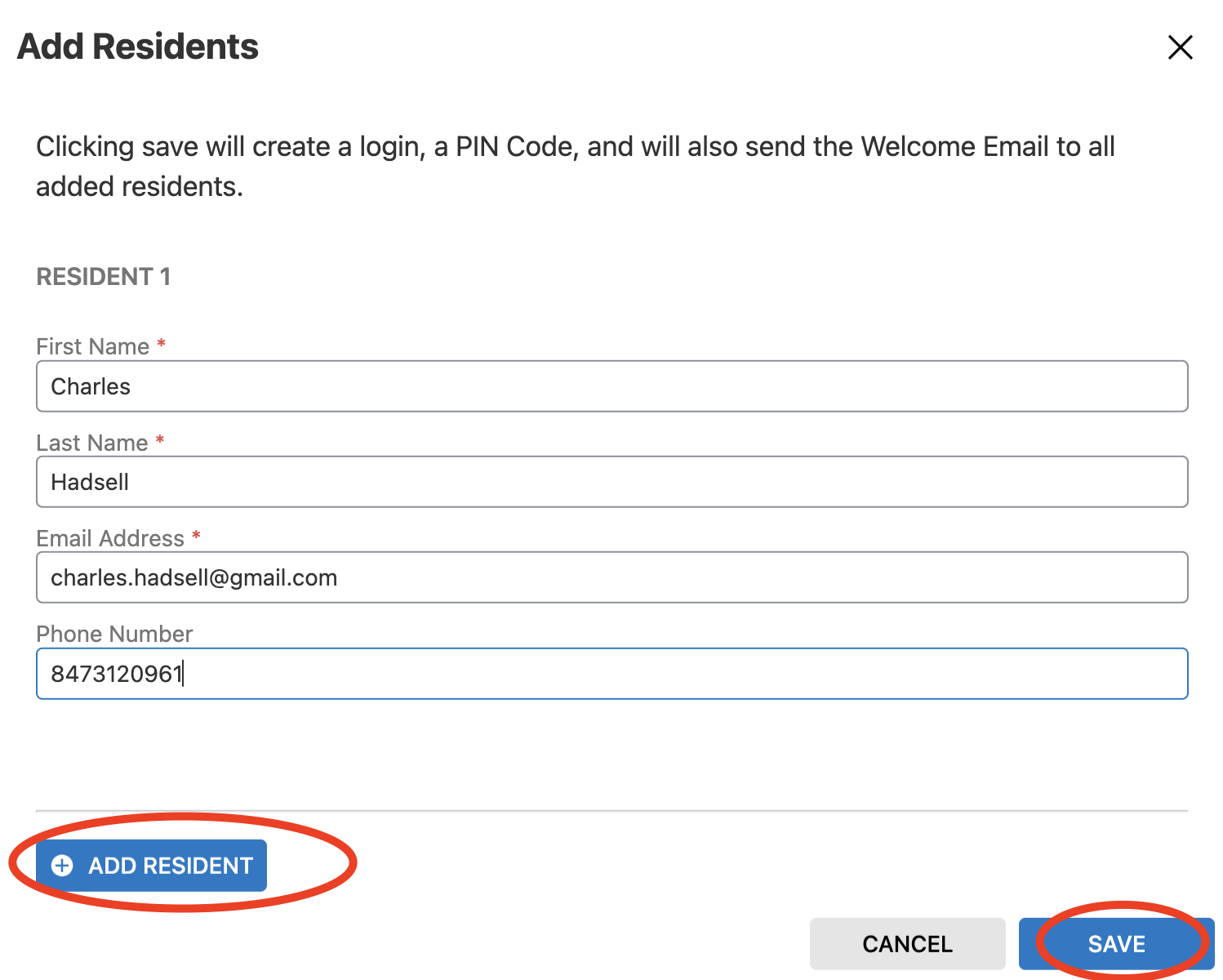
You'll then see all residents that have successfully been moved in.
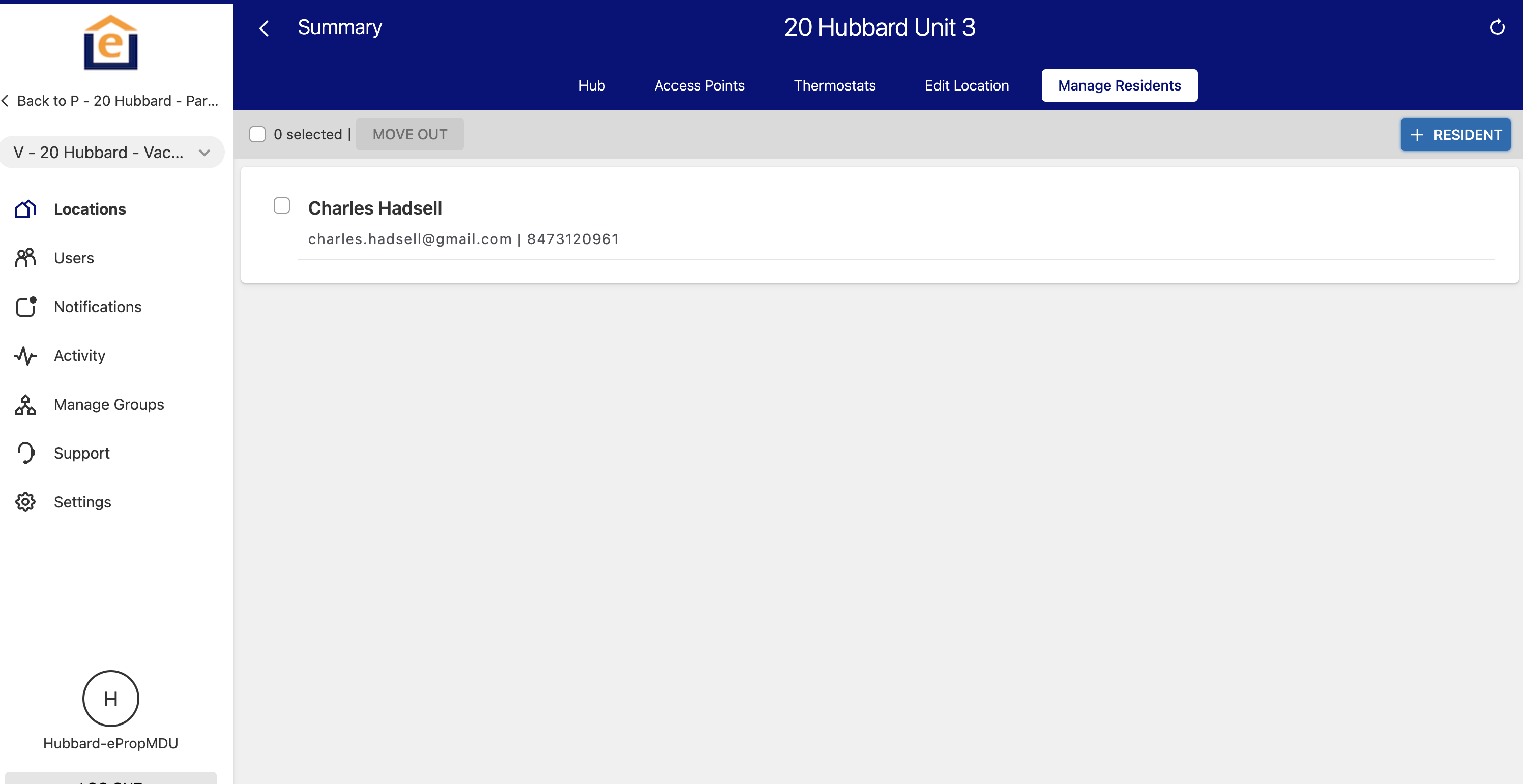
3. Upon completion of this operation 1) the unit will move from the vacant group to the occupied group, and 2) each resident will receive an email titled "Welcome to your ePropertyCare Smart Home" from notifications@alarm.com. The email will contain a unique code for them to use on the unit door (and building door if applicable), plus a link to click to setup their Website / App login under "Activate My Account". Note that the pin # will be different from the number listed below.

4) To move a resident out follow the same instructions, just in the Occupied group. Click "Manage Residents", and check the residents you want to remove from the unit and click "MOVE OUT". You'll get a confirmation. This will remove the PIN code and App login for all selected residents.