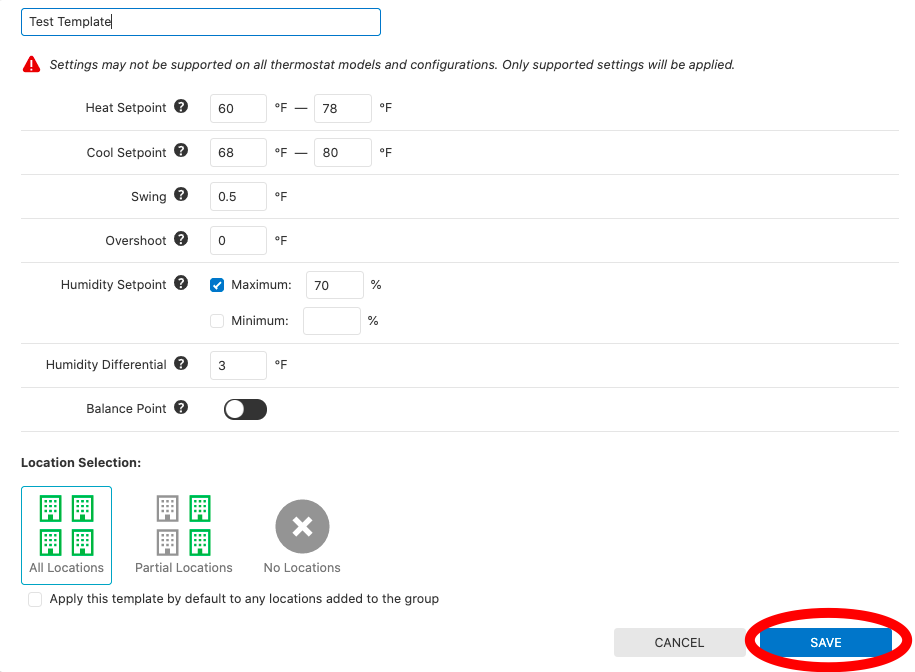This article explains how to setup Enterprise thermostat rules for multi-dwelling systems that have PointCentral software loaded. This allows the owner/property manager to setup limits
1) Login to the Enterprise Account (note the two buildings side by side - this indicates you're at the Enterprise level), click "Settings" on left menu, then click "Energy Settings"
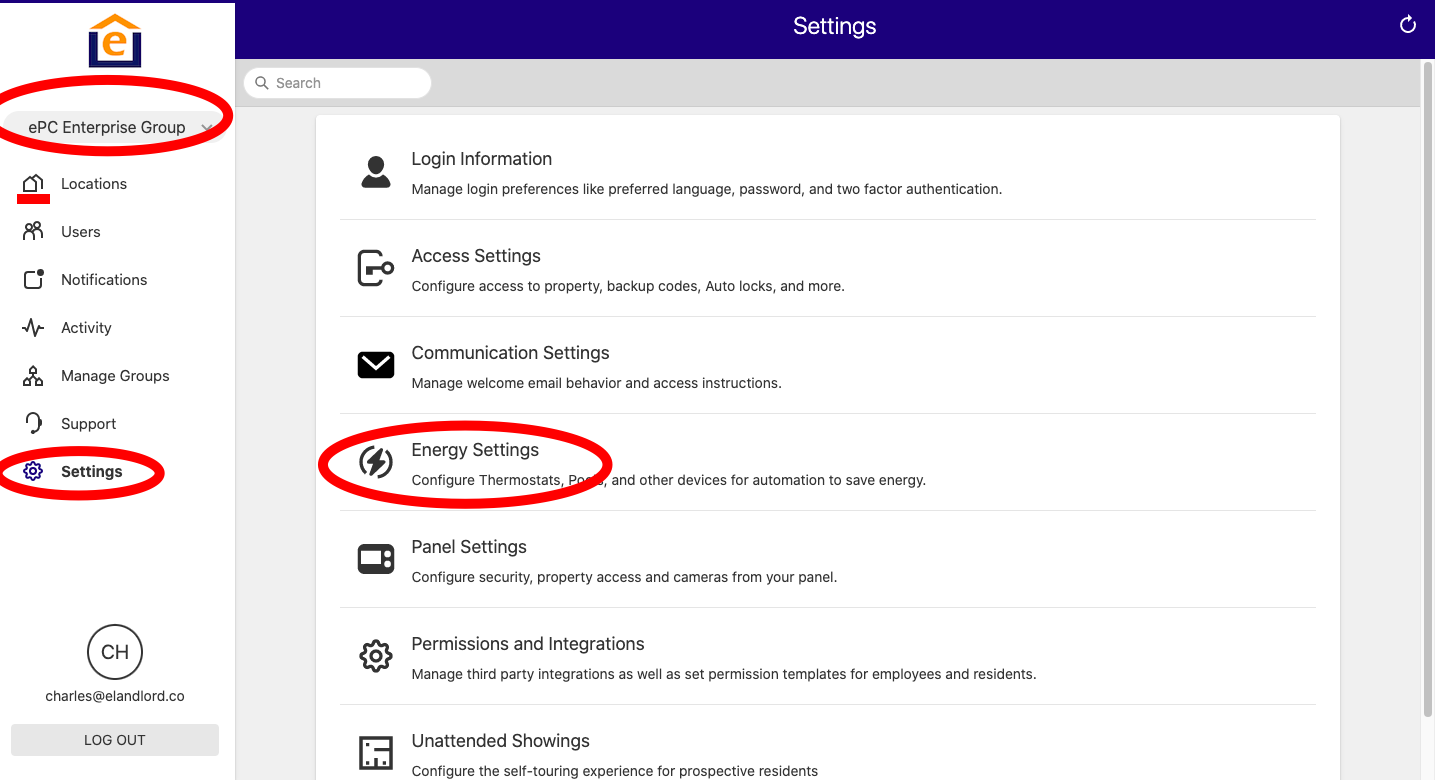
2) Click on "Thermostat Configuration"
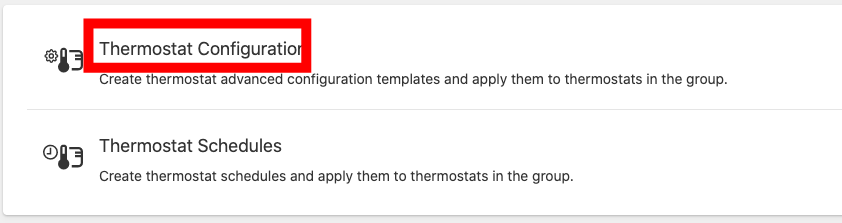
3) Click "Create New Template"

4) Name the template, then select the range you want the heat to be limited to (note in this example the resident won't be able to go below 60 or above 78 on heat, and below 68 or above 80 on AC), then choose the maximum humidity you want to be allowed (if desired), then click on either All Location (for all units in the Enterprise Group), Partial Locations (for select units). You can also check box to automatically apply these to new locations added to the group.
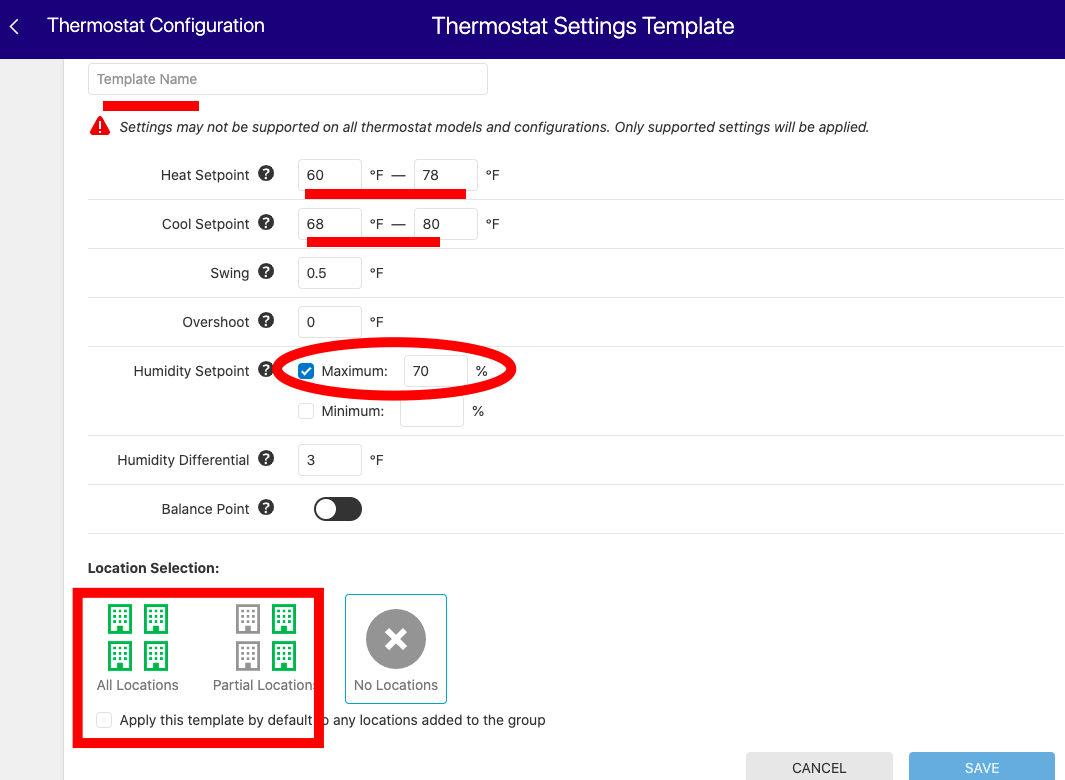
If you select Partial Location, select which thermostat you want to apply to, then click Select.

5) Then click "Save" at the bottom to save the template