This article explains how to setup guest codes for properties that have a unit door plus common area doors, via the website and the App.
Via Website:
1) Login to pointcentral.com with your user name and password
2) Go to "Users" in the left menu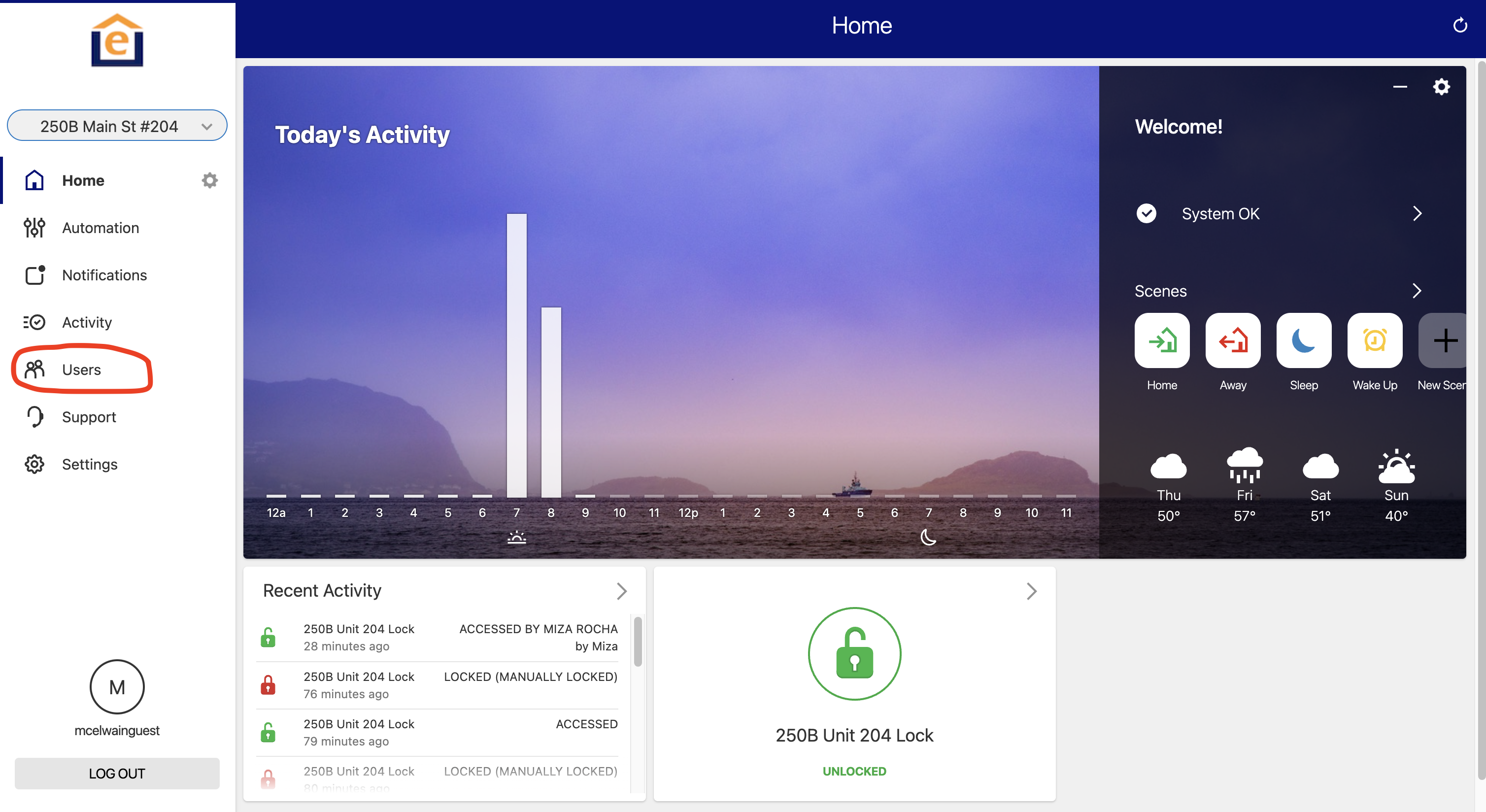
3) Click "Add New User" in top right of screen
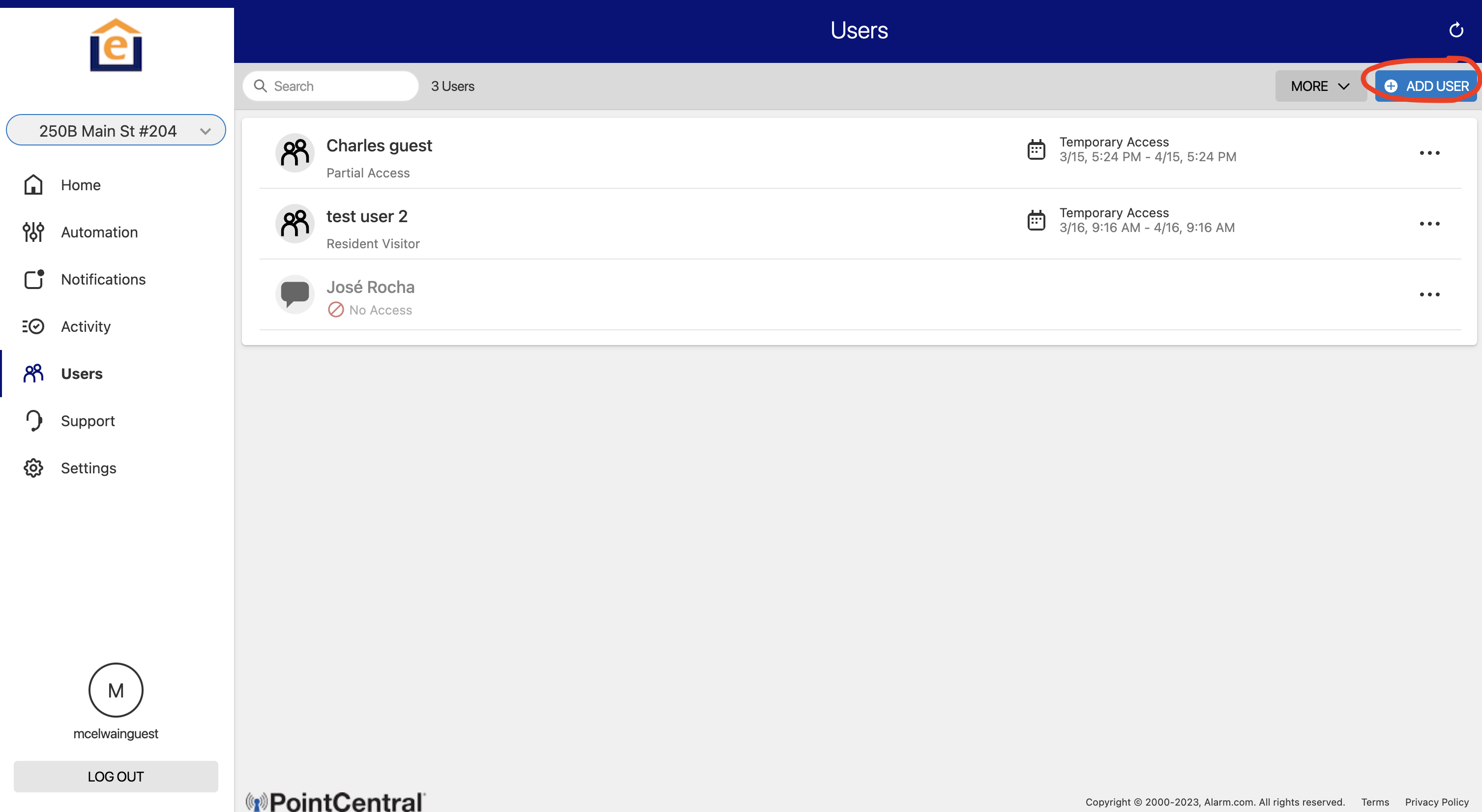
4) Enter guest name and KEEP USER TYPE AS GUEST, then click "Create"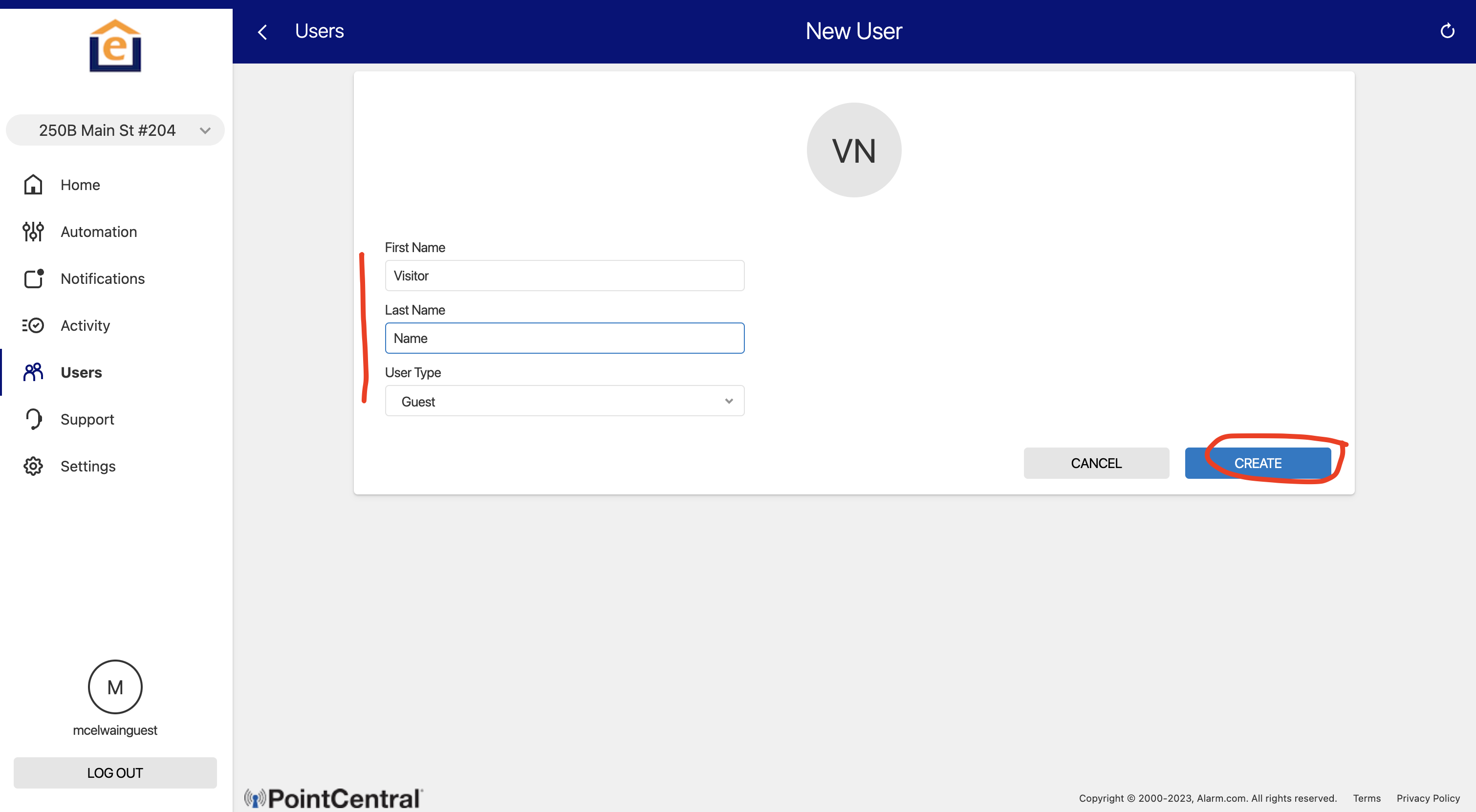
5) Enter email address of guest so they will receive the pin code via email, then click "Continue"
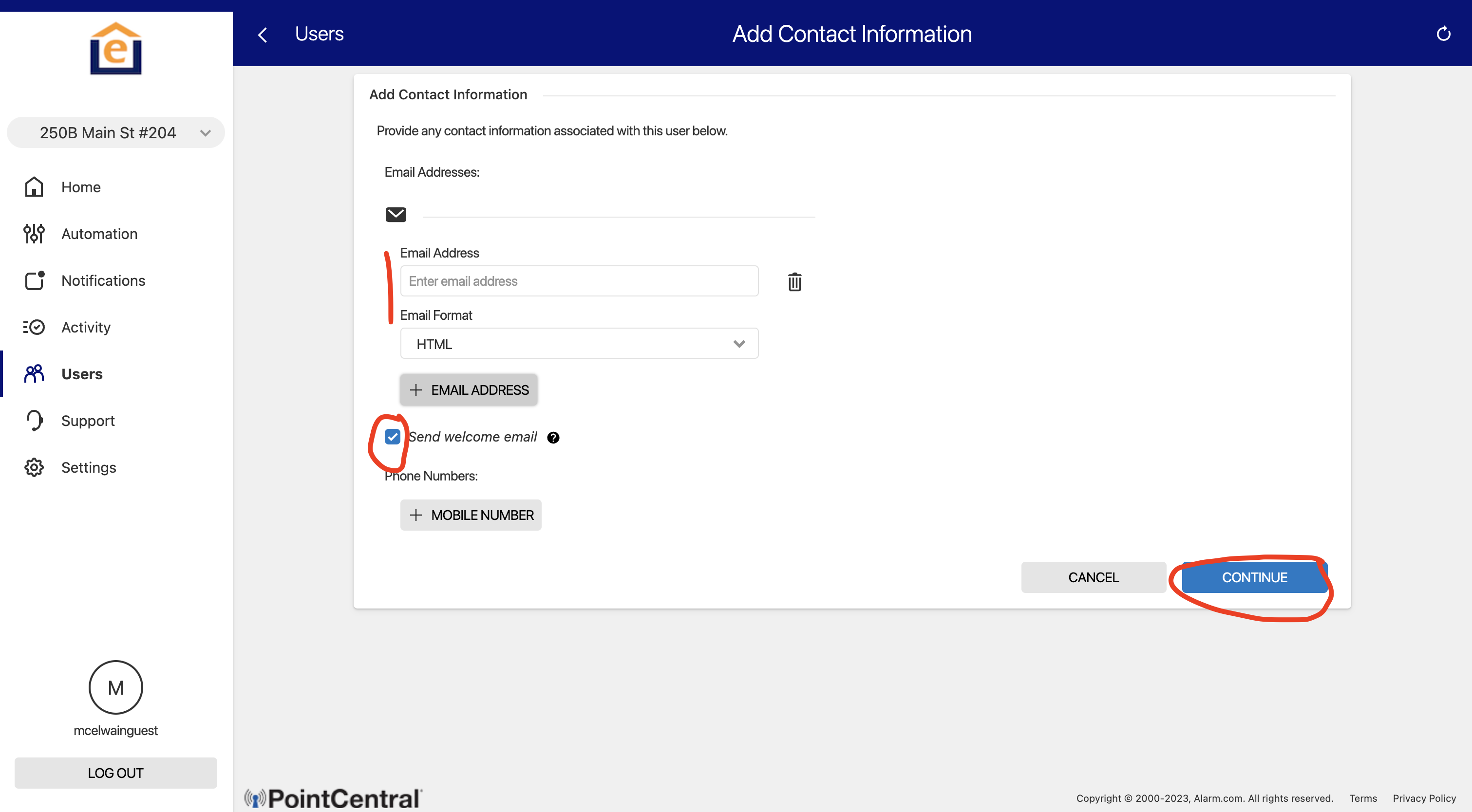
6) Choose the access you want to grant - all times, restricted times, or expire on certain day/time, then click "Continue"
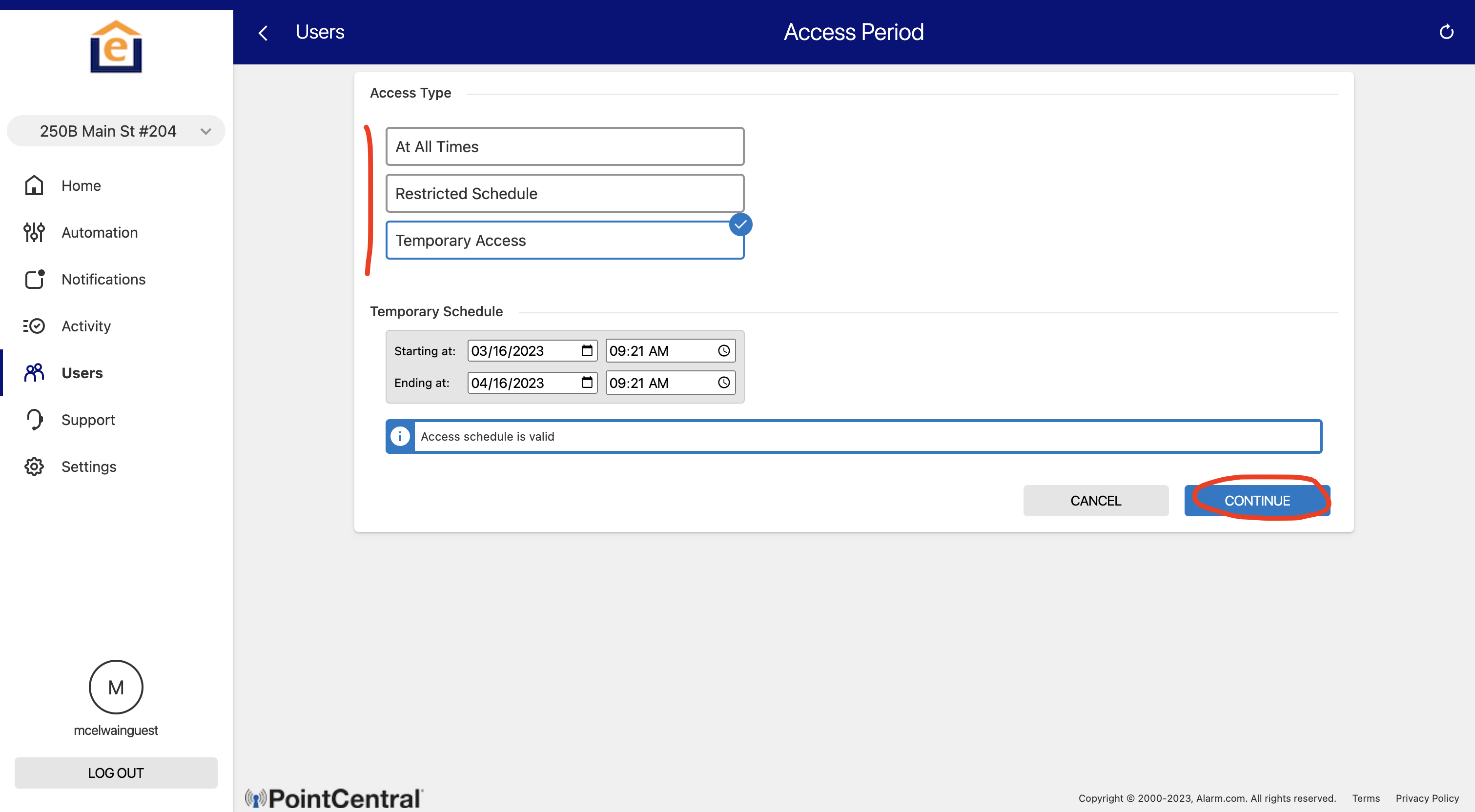
7) Select the doors your want to grant access to. The Locks is the unit, the Community is the Guest access plan. Click "Save"
(Note: There needs to be a guest plan setup on the access control system, which your system admin can help setup if it doesn't exist)
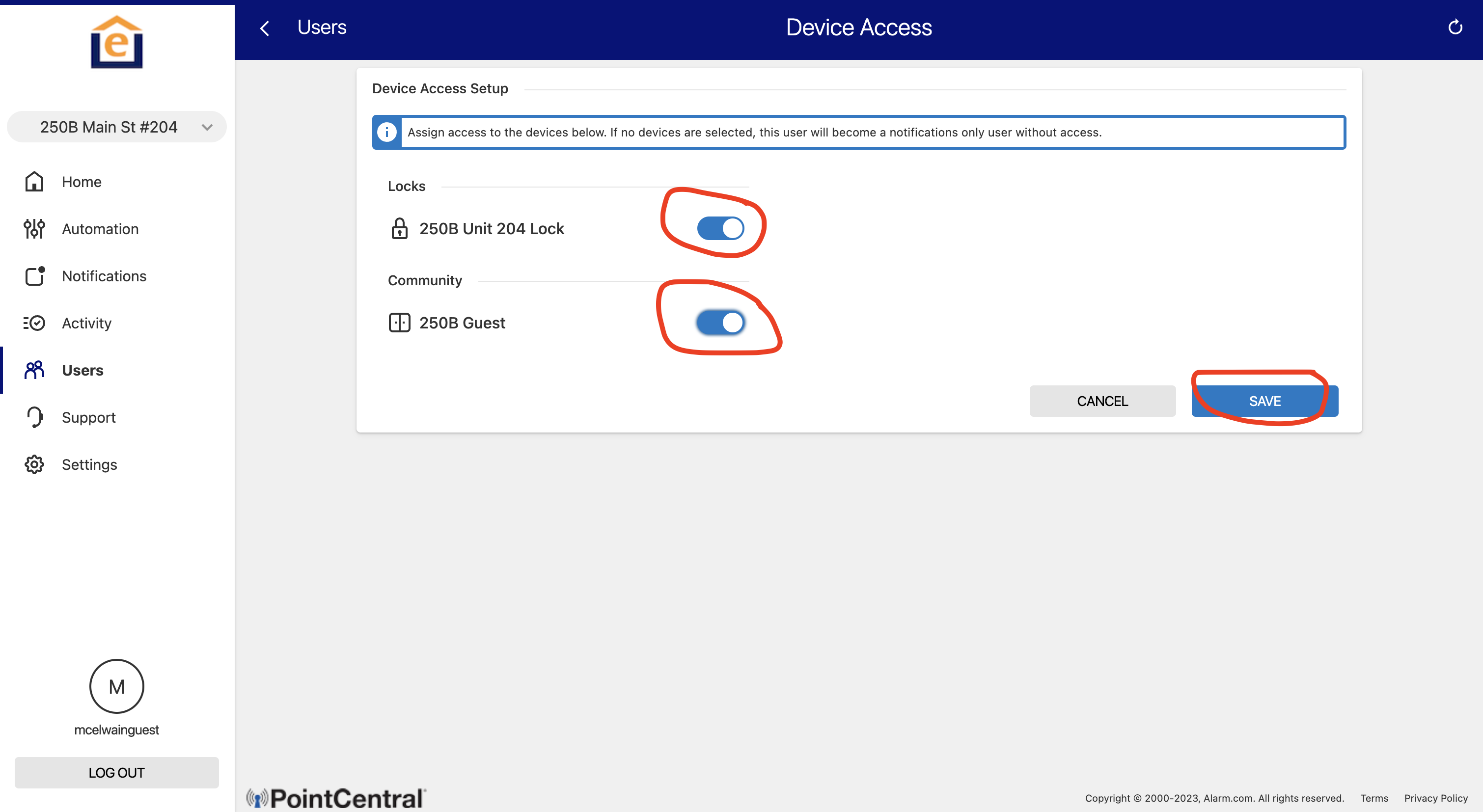
Via App:
1) Login to the Pointcentral App
2) Go to "Users" in the left menu by clicking on the three lines
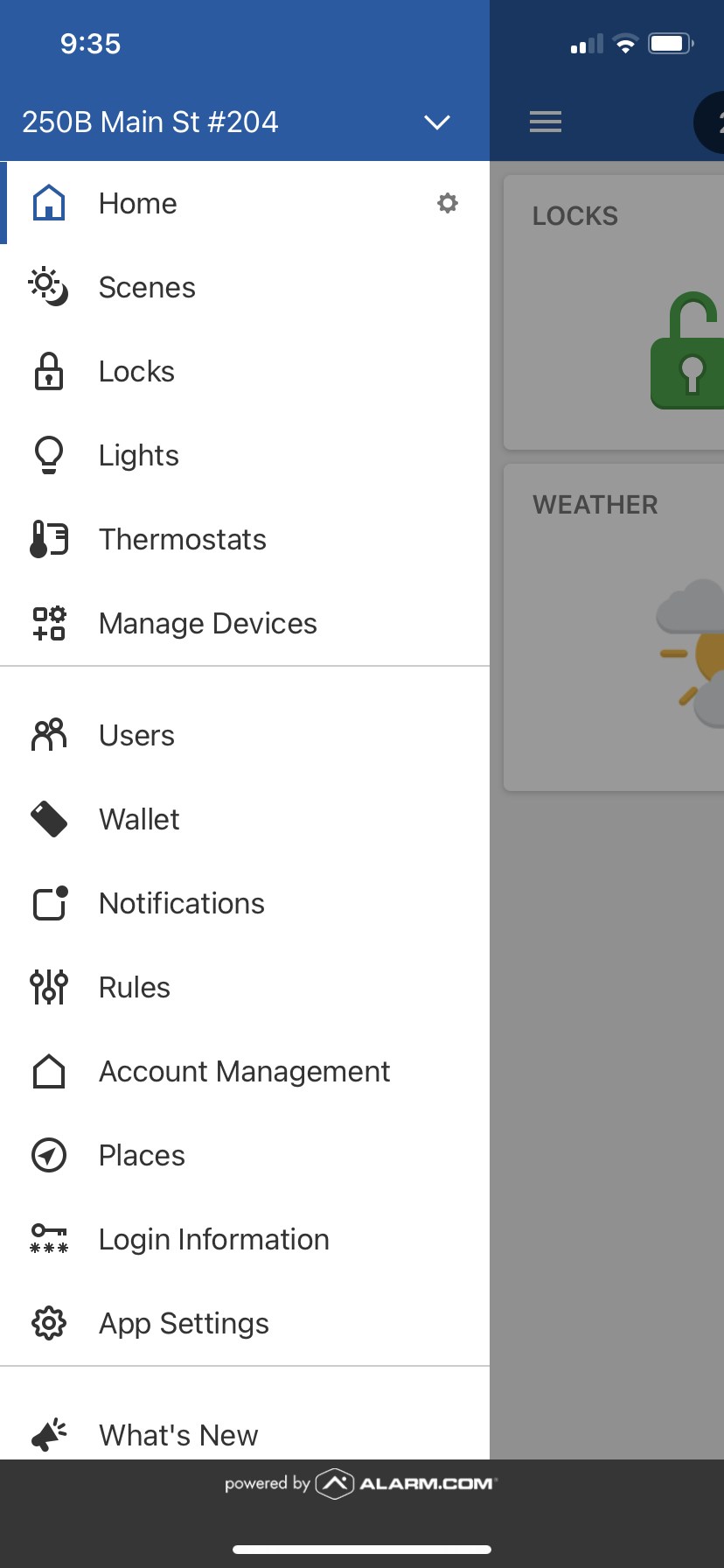
3) Click "+" in top right of screen
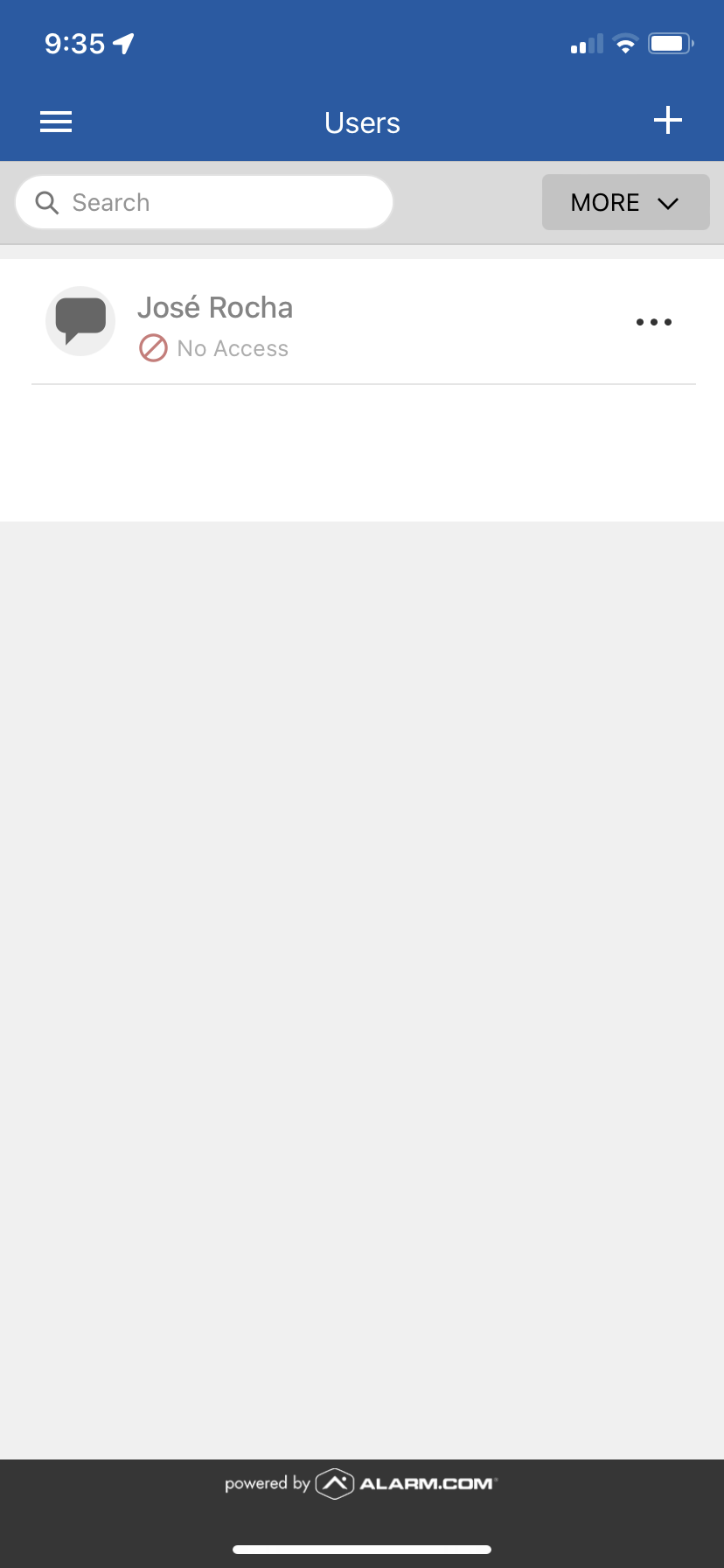
4) Enter guest name and KEEP USER TYPE AS GUEST, then click "Create"

5) Click the "+" to Enter email address of guest so they will receive the pin code via email, then select the "send welcome email button", then click "Continue"
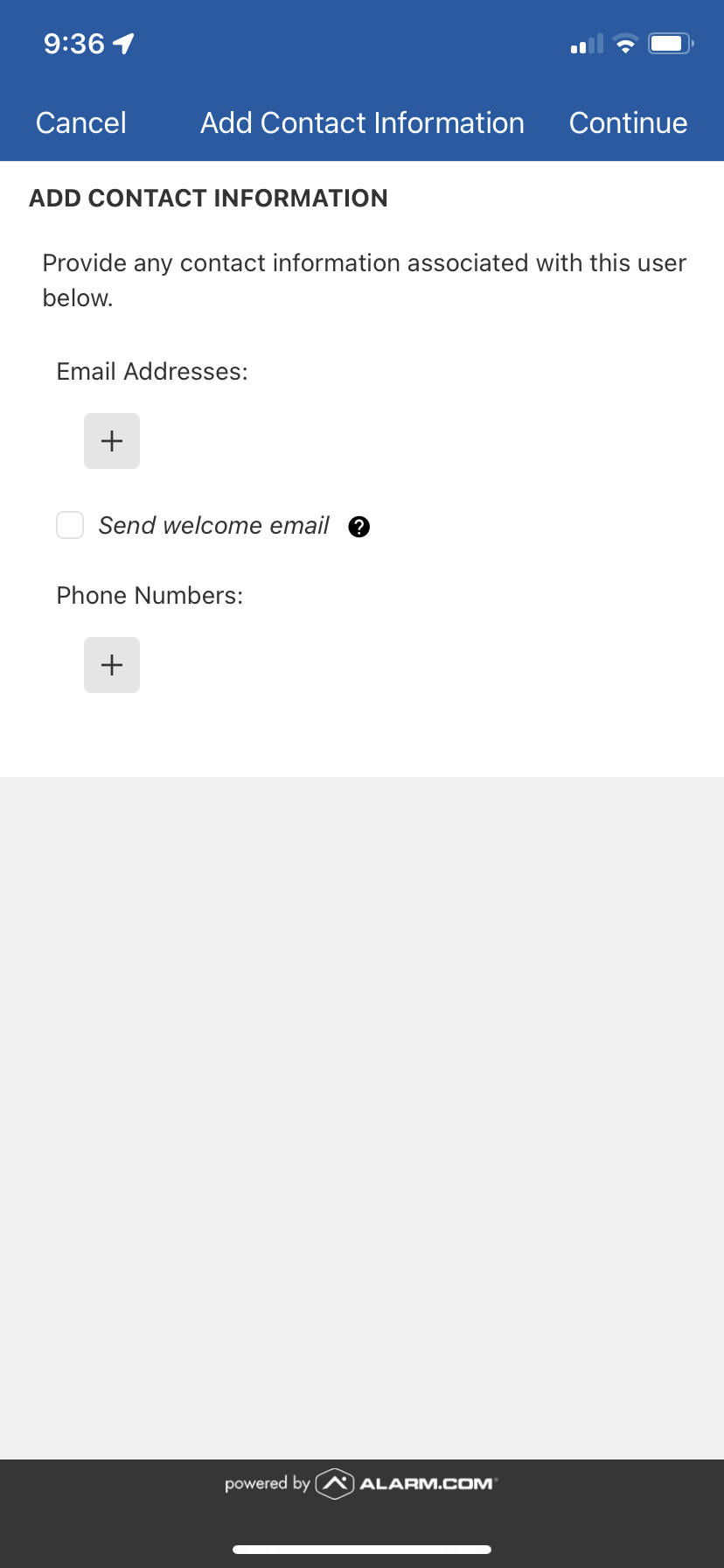
6) Choose the access you want to grant - all times, restricted times, or expire on certain day/time, then click "Continue"
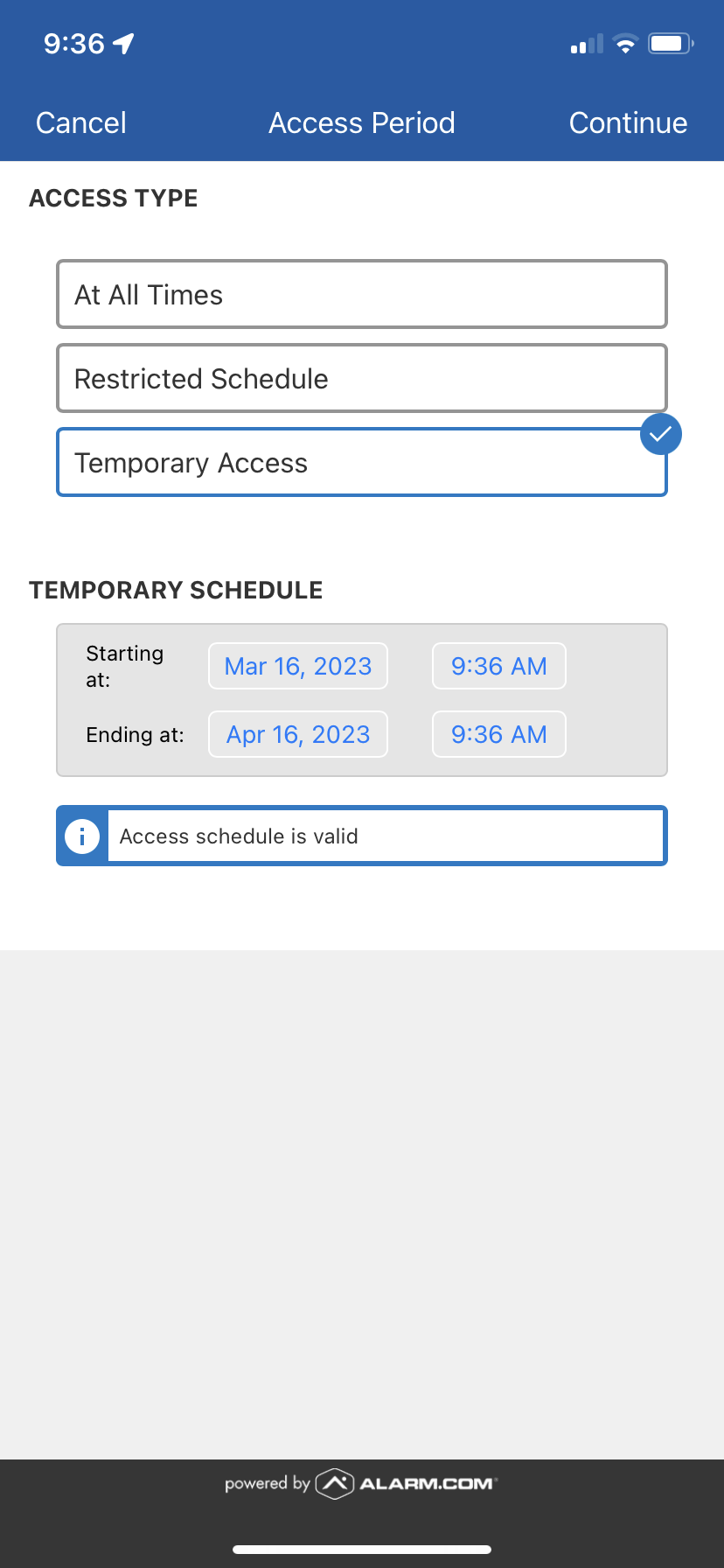
7) Select the doors your want to grant access to. The Locks is the unit, the Community is the Guest access plan. Click "Save"

This will create a pin code for the guest to use during the specified times and for the specified doors.
(Note: There needs to be a guest plan setup on the access control system, which your system admin can help setup if it doesn't exist.