This article shows how to create an All-Access User for an internal employee for systems that have both smart locks AND electronic access control for building doors.
1. Login to the Website (note - this cannot be done through the App): https://secure.pointcentral.com/loginpage.aspx
2. Go to the "Occupied" Enterprise group in the top left drop down menu
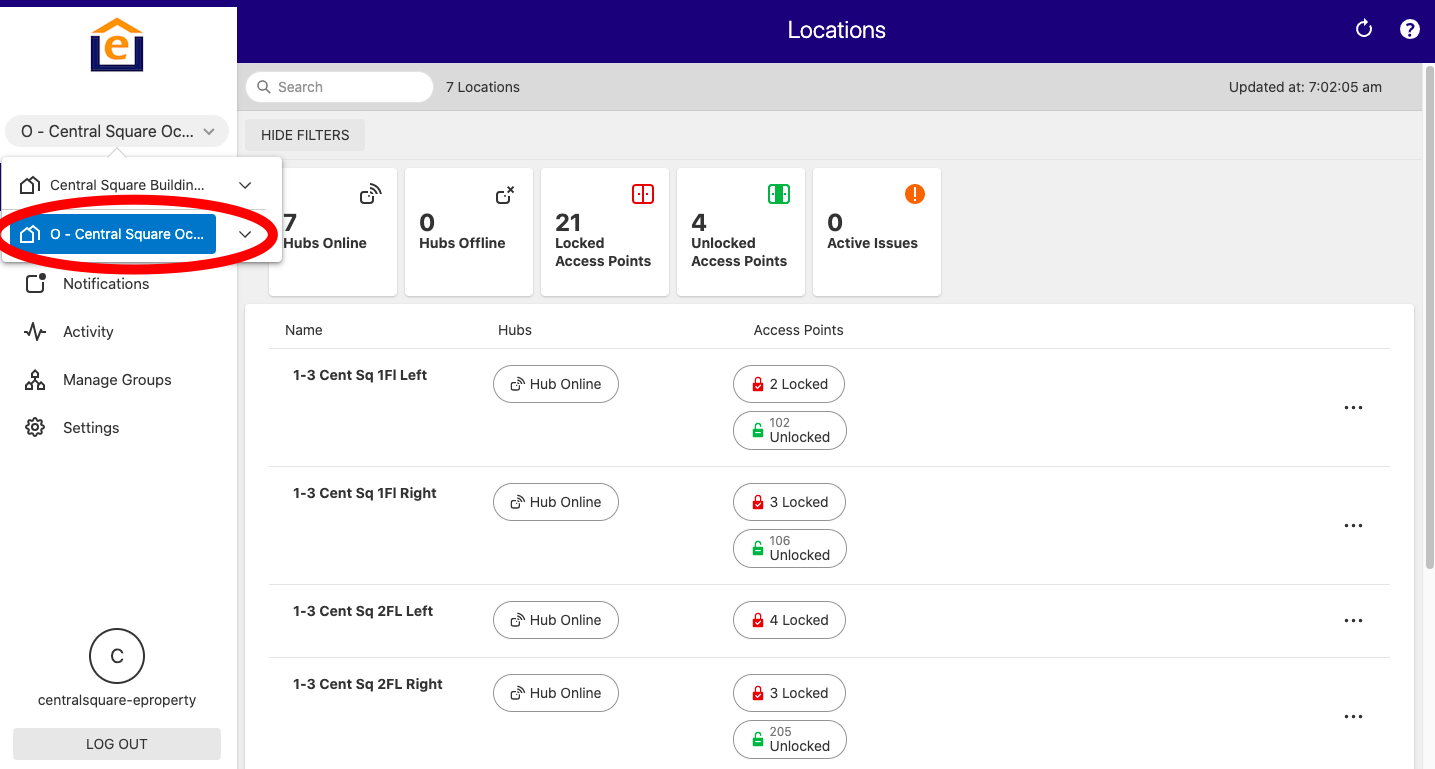
3. Go to Users in left hand menu, then "Add New User" in top of right of screen
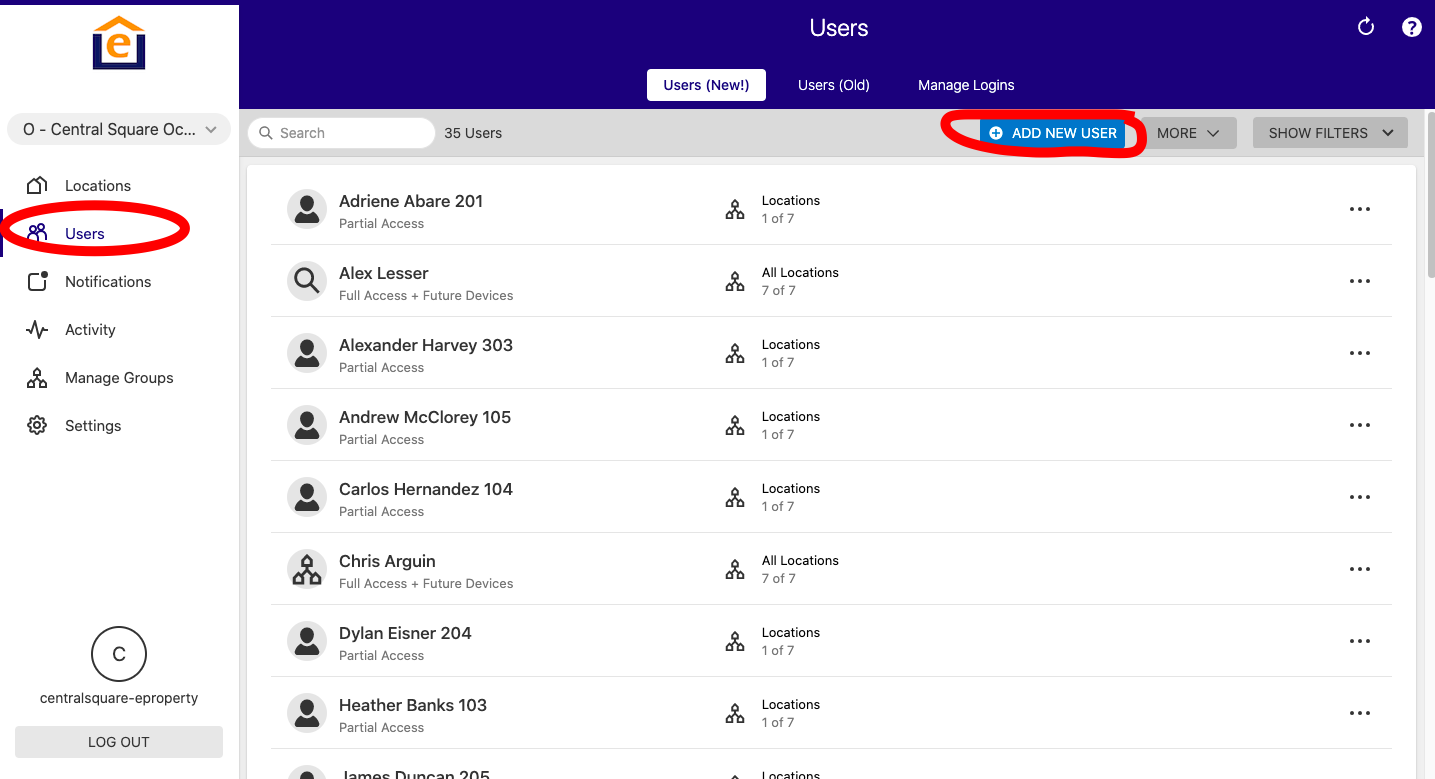
4. Enter Name of User. For User Type, we recommend you select employee, vendor, manager or owner. We recommend keeping resident classification separate. Click "Create"
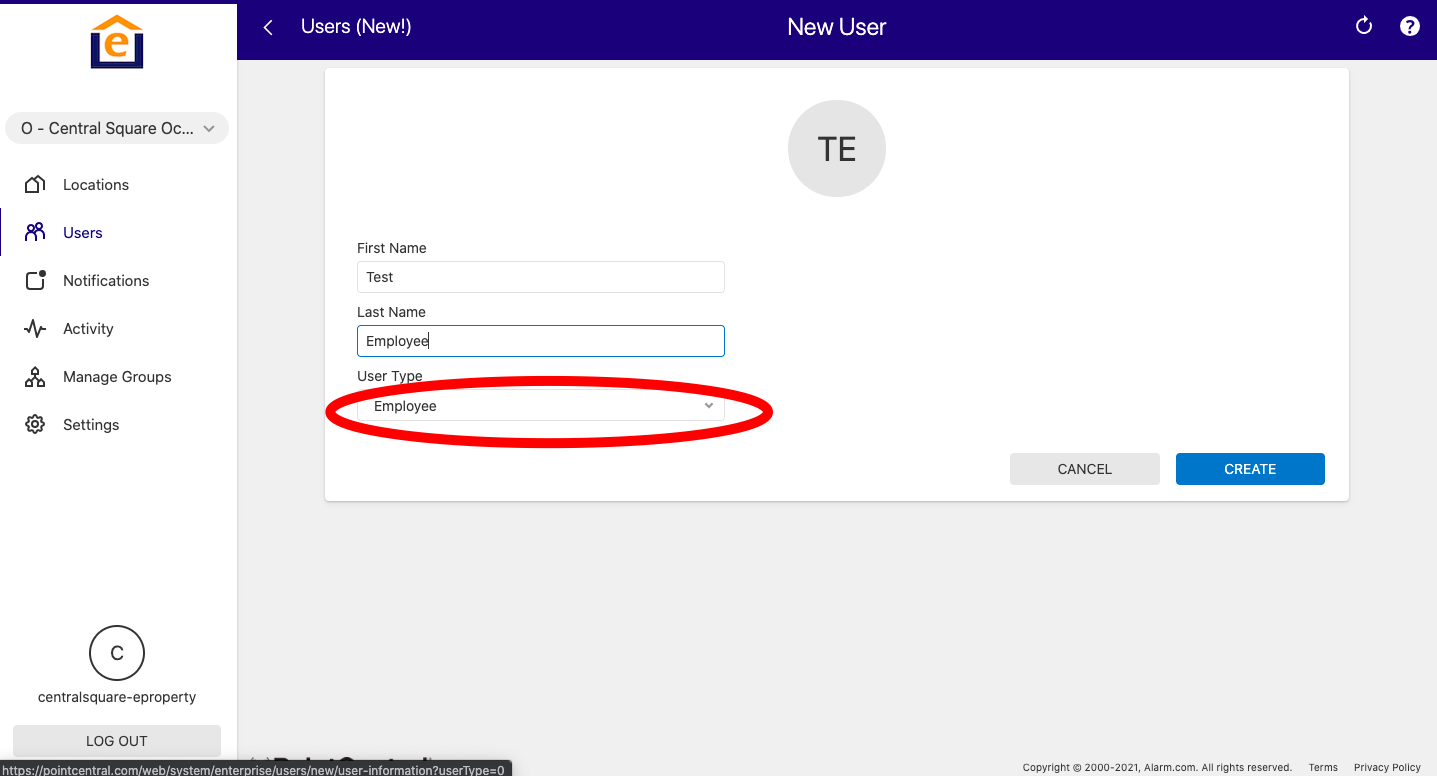
5. You can choose to enter an email address or phone number for the employee - the system will send an email with their code if you do. Click "Continue"
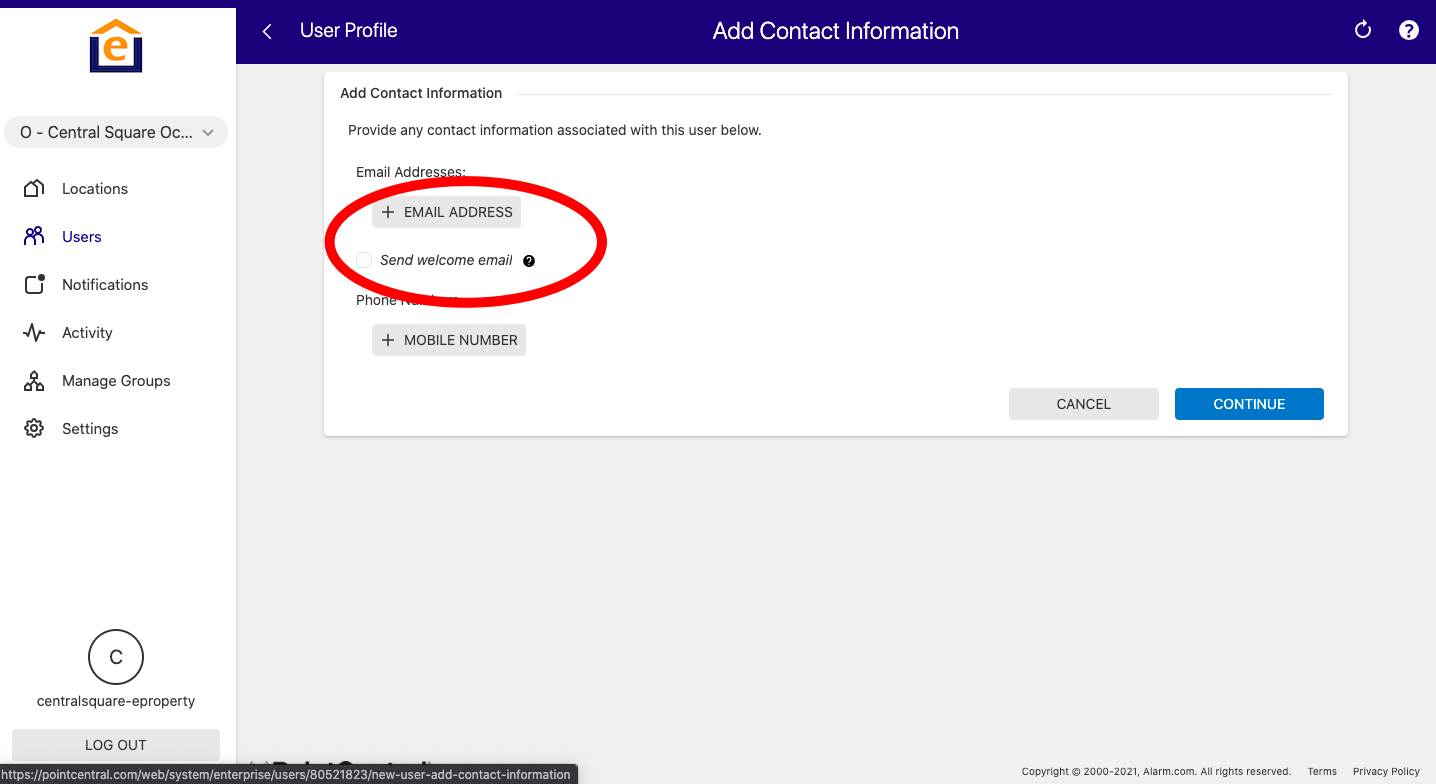
6. Select Time frame you want access - at all times, a restricted schedule, or an expiring schedule. Click "Continue"
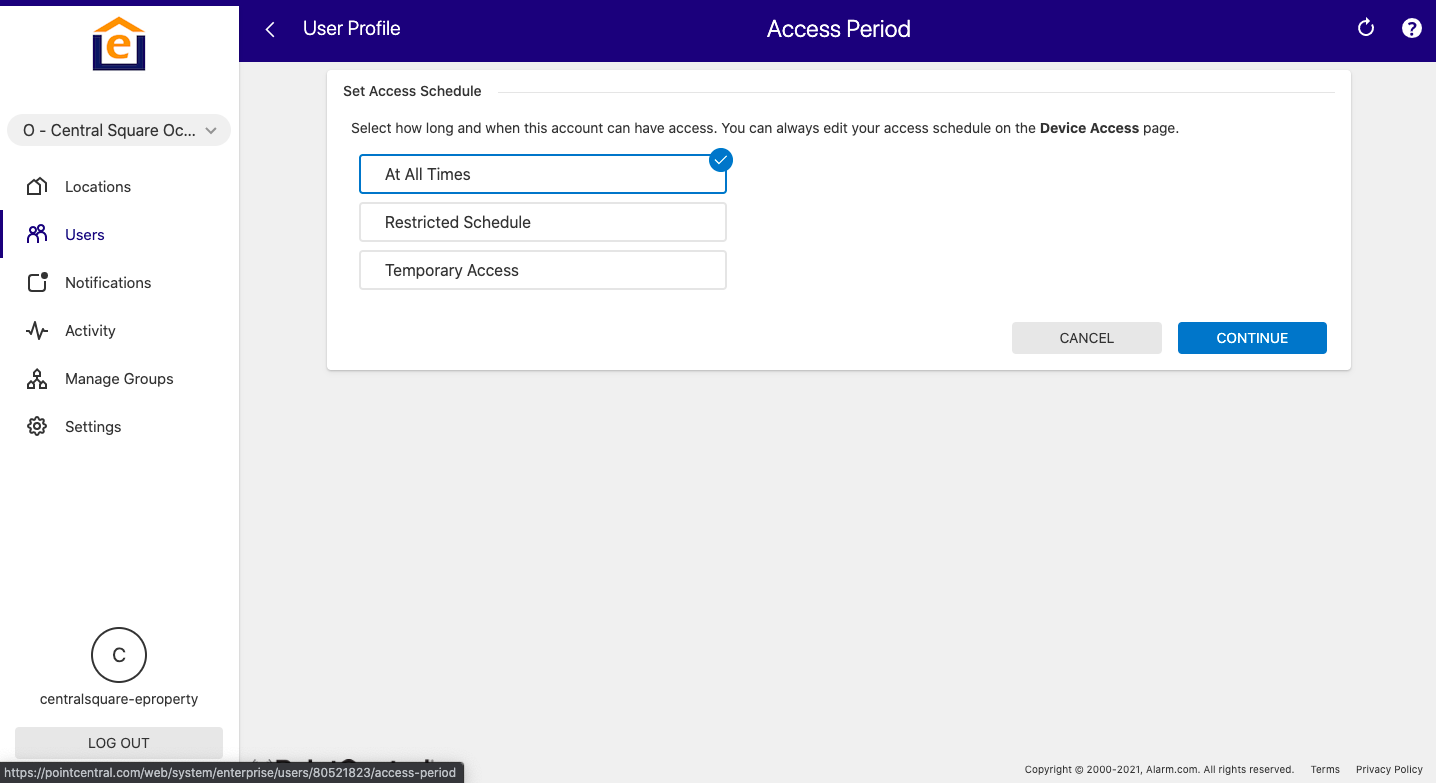
7. Go to "Set By Location". In "Group Selection" select the Occupied Group. Then either "Grant all access", or choose specific access by device where you select which locks you want the code loaded to 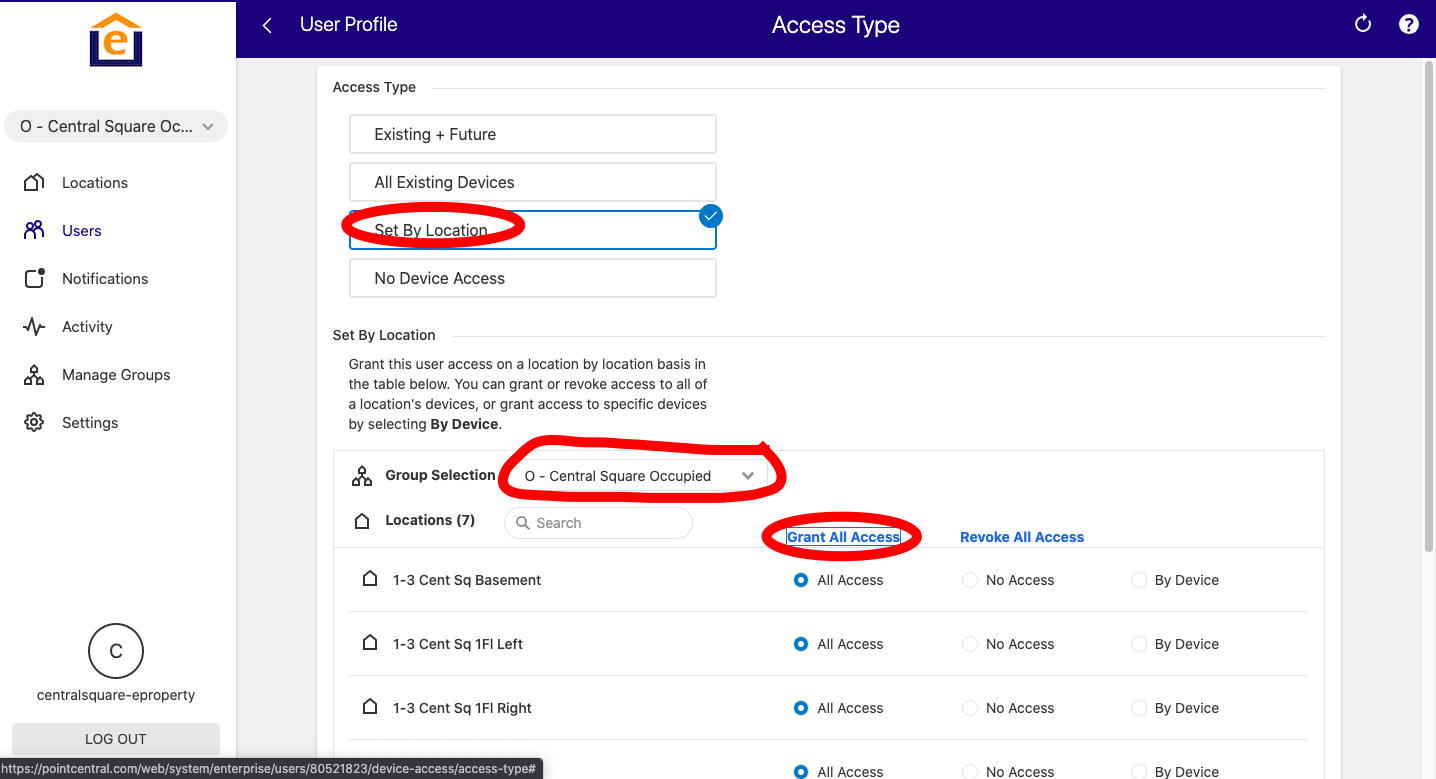
8. Then from Group Selection, select the Access Control Group. Note: If drop down does not show click on the refresh icon in the upper right of the screen.
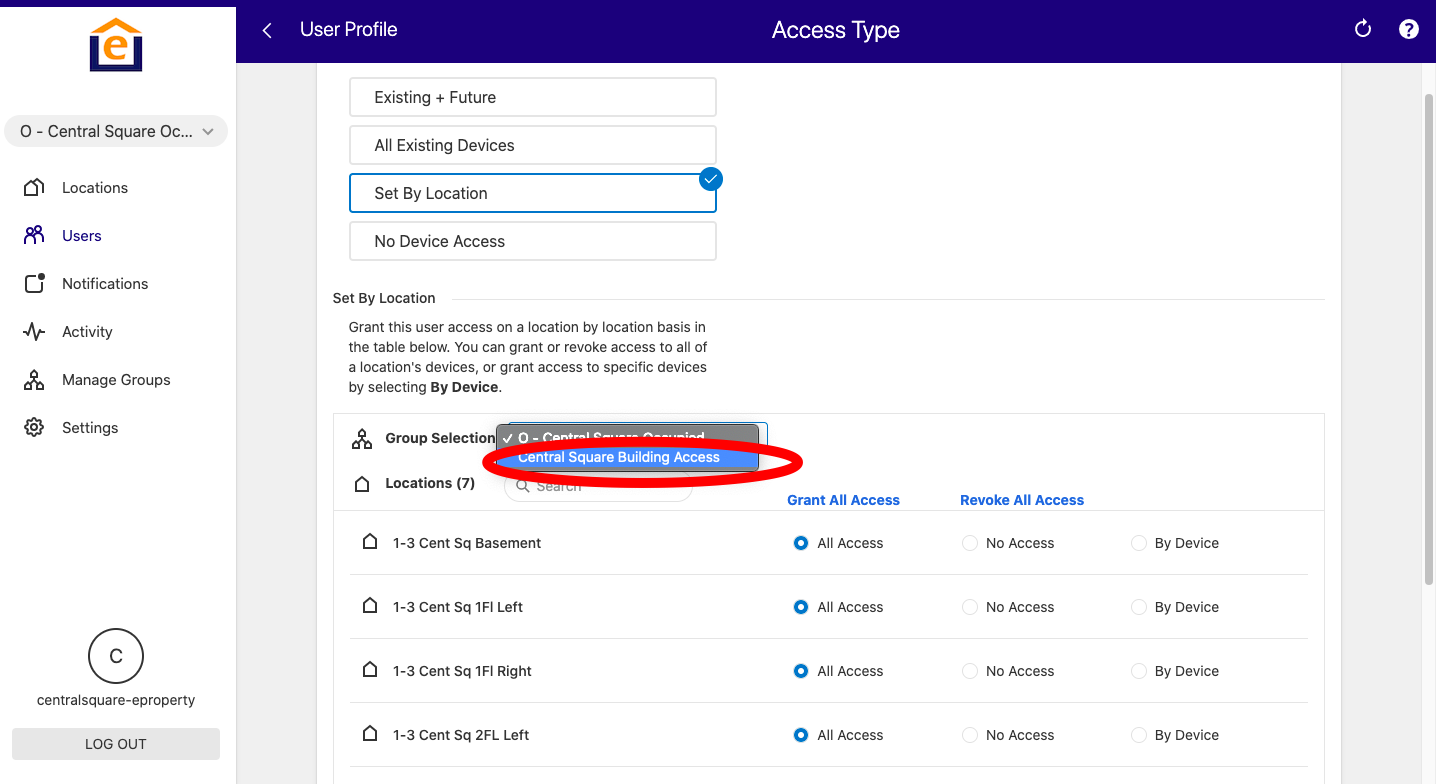
9. Then choose the access plan you'd like the user to be added to, then click "Save"
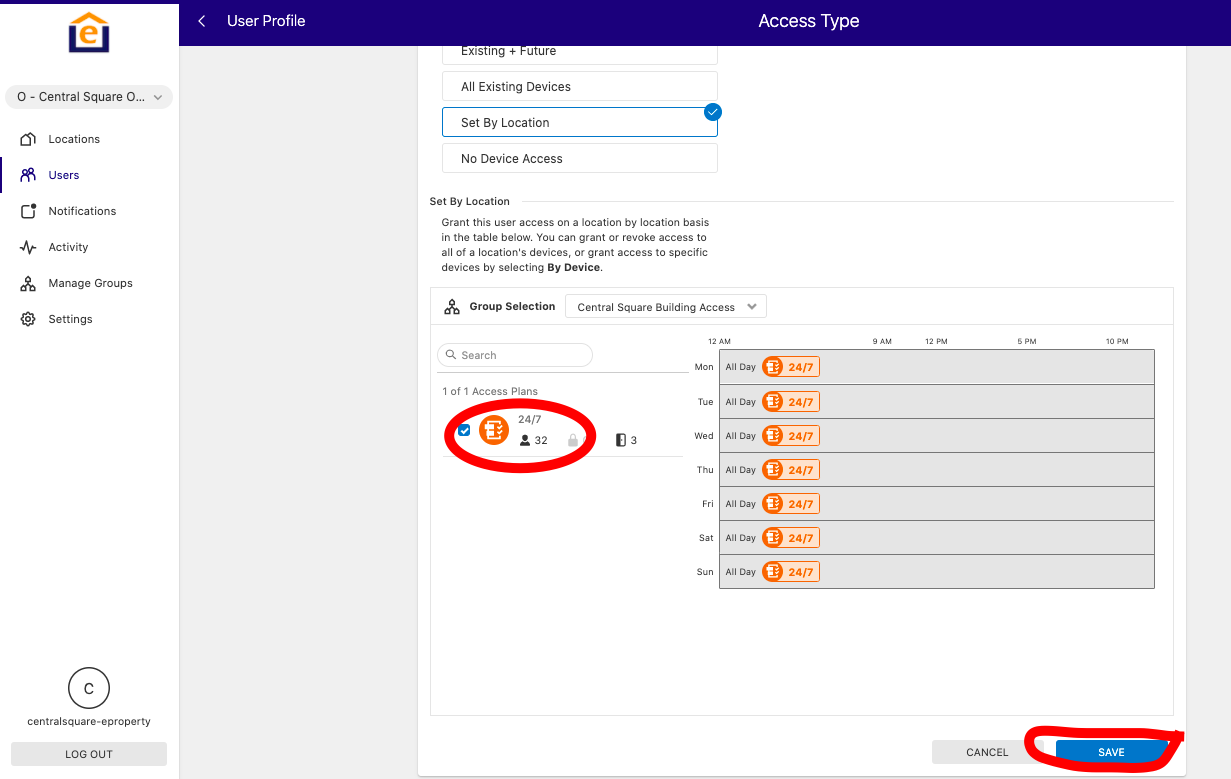
10. The user will now have access to the selected locks and building doors per the plan. Note: It takes 5-10mins for codes to load and the access plan to update.