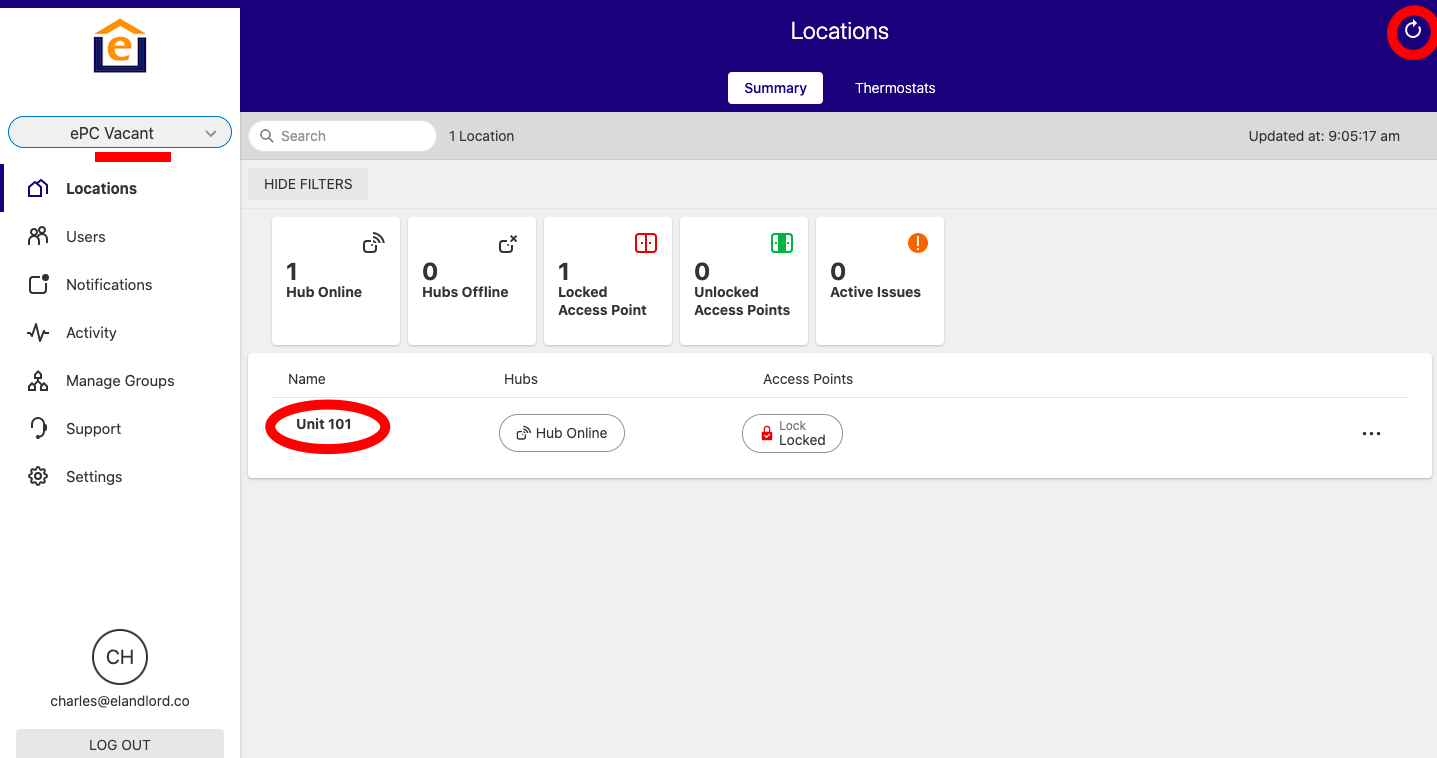This article shows how to move units between Enterprise Groups. This is done when a resident moves in or out of a unit, and allows automated settings to apply to locks, thermostats and other items in the group.
Examples:
Locks: Resident lock codes are removed from the lock, and Maintenance / General access codes can get added-in if they are listed as Users in the Vacant Group.
Thermostat: Thermostats will move to energy savings modes and limits set in the Vacant group
Unattended Showings: This setting can now be enabled for contactless automated tours
Lighting Control: Lights can be set on a schedule to turn off every day to save energy.
Here's how to perform this action:
1) Login to the account and make sure you are at the Enterprise Group level (note the 2 houses side by side), then click "Manage groups"

2) Click on "Organize Locations", then select "Move Locations between two Groups", then click "Next"
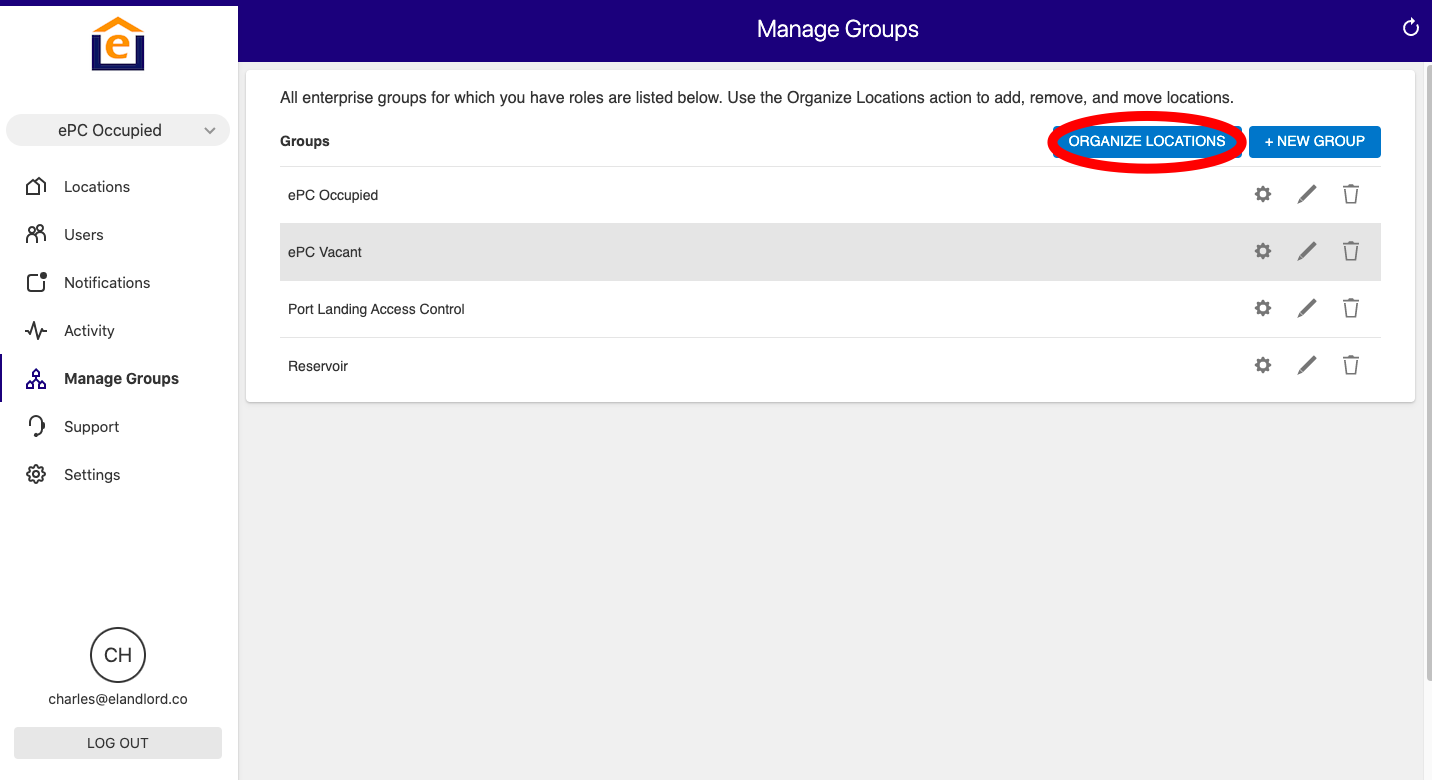
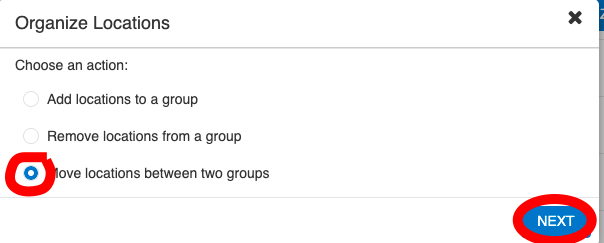
3) Choose the source and destination group, click "Next", then select the Unit to move and click "Next". In this example, we are going to move Unit 101 from Occupied to Vacant.
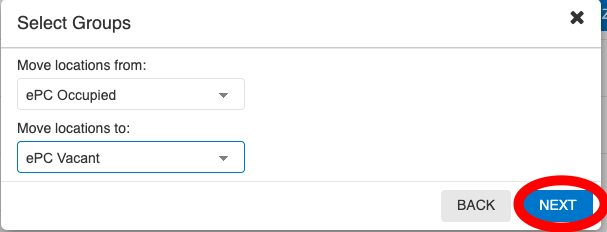
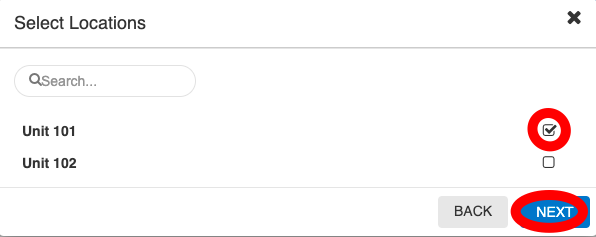
4) Confirm the Move by clicking "Move Locations"
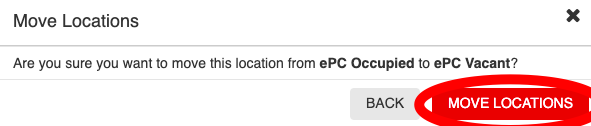
5) Then refresh the Enterprise screen at the top right then you should see the property in the Vacant Group.